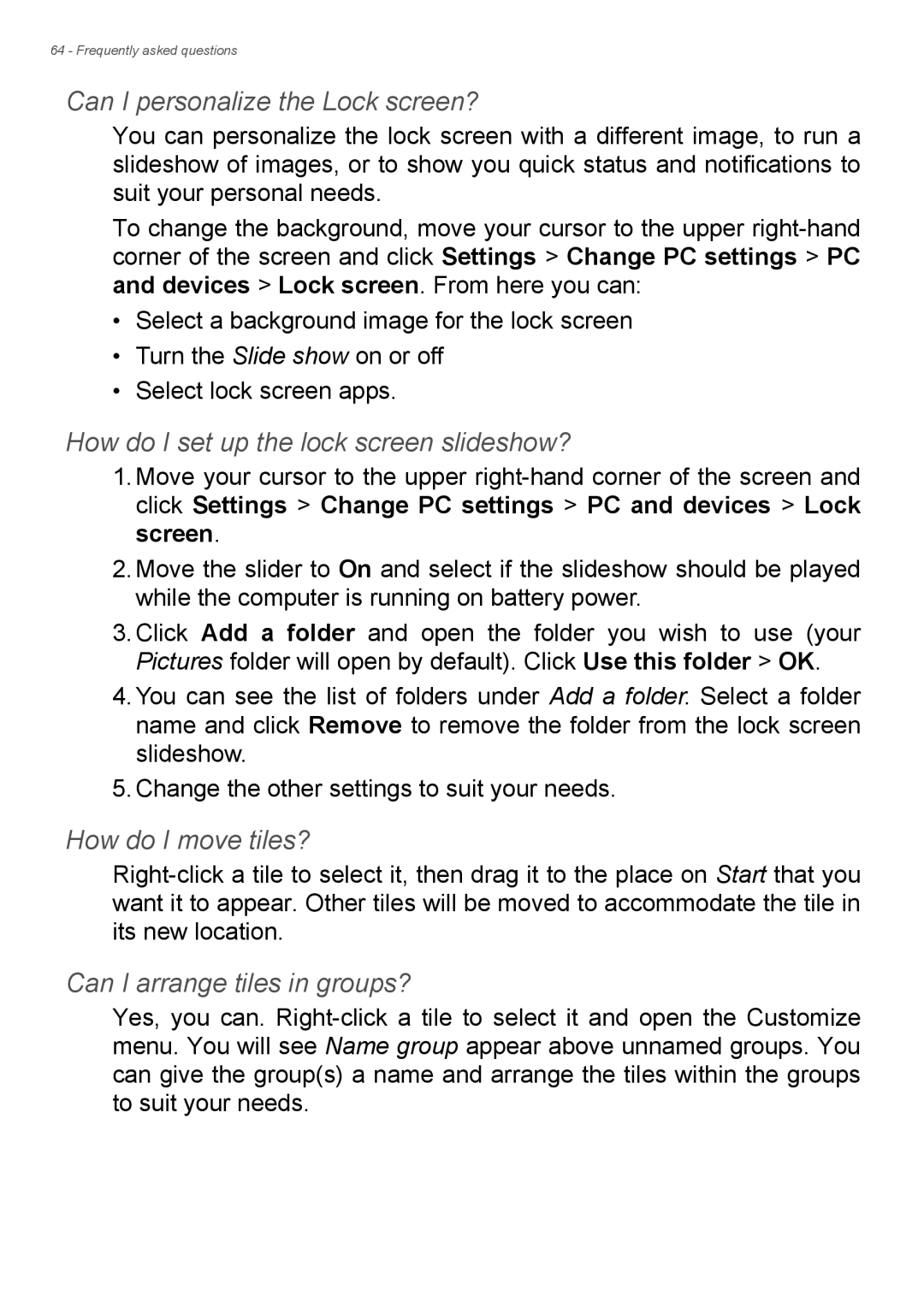64 - Frequently asked questions
Can I personalize the Lock screen?
You can personalize the lock screen with a different image, to run a slideshow of images, or to show you quick status and notifications to suit your personal needs.
To change the background, move your cursor to the upper
•Select a background image for the lock screen
•Turn the Slide show on or off
•Select lock screen apps.
How do I set up the lock screen slideshow?
1.Move your cursor to the upper
2.Move the slider to On and select if the slideshow should be played while the computer is running on battery power.
3.Click Add a folder and open the folder you wish to use (your Pictures folder will open by default). Click Use this folder > OK.
4.You can see the list of folders under Add a folder. Select a folder name and click Remove to remove the folder from the lock screen slideshow.
5.Change the other settings to suit your needs.
How do I move tiles?
Can I arrange tiles in groups?
Yes, you can.