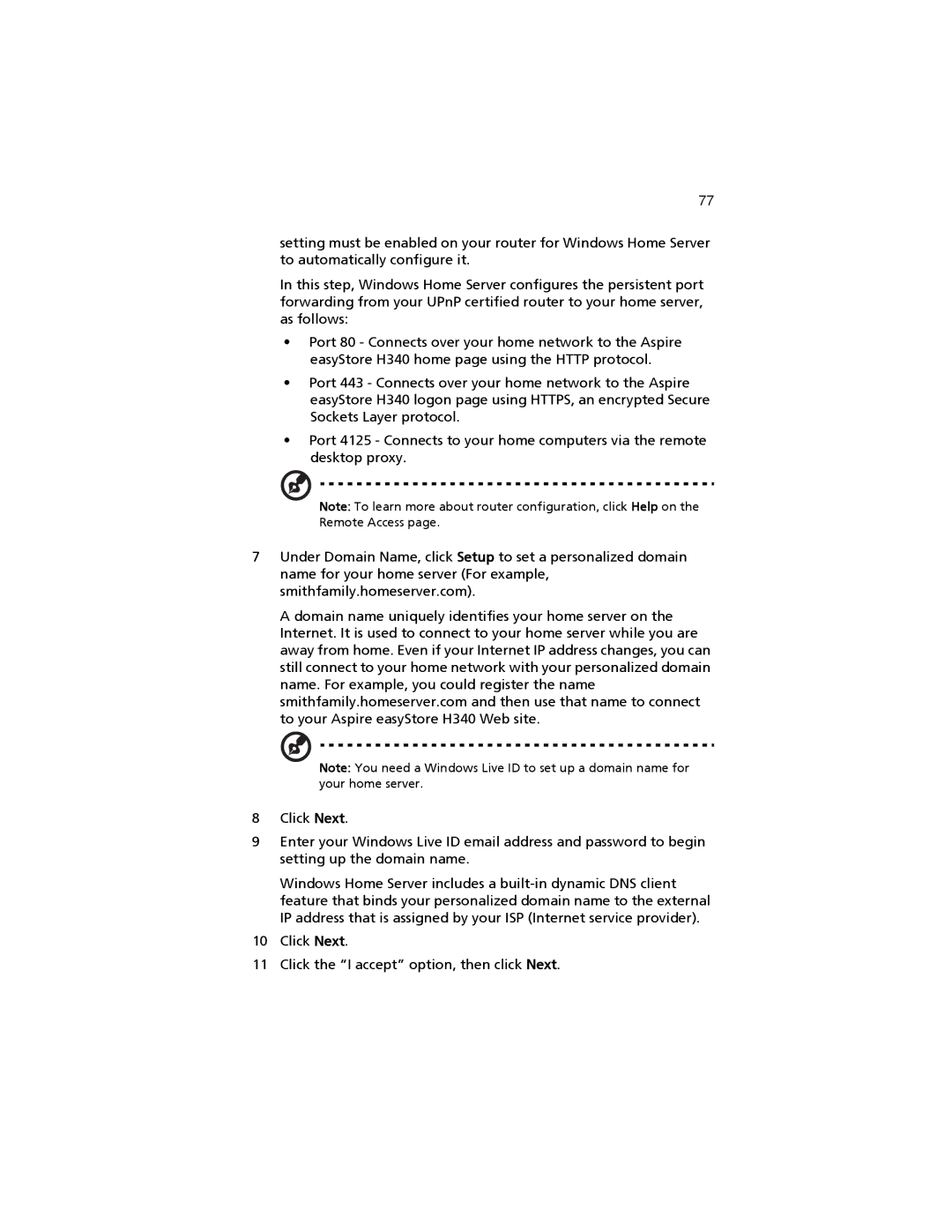easyStore H340 specifications
The Acer easyStore H340 is a compact and user-friendly home server designed for small businesses and home users seeking a reliable solution for data storage and network management. Launched as part of Acer’s easyStore series, this server provides an array of features that cater to both novice and experienced users.One of the standout characteristics of the H340 is its sleek and modern design, which allows it to blend seamlessly into any home or office environment. Measuring just 4.2 x 6.5 x 12.4 inches, the H340 is compact yet powerful, offering a smart hardware layout that makes servicing easy and efficient.
The H340 is powered by an Intel Atom processor, specifically designed for energy efficiency and adequate performance for home applications. This dual-core CPU is paired with 2GB of RAM, which can be expanded up to 4GB, ensuring smooth multitasking and effective management of various applications. The server runs on Windows Home Server, providing an intuitive interface that simplifies setup and configuration for users of any skill level.
Storage capacity is another significant feature of the H340. It comes equipped with four hot-swappable drive bays, allowing users to easily add or replace hard drives without turning off the system. The standard setup includes multiple 500GB hard drives with options for RAID configurations, ensuring data redundancy and minimizing the risk of data loss.
In terms of connectivity, the Acer easyStore H340 includes multiple USB ports, allowing users to attach external drives or other peripherals. The server also features gigabit Ethernet support for high-speed network connectivity, ensuring efficient data transfers and seamless media streaming across devices.
The H340's software capabilities extend to automatic data backups, file sharing, and media streaming. Users can easily access their files remotely via a secure web interface, making it simple to download or upload files from anywhere with Internet access. This feature is particularly handy for small businesses that require constant access to critical data.
Security is also a focal point of the H340, as it offers various options to protect sensitive information, including user permissions and password protections for accessing shared folders.
In summary, the Acer easyStore H340 stands out with its compact design, efficient performance, and rich feature set tailored for both home and small business environments. With its combination of storage flexibility, user-friendly management, and solid networking capabilities, the H340 is an ideal choice for anyone in need of a dependable home server solution.