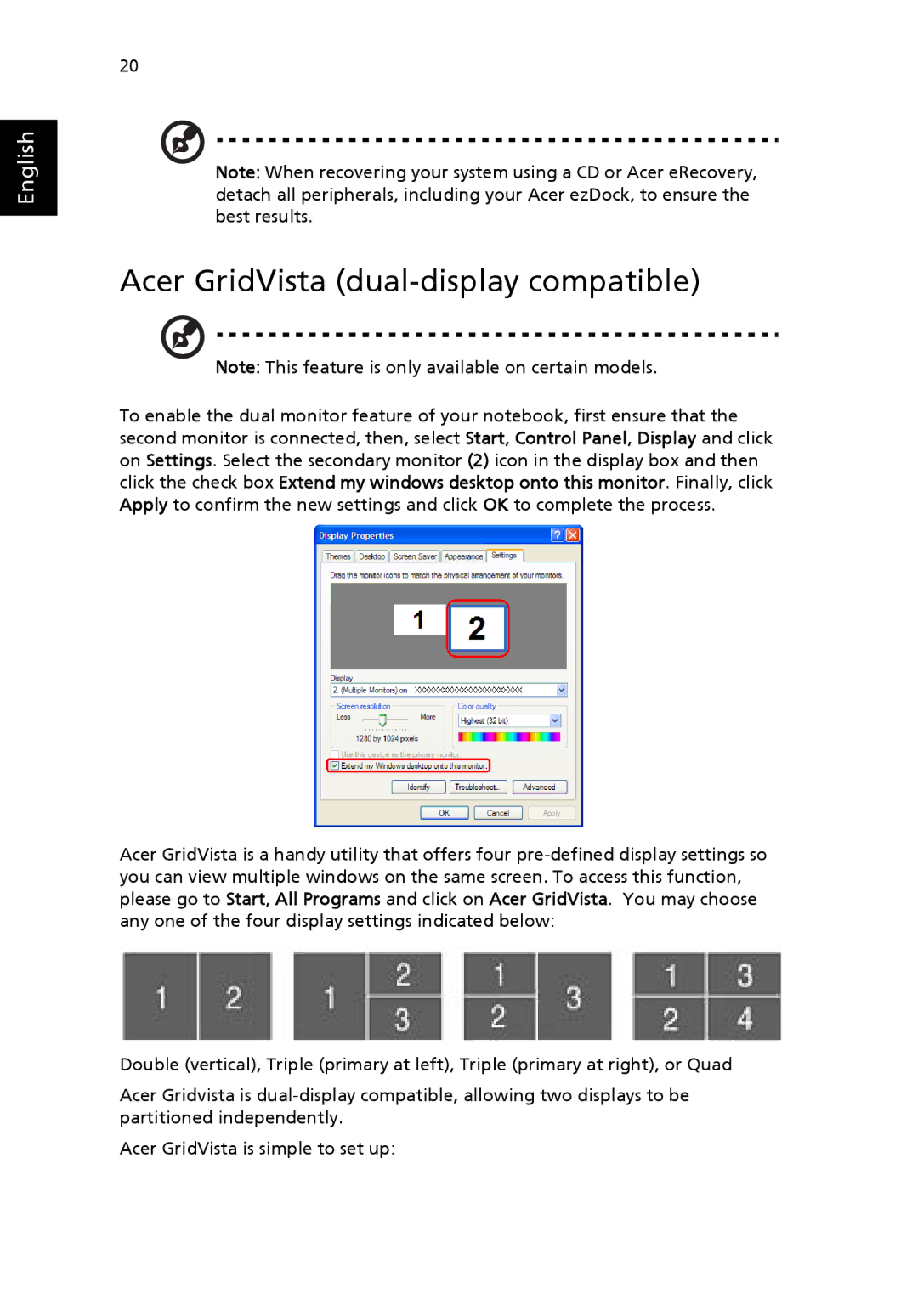English
20
Note: When recovering your system using a CD or Acer eRecovery, detach all peripherals, including your Acer ezDock, to ensure the best results.
Acer GridVista (dual-display compatible)
Note: This feature is only available on certain models.
To enable the dual monitor feature of your notebook, first ensure that the second monitor is connected, then, select Start, Control Panel, Display and click on Settings. Select the secondary monitor (2) icon in the display box and then click the check box Extend my windows desktop onto this monitor. Finally, click Apply to confirm the new settings and click OK to complete the process.
Acer GridVista is a handy utility that offers four
Double (vertical), Triple (primary at left), Triple (primary at right), or Quad
Acer Gridvista is
Acer GridVista is simple to set up: