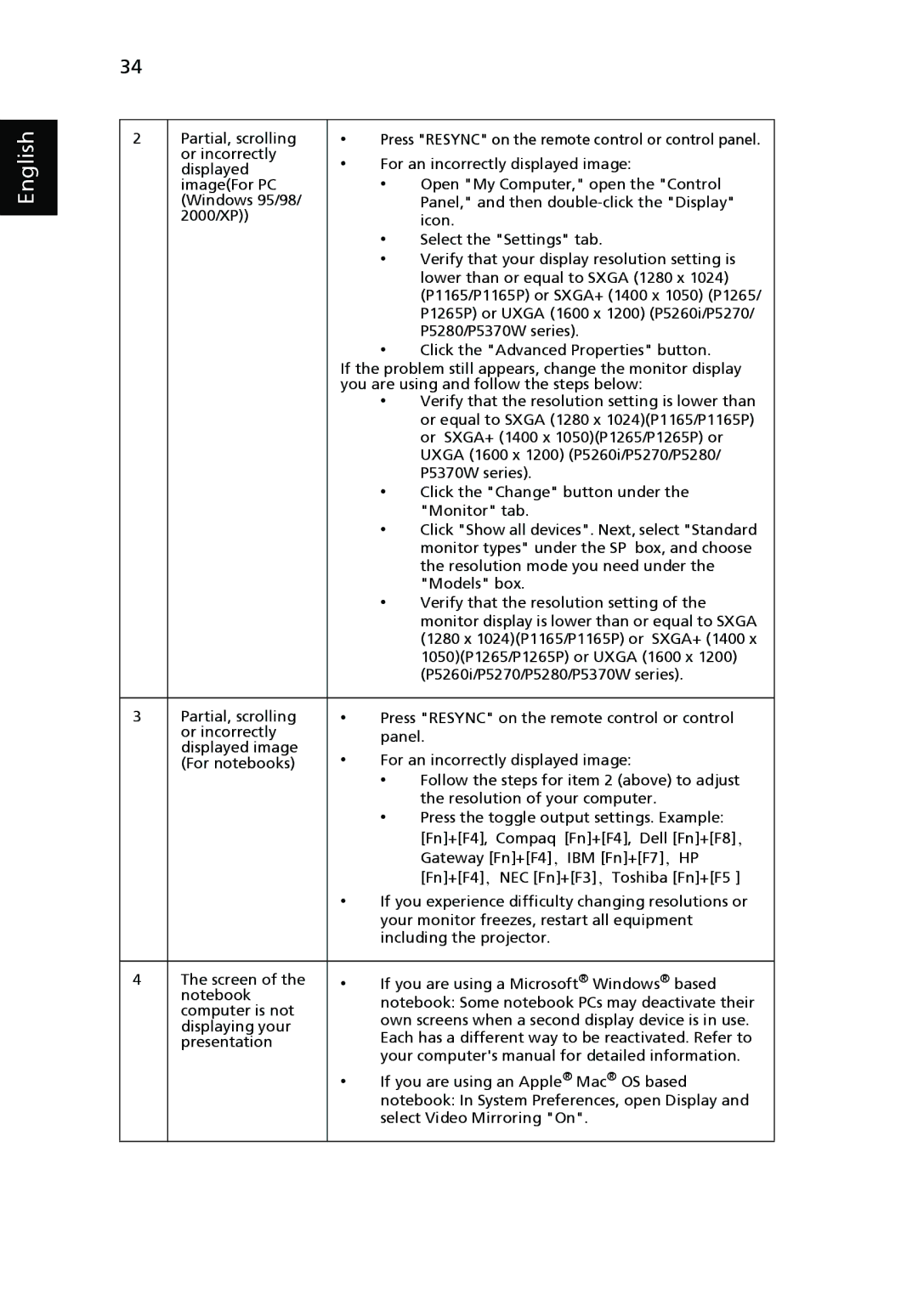P5260i, P5270, P5370W, P1165P, P1265P specifications
Acer has established a strong foothold in the projector market with its innovative and diverse lineup, including models such as the P1265P, P5260i, P1165P, P5370W, and P5270. Each of these projectors brings unique features and capabilities tailored for different environments, from classrooms to large conference rooms.The Acer P1265P is a versatile projector that emphasizes compact design without compromising on brightness and clarity. With a brightness of up to 3,500 ANSI lumens and a contrast ratio of 20,000:1, it delivers vibrant images even in well-lit environments. The P1265P incorporates advanced DLP technology, ensuring reliable performance, while its 3D Ready capability adds an immersive dimension to presentations.
Next, the P5260i is designed for business and educational settings, featuring a native resolution of 1920 x 1080 (Full HD) for stunning image detail. This model boasts a high brightness of 5,200 ANSI lumens, making it suitable for large venues. The P5260i also supports Wireless Display technology, allowing users to project content wirelessly from their devices. Its robust connectivity options, including HDMI and USB, enhance versatility, making it an ideal choice for modern presentations.
The Acer P1165P, another popular model, focuses on delivering excellent image quality with its impressive brightness of 3,600 ANSI lumens and a contrast ratio of 20,000:1. It stands out with its EcoProjection technology, which reduces energy consumption and extends lamp life, making it a cost-effective solution over time. The P1165P also offers keystone correction, allowing for easy adjustments to image alignment.
The P5370W projector is designed for high-resolution needs, boasting WXGA resolution that caters to widescreen presentations. It delivers a brightness of 5,200 ANSI lumens, making it ideal for larger spaces. The advanced color management system ensures accurate and vibrant color reproduction, and the built-in speaker enhances audio capabilities, further streamlining the presentation experience.
Lastly, the P5270 is engineered for top-tier performance, featuring a 1920 x 1200 (WUXGA) native resolution. This projector achieves a brightness of 5,500 ANSI lumens and incorporates high-fidelity audio output, making it perfect for large-scale presentations and events. Its smart temperature control technology optimizes cooling, ensuring that the projector remains operational even during extended use.
In conclusion, Acer's P1265P, P5260i, P1165P, P5370W, and P5270 projectors each offer a combination of advanced features, high brightness, and image quality, catering to a wide range of professional applications. These projectors exemplify Acer's commitment to innovation and performance, making them reliable choices for anyone in need of high-quality projection solutions.