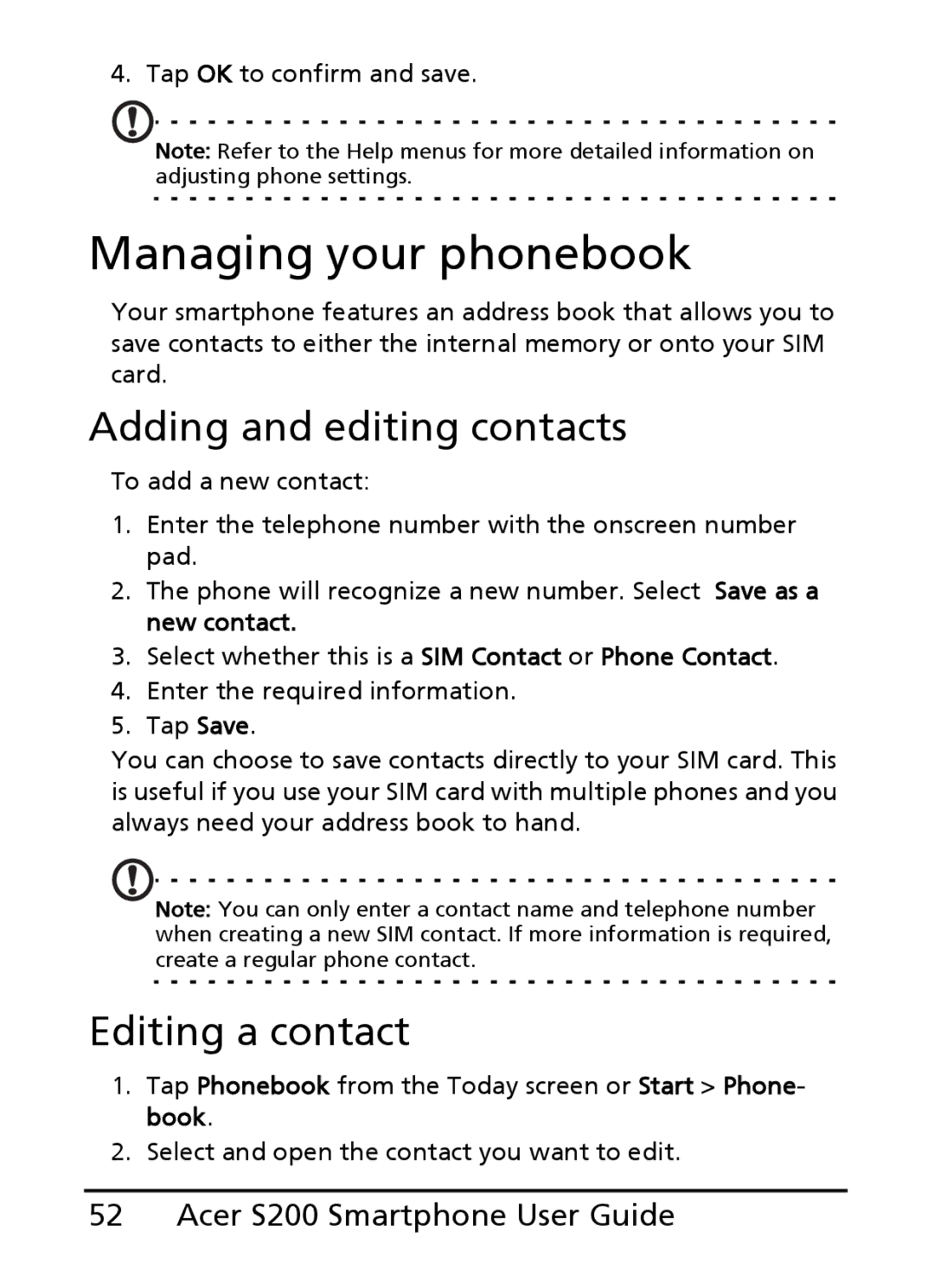S200 specifications
The Acer S200 is a polished and sophisticated smartphone that presents a balanced mix of performance, design, and functionality. Launched to cater to both tech enthusiasts and everyday users, the S200 is packed with features that enhance the overall user experience.One of the standout characteristics of the Acer S200 is its impressive display. Sporting a 6.1-inch Full HD+ screen, the device offers vibrant colors and sharp visuals, making it ideal for media consumption and gaming. The high screen-to-body ratio ensures that users can enjoy an immersive viewing experience, whether they are watching videos or gaming.
Performance is a strong suit of the Acer S200. Equipped with a powerful processor, it delivers seamless multitasking and app performance. Coupled with ample RAM, users can run multiple applications simultaneously without any noticeable lag. The device is also designed to handle various demanding tasks, thanks to its advanced GPU that allows for smooth graphics rendering in games.
The Acer S200 incorporates advanced technologies that elevate its functionality. With support for 5G connectivity, users can enjoy faster download speeds and a stable online experience. This feature is especially beneficial for users who rely on cloud services and streaming platforms. The device also supports various connectivity options, including Wi-Fi 6 and Bluetooth 5.0, ensuring that users stay connected regardless of their surroundings.
Photography enthusiasts will appreciate the camera capabilities of the Acer S200. It comes with a dual-camera setup on the rear, featuring a high-resolution main sensor and a secondary lens for depth sensing. This allows users to capture stunning images with rich detail and vibrant colors. The front-facing camera is designed for selfies and video calls, providing clear and sharp outputs.
Battery life is crucial for any smartphone, and the Acer S200 does not disappoint. With a robust battery capacity, it ensures that users can stay connected throughout the day without frequent charging. When it's time to recharge, fast charging technology minimizes downtime, allowing users to get back to their activities quickly.
In terms of design, the Acer S200 boasts a sleek, modern aesthetic. The device is lightweight and ergonomically designed, making it comfortable to hold and use over extended periods. Additionally, the phone is available in various color options, allowing users to choose a style that suits their personality.
Overall, the Acer S200 is a well-rounded smartphone that caters to diverse user needs. With its combination of attractive features, cutting-edge technology, and reliable performance, it stands out as a competitive option in the modern smartphone market. Whether for work or leisure, the Acer S200 aims to meet the demands of today’s users.