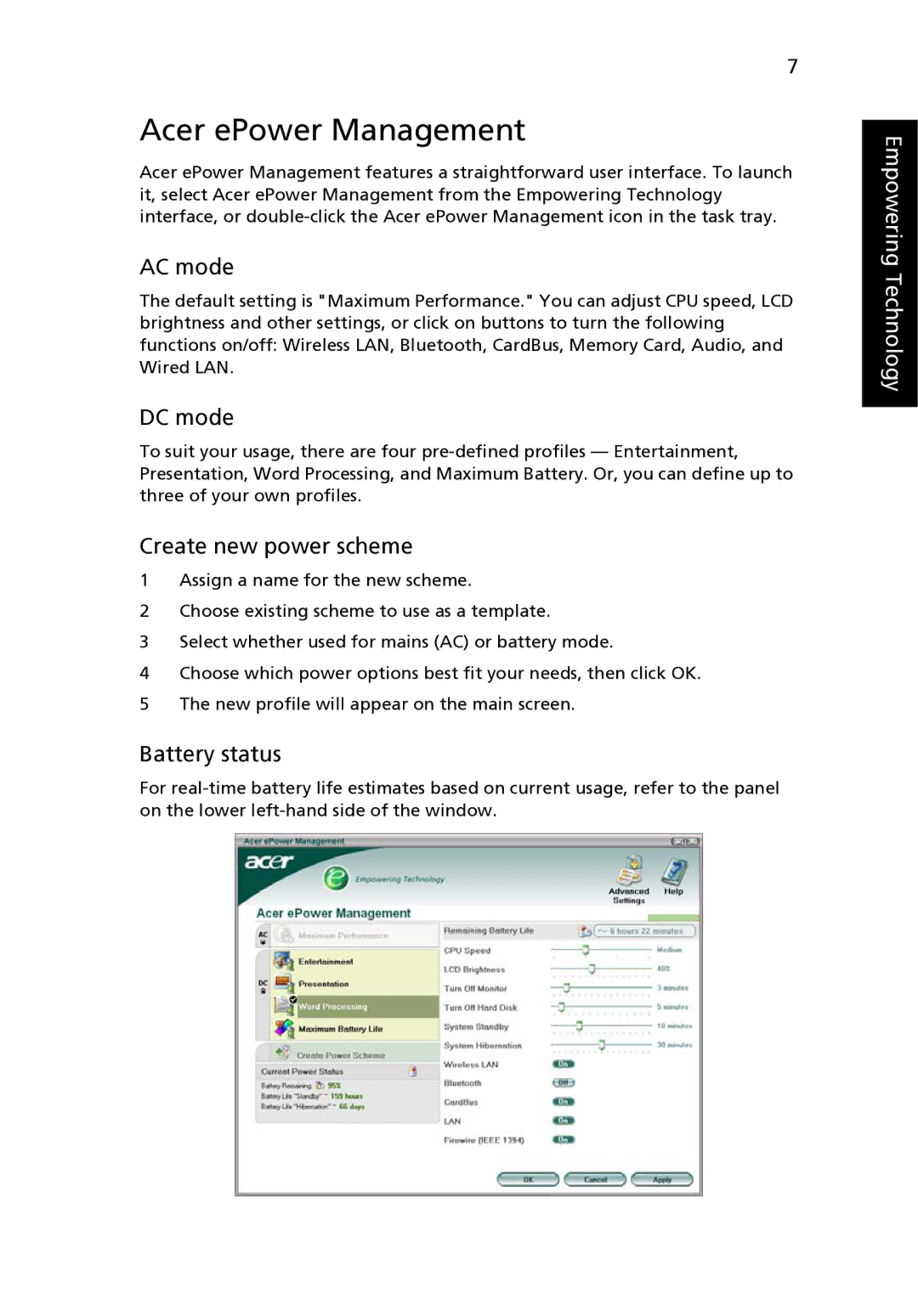7
Acer ePower Management
Acer ePower Management features a straightforward user interface. To launch it, select Acer ePower Management from the Empowering Technology interface, or
AC mode
The default setting is "Maximum Performance." You can adjust CPU speed, LCD brightness and other settings, or click on buttons to turn the following functions on/off: Wireless LAN, Bluetooth, CardBus, Memory Card, Audio, and Wired LAN.
DC mode
To suit your usage, there are four
Create new power scheme
1Assign a name for the new scheme.
2Choose existing scheme to use as a template.
3Select whether used for mains (AC) or battery mode.
4Choose which power options best fit your needs, then click OK.
5The new profile will appear on the main screen.
Battery status
For
Empowering Technology