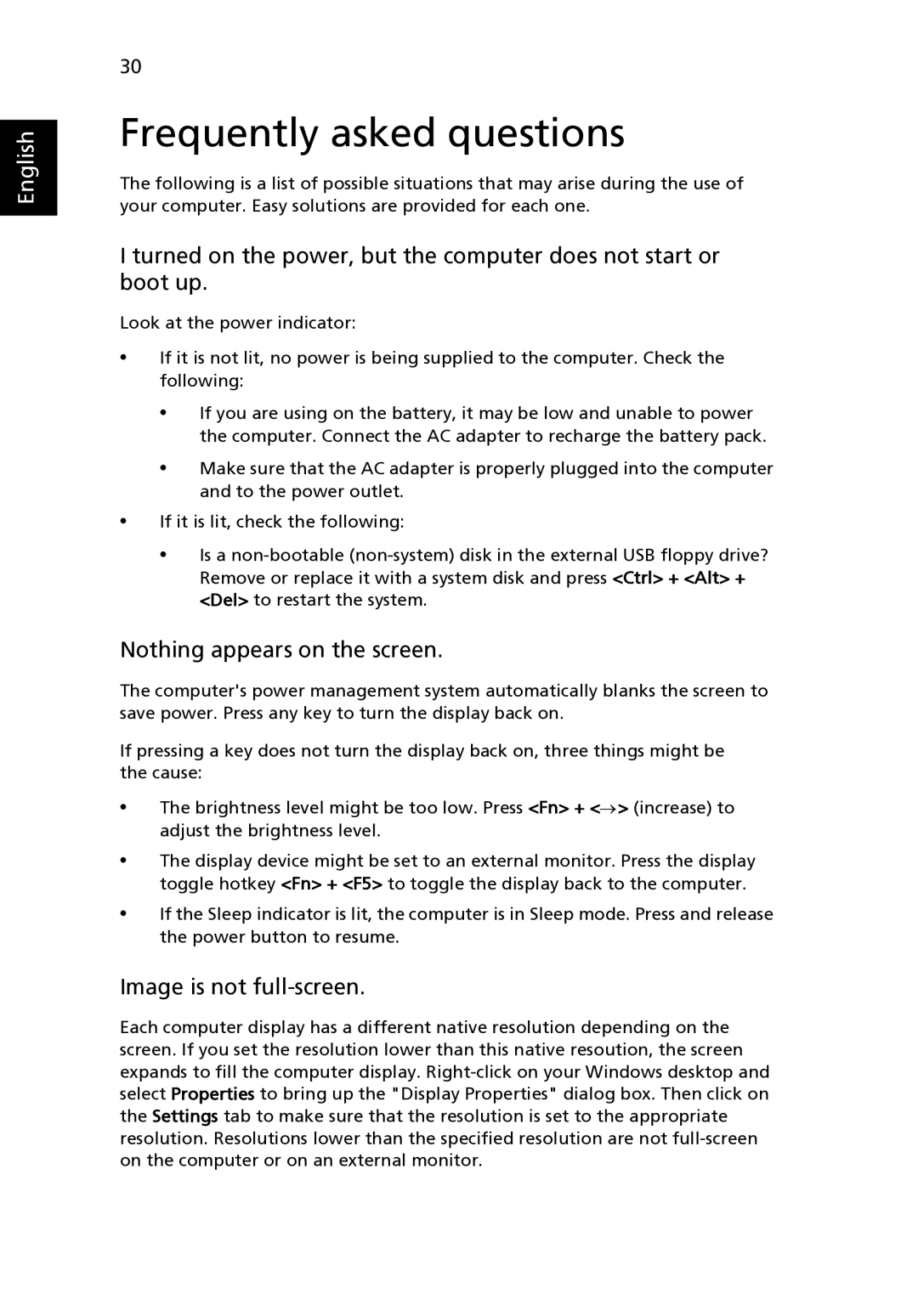English
30
Frequently asked questions
The following is a list of possible situations that may arise during the use of your computer. Easy solutions are provided for each one.
I turned on the power, but the computer does not start or boot up.
Look at the power indicator:
•If it is not lit, no power is being supplied to the computer. Check the following:
•If you are using on the battery, it may be low and unable to power the computer. Connect the AC adapter to recharge the battery pack.
•Make sure that the AC adapter is properly plugged into the computer and to the power outlet.
•If it is lit, check the following:
•Is a
Nothing appears on the screen.
The computer's power management system automatically blanks the screen to save power. Press any key to turn the display back on.
If pressing a key does not turn the display back on, three things might be the cause:
•The brightness level might be too low. Press <Fn> + <→> (increase) to adjust the brightness level.
•The display device might be set to an external monitor. Press the display toggle hotkey <Fn> + <F5> to toggle the display back to the computer.
•If the Sleep indicator is lit, the computer is in Sleep mode. Press and release the power button to resume.
Image is not full-screen.
Each computer display has a different native resolution depending on the screen. If you set the resolution lower than this native resoution, the screen expands to fill the computer display.