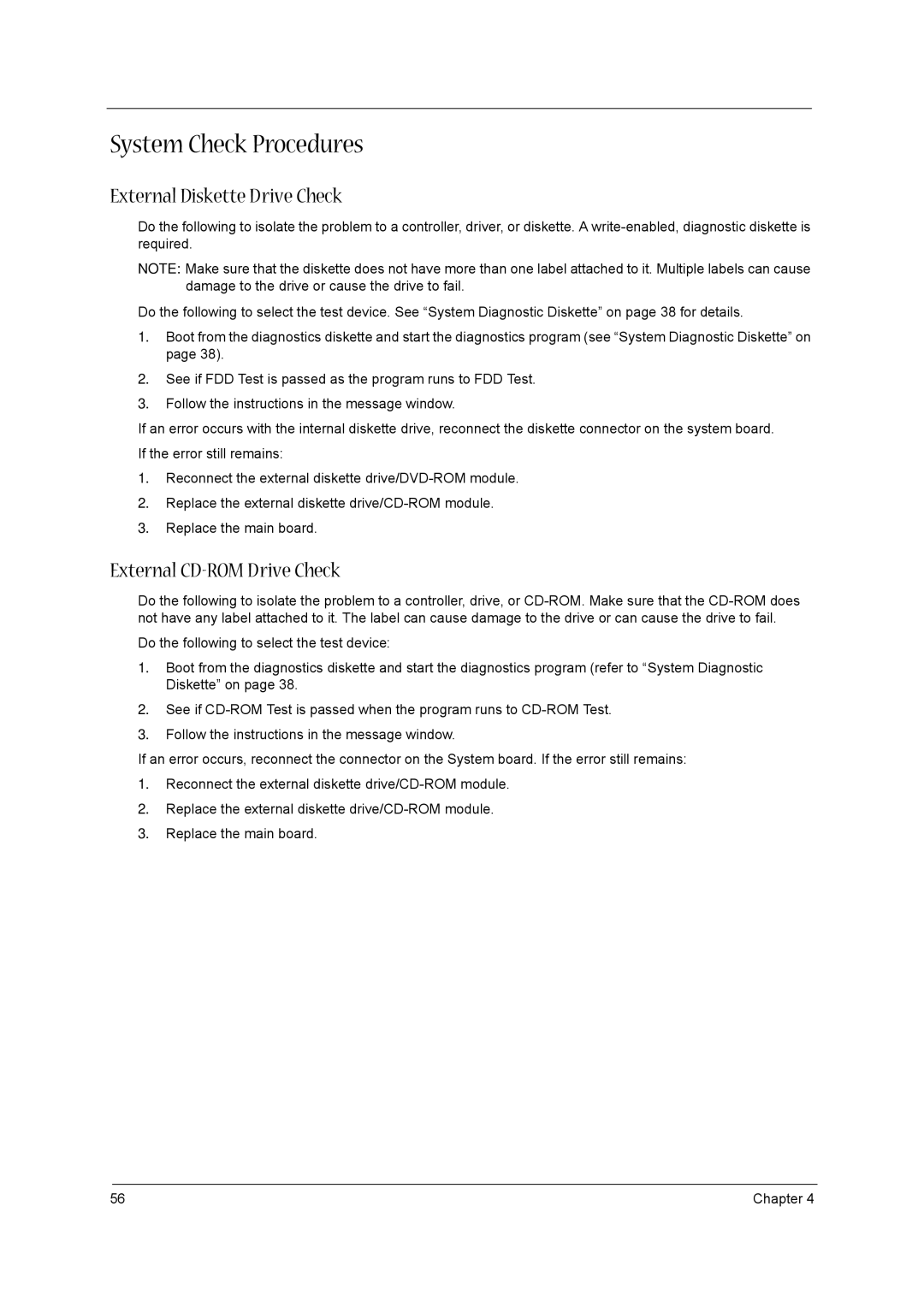System Check Procedures
External Diskette Drive Check
Do the following to isolate the problem to a controller, driver, or diskette. A
NOTE: Make sure that the diskette does not have more than one label attached to it. Multiple labels can cause damage to the drive or cause the drive to fail.
Do the following to select the test device. See “System Diagnostic Diskette” on page 38 for details.
1.Boot from the diagnostics diskette and start the diagnostics program (see “System Diagnostic Diskette” on page 38).
2.See if FDD Test is passed as the program runs to FDD Test.
3.Follow the instructions in the message window.
If an error occurs with the internal diskette drive, reconnect the diskette connector on the system board. If the error still remains:
1.Reconnect the external diskette
2.Replace the external diskette
3.Replace the main board.
External CD-ROM Drive Check
Do the following to isolate the problem to a controller, drive, or
Do the following to select the test device:
1.Boot from the diagnostics diskette and start the diagnostics program (refer to “System Diagnostic Diskette” on page 38.
2.See if
3.Follow the instructions in the message window.
If an error occurs, reconnect the connector on the System board. If the error still remains:
1.Reconnect the external diskette
2.Replace the external diskette
3.Replace the main board.
56 | Chapter 4 |