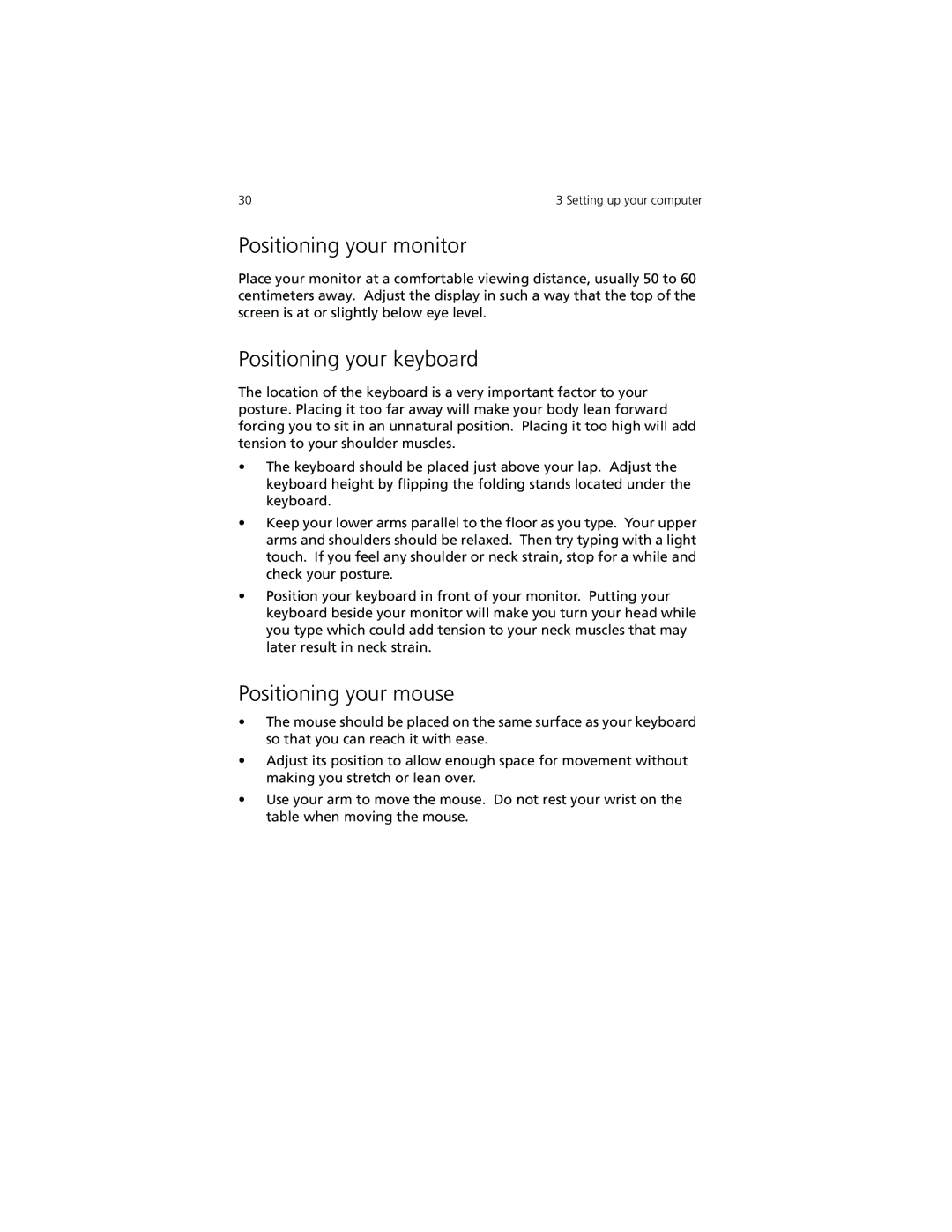30 | 3 Setting up your computer |
Positioning your monitor
Place your monitor at a comfortable viewing distance, usually 50 to 60 centimeters away. Adjust the display in such a way that the top of the screen is at or slightly below eye level.
Positioning your keyboard
The location of the keyboard is a very important factor to your posture. Placing it too far away will make your body lean forward forcing you to sit in an unnatural position. Placing it too high will add tension to your shoulder muscles.
•The keyboard should be placed just above your lap. Adjust the keyboard height by flipping the folding stands located under the keyboard.
•Keep your lower arms parallel to the floor as you type. Your upper arms and shoulders should be relaxed. Then try typing with a light touch. If you feel any shoulder or neck strain, stop for a while and check your posture.
•Position your keyboard in front of your monitor. Putting your keyboard beside your monitor will make you turn your head while you type which could add tension to your neck muscles that may later result in neck strain.
Positioning your mouse
•The mouse should be placed on the same surface as your keyboard so that you can reach it with ease.
•Adjust its position to allow enough space for movement without making you stretch or lean over.
•Use your arm to move the mouse. Do not rest your wrist on the table when moving the mouse.