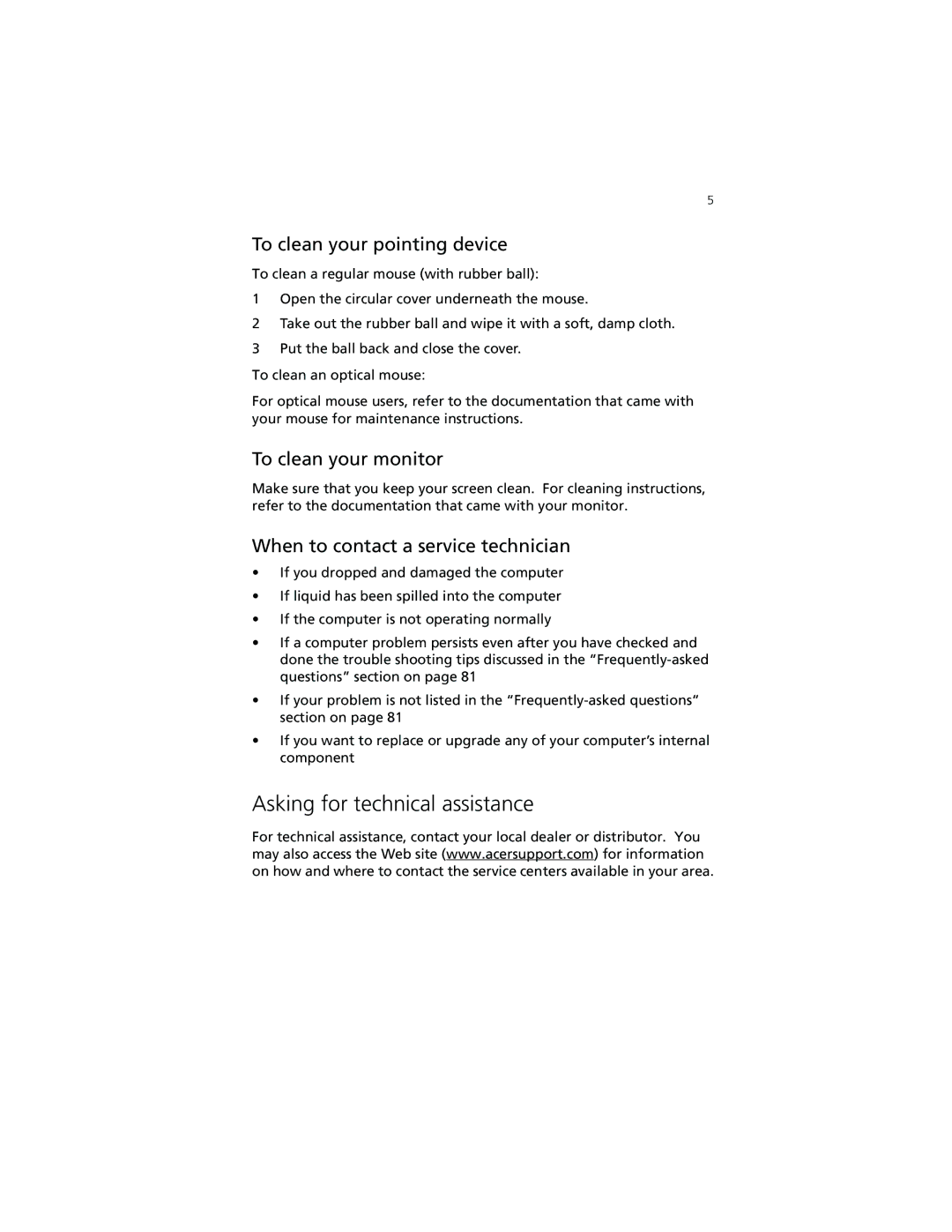5
To clean your pointing device
To clean a regular mouse (with rubber ball):
1Open the circular cover underneath the mouse.
2Take out the rubber ball and wipe it with a soft, damp cloth.
3Put the ball back and close the cover.
To clean an optical mouse:
For optical mouse users, refer to the documentation that came with your mouse for maintenance instructions.
To clean your monitor
Make sure that you keep your screen clean. For cleaning instructions, refer to the documentation that came with your monitor.
When to contact a service technician
•If you dropped and damaged the computer
•If liquid has been spilled into the computer
•If the computer is not operating normally
•If a computer problem persists even after you have checked and done the trouble shooting tips discussed in the
•If your problem is not listed in the
•If you want to replace or upgrade any of your computer’s internal component
Asking for technical assistance
For technical assistance, contact your local dealer or distributor. You may also access the Web site (www.acersupport.com) for information on how and where to contact the service centers available in your area.