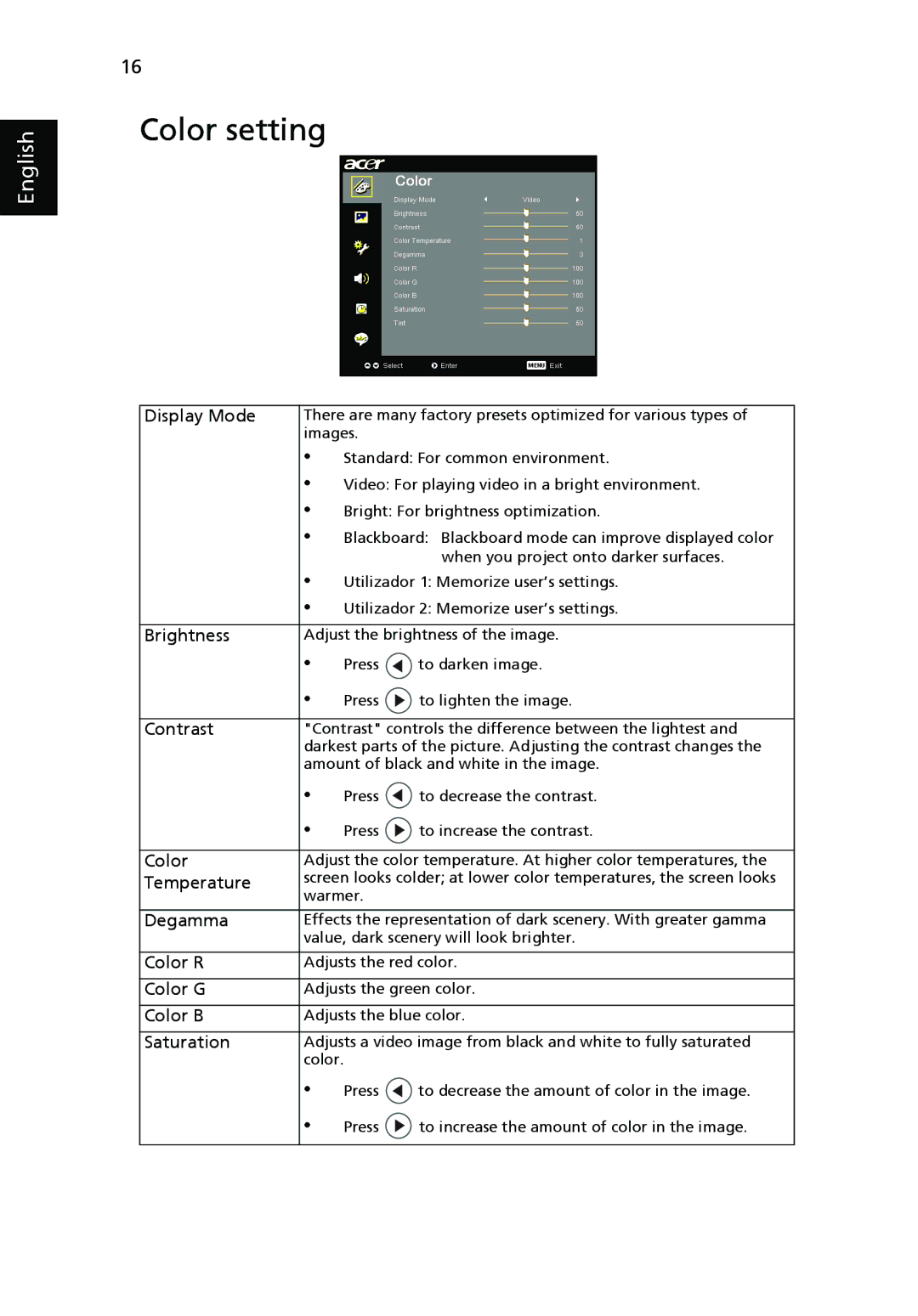English
16
Color setting
Display Mode | There are many factory presets optimized for various types of | ||
| images. |
| |
| • | Standard: For common environment. | |
| • | Video: For playing video in a bright environment. | |
| • | Bright: For brightness optimization. | |
| • | Blackboard: Blackboard mode can improve displayed color | |
|
|
| when you project onto darker surfaces. |
| • | Utilizador 1: Memorize user’s settings. | |
| • | Utilizador 2: Memorize user’s settings. | |
|
| ||
Brightness | Adjust the brightness of the image. | ||
| • | Press | to darken image. |
| • | Press | to lighten the image. |
|
| ||
Contrast | "Contrast" controls the difference between the lightest and | ||
| darkest parts of the picture. Adjusting the contrast changes the | ||
| amount of black and white in the image. | ||
| • | Press | to decrease the contrast. |
| • | Press | to increase the contrast. |
|
| ||
Color | Adjust the color temperature. At higher color temperatures, the | ||
Temperature | screen looks colder; at lower color temperatures, the screen looks | ||
| warmer. |
| |
Degamma | Effects the representation of dark scenery. With greater gamma | ||
| value, dark scenery will look brighter. | ||
|
| ||
Color R | Adjusts the red color. | ||
|
| ||
Color G | Adjusts the green color. | ||
|
| ||
Color B | Adjusts the blue color. | ||
|
| ||
Saturation | Adjusts a video image from black and white to fully saturated | ||
| color. |
| |
| • | Press | to decrease the amount of color in the image. |
| • | Press | to increase the amount of color in the image. |
|
|
|
|