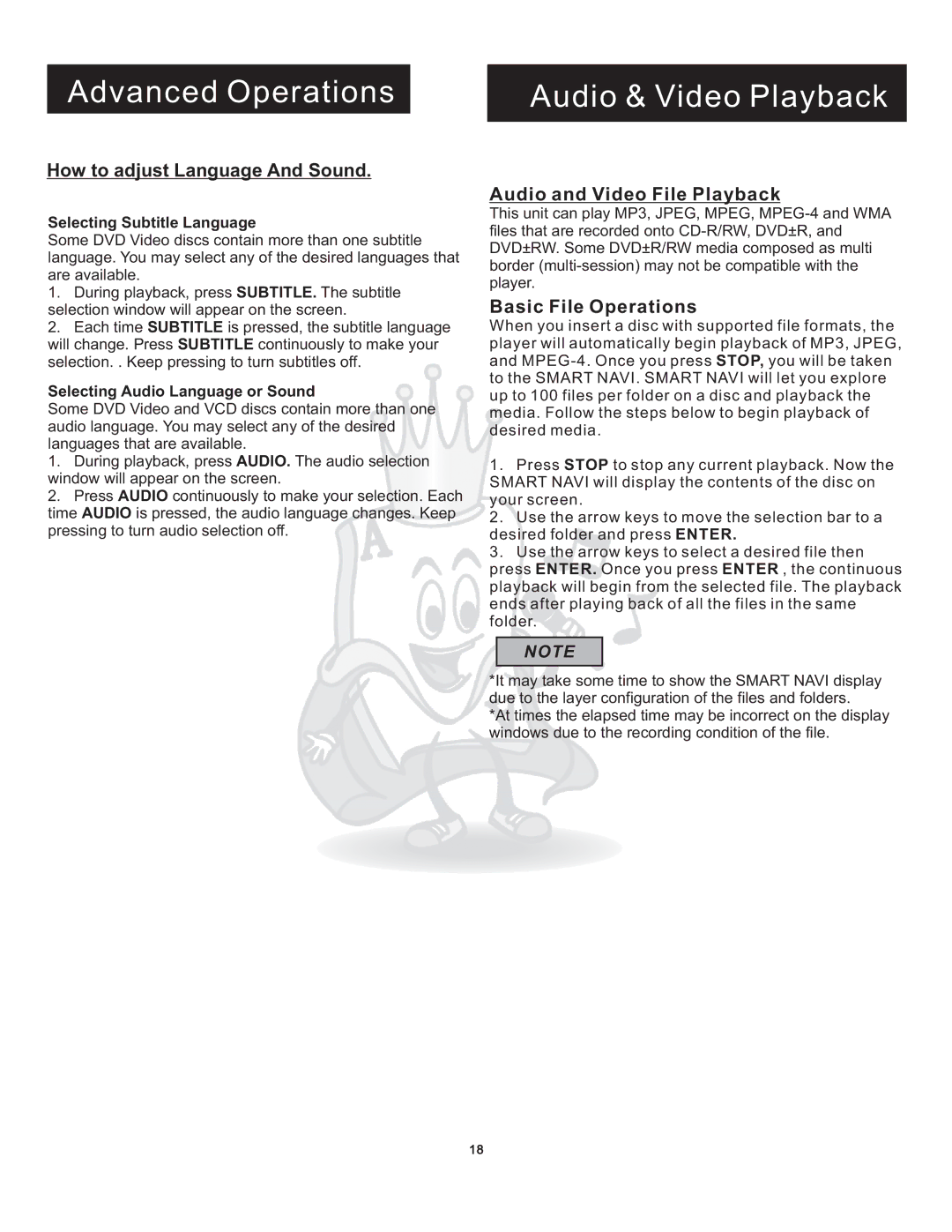Advanced Operations
Audio & Video Playback
How to adjust Language And Sound.
Selecting Subtitle Language
Some DVD Video discs contain more than one subtitle language. You may select any of the desired languages that are available.
1.During playback, press SUBTITLE. The subtitle selection window will appear on the screen.
2.Each time SUBTITLE is pressed, the subtitle language will change. Press SUBTITLE continuously to make your selection. . Keep pressing to turn subtitles off.
Selecting Audio Language or Sound
Some DVD Video and VCD discs contain more than one audio language. You may select any of the desired languages that are available.
1.During playback, press AUDIO. The audio selection window will appear on the screen.
2.Press AUDIO continuously to make your selection. Each time AUDIO is pressed, the audio language changes. Keep pressing to turn audio selection off.
Audio and Video File Playback
This unit can play MP3, JPEG, MPEG,
Basic File Operations
When you insert a disc with supported file formats, the player will automatically begin playback of MP3, JPEG, and
1.Press STOP to stop any current playback. Now the SMART NAVI will display the contents of the disc on your screen.
2.Use the arrow keys to move the selection bar to a desired folder and press ENTER.
3.Use the arrow keys to select a desired file then press ENTER. Once you press ENTER , the continuous playback will begin from the selected file. The playback ends after playing back of all the files in the same folder.
NOTE
*It may take some time to show the SMART NAVI display due to the layer configuration of the files and folders.
*At times the elapsed time may be incorrect on the display windows due to the recording condition of the file.
18