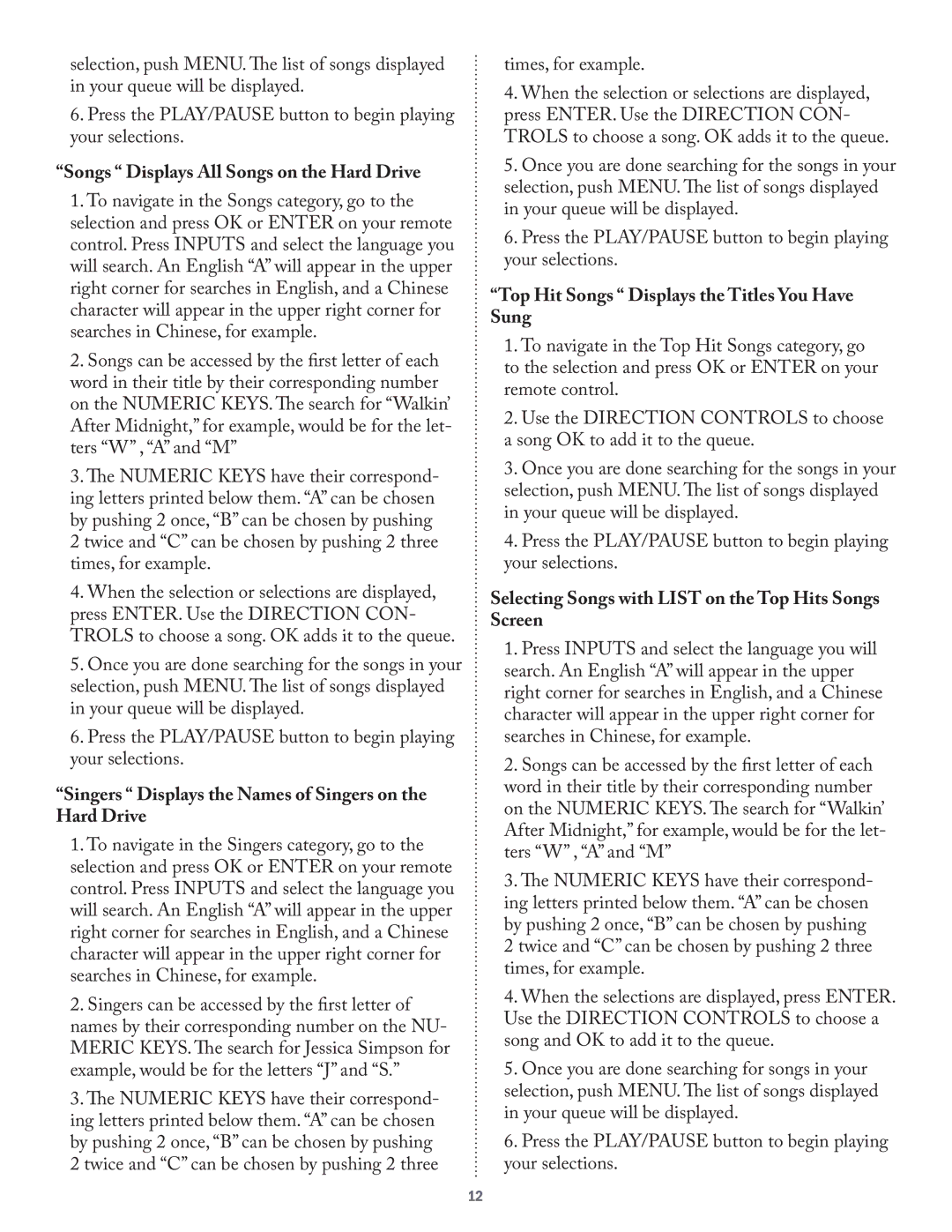selection, push MENU. The list of songs displayed in your queue will be displayed.
6.Press the PLAY/PAUSE button to begin playing your selections.
“Songs “ Displays All Songs on the Hard Drive
1.To navigate in the Songs category, go to the selection and press OK or ENTER on your remote control. Press INPUTS and select the language you will search. An English “A” will appear in the upper right corner for searches in English, and a Chinese character will appear in the upper right corner for searches in Chinese, for example.
2.Songs can be accessed by the first letter of each word in their title by their corresponding number on the NUMERIC KEYS. The search for “Walkin’ After Midnight,” for example, would be for the let- ters “W” , “A” and “M”
3.The NUMERIC KEYS have their correspond- ing letters printed below them. “A” can be chosen by pushing 2 once, “B” can be chosen by pushing
2twice and “C” can be chosen by pushing 2 three times, for example.
4.When the selection or selections are displayed, press ENTER. Use the DIRECTION CON- TROLS to choose a song. OK adds it to the queue.
5.Once you are done searching for the songs in your selection, push MENU. The list of songs displayed in your queue will be displayed.
6.Press the PLAY/PAUSE button to begin playing your selections.
“Singers “ Displays the Names of Singers on the Hard Drive
1.To navigate in the Singers category, go to the selection and press OK or ENTER on your remote control. Press INPUTS and select the language you will search. An English “A” will appear in the upper right corner for searches in English, and a Chinese character will appear in the upper right corner for searches in Chinese, for example.
2.Singers can be accessed by the first letter of names by their corresponding number on the NU- MERIC KEYS. The search for Jessica Simpson for example, would be for the letters “J” and “S.”
3.The NUMERIC KEYS have their correspond- ing letters printed below them. “A” can be chosen by pushing 2 once, “B” can be chosen by pushing
2twice and “C” can be chosen by pushing 2 three
times, for example.
4.When the selection or selections are displayed, press ENTER. Use the DIRECTION CON- TROLS to choose a song. OK adds it to the queue.
5.Once you are done searching for the songs in your selection, push MENU. The list of songs displayed in your queue will be displayed.
6.Press the PLAY/PAUSE button to begin playing your selections.
“Top Hit Songs “ Displays the Titles You Have Sung
1.To navigate in the Top Hit Songs category, go to the selection and press OK or ENTER on your remote control.
2.Use the DIRECTION CONTROLS to choose a song OK to add it to the queue.
3.Once you are done searching for the songs in your selection, push MENU. The list of songs displayed in your queue will be displayed.
4.Press the PLAY/PAUSE button to begin playing your selections.
Selecting Songs with LIST on the Top Hits Songs Screen
1.Press INPUTS and select the language you will search. An English “A” will appear in the upper right corner for searches in English, and a Chinese character will appear in the upper right corner for searches in Chinese, for example.
2.Songs can be accessed by the first letter of each word in their title by their corresponding number on the NUMERIC KEYS. The search for “Walkin’ After Midnight,” for example, would be for the let- ters “W” , “A” and “M”
3.The NUMERIC KEYS have their correspond- ing letters printed below them. “A” can be chosen by pushing 2 once, “B” can be chosen by pushing
2twice and “C” can be chosen by pushing 2 three times, for example.
4.When the selections are displayed, press ENTER. Use the DIRECTION CONTROLS to choose a song and OK to add it to the queue.
5.Once you are done searching for songs in your selection, push MENU. The list of songs displayed in your queue will be displayed.
6.Press the PLAY/PAUSE button to begin playing your selections.
12