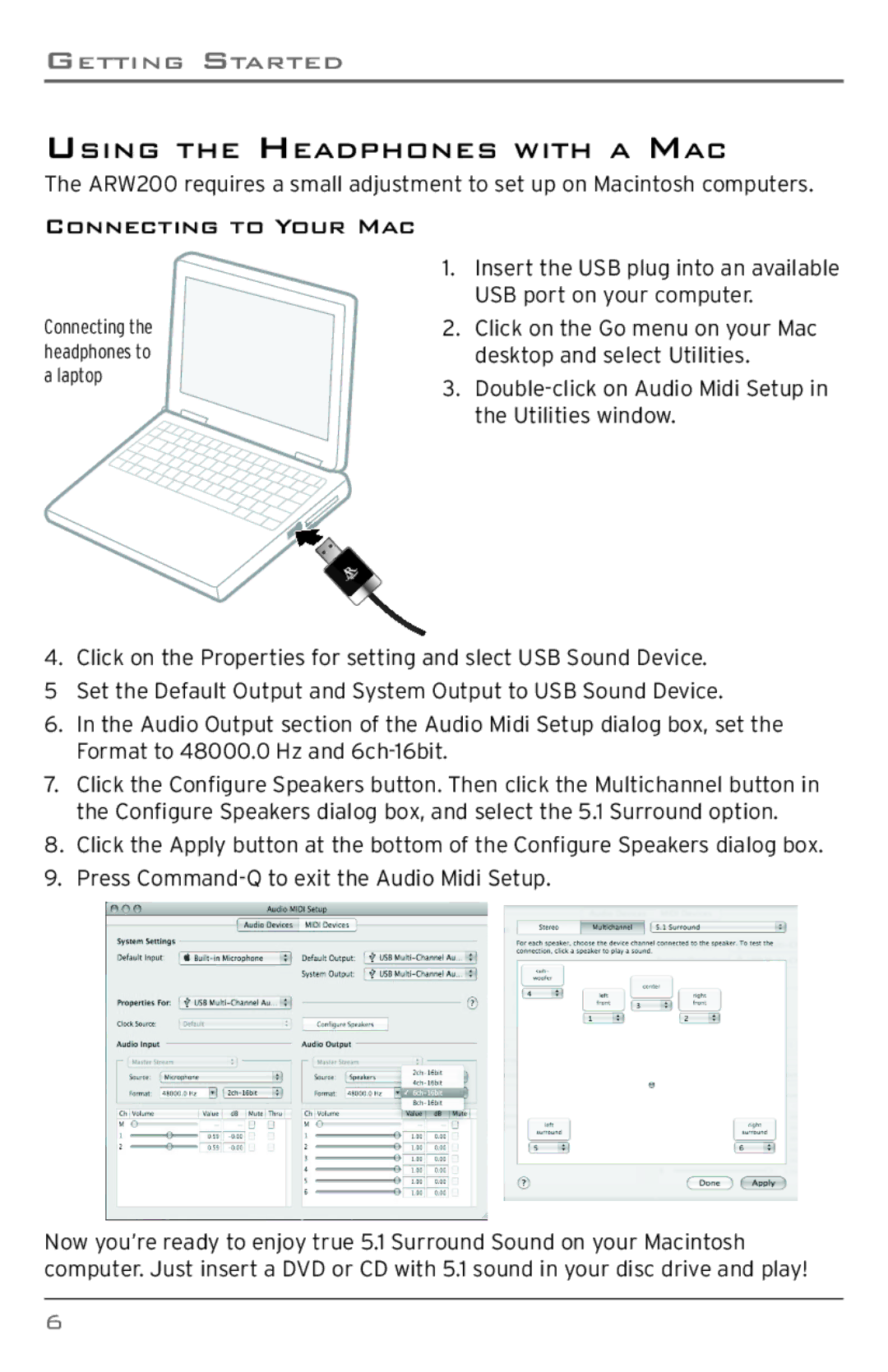ARW200 specifications
The Acoustic Research ARW200 is a standout speaker known for its exceptional performance and innovative features, making it a top choice for audio enthusiasts. Designed to deliver high-quality sound, the ARW200 utilizes advanced acoustic technology to achieve a rich, immersive audio experience.One of the key features of the ARW200 is its robust build quality. Constructed with premium materials, it boasts a sturdy cabinet that minimizes resonance and distortion, ensuring clear and precise sound reproduction. The speaker's design not only enhances durability but also contributes to its aesthetic appeal, fitting seamlessly into various home decor styles.
At the heart of the ARW200's impressive performance is its advanced driver configuration. Equipped with a powerful woofer and a precision-engineered tweeter, the speaker is capable of producing deep bass and crisp highs. The woofer is designed to handle low frequencies efficiently, providing a solid foundation for music, movies, and other audio content. Meanwhile, the tweeter delivers detailed high frequencies, allowing for an articulate and balanced sound profile.
The ARW200 also features innovative connectivity options, including Bluetooth technology. This wireless capability allows users to stream music directly from their smartphones or other devices, providing an effortless listening experience. Additionally, the inclusion of various input options ensures compatibility with a wide range of audio sources, from traditional stereo systems to modern streaming devices.
Another notable characteristic of the ARW200 is its adjustable sound settings. Users can customize the audio output to their liking, optimizing the listening experience based on personal preferences or specific room acoustics. This level of control makes the ARW200 suitable for diverse listening environments, be it a cozy living room or a larger entertainment space.
Overall, the Acoustic Research ARW200 stands out for its combination of quality construction, superior sound performance, user-friendly features, and versatility. Whether for casual listening or more immersive audio experiences, the ARW200 delivers a compelling solution for those seeking high-quality sound reproduction in a stylish package. With its powerful capabilities and thoughtful design, the ARW200 represents a significant advancement in audio technology for both casual listeners and dedicated audiophiles alike.