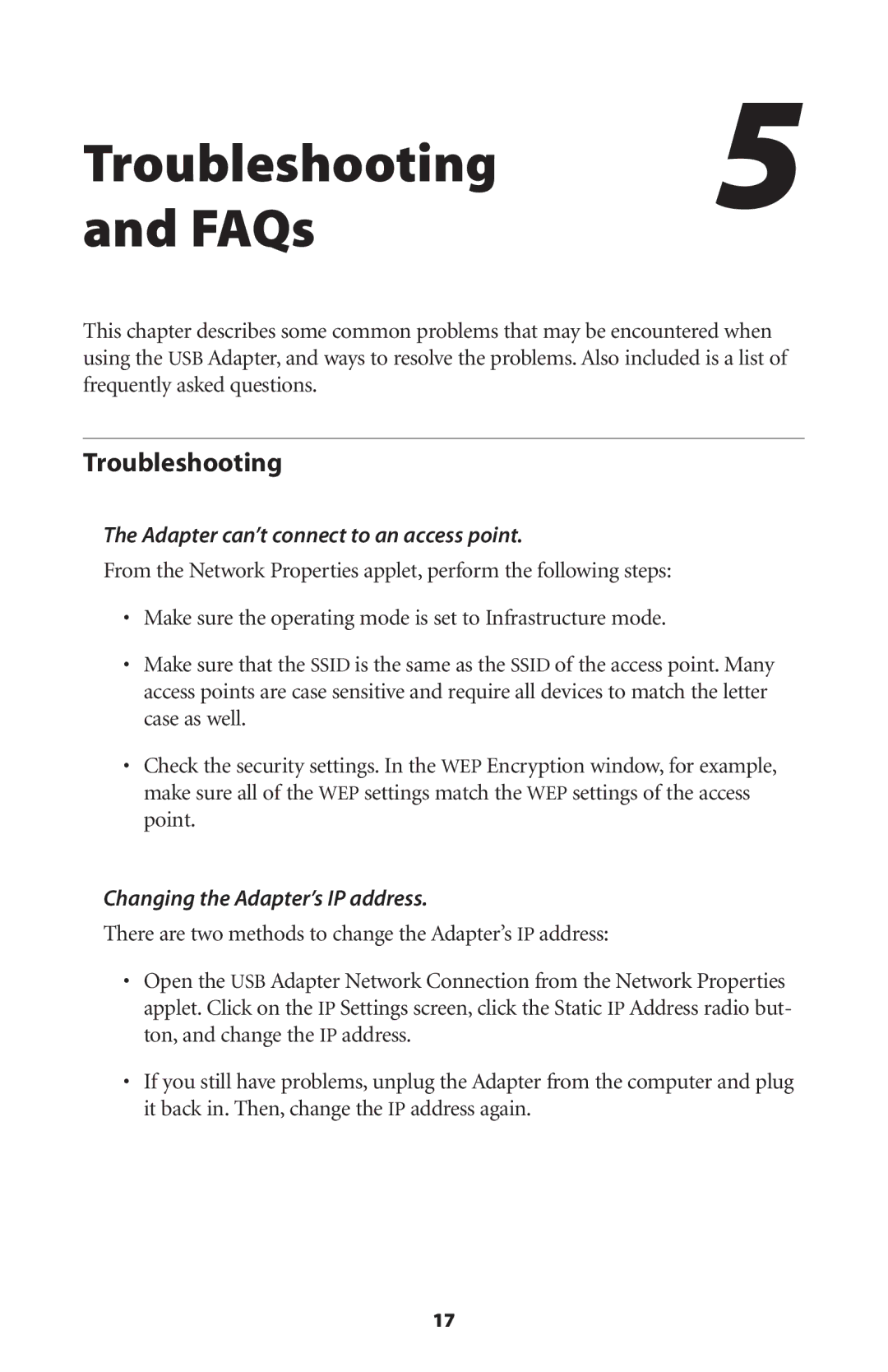802UIG specifications
The Actiontec 802UIG is a versatile and compact device that serves as a vital component for users seeking enhanced wireless connectivity and network performance. This device is particularly well-suited for homes and small offices, with features designed to meet the demands of modern internet usage.One of the main features of the Actiontec 802UIG is its support for the 802.11n Wi-Fi standard, which allows for wireless speeds of up to 300 Mbps. This high data rate makes it ideal for streaming high-definition videos, online gaming, and handling multiple devices simultaneously without significant lag. The device operates on both the 2.4 GHz and 5 GHz frequency bands, providing users with the flexibility to choose the best band for their specific needs. The dual-band capability also helps to minimize interference from other wireless devices, ensuring a more stable and reliable connection.
Incorporating advanced MIMO (Multiple Input Multiple Output) technology, the Actiontec 802UIG enhances signal range and quality. This technology allows for multiple data streams to be transmitted and received simultaneously, which effectively increases the overall throughput and performance of the network. MIMO is particularly beneficial in environments where obstacles like walls and furniture can cause signal degradation.
Security is a crucial aspect of any networking device, and Actiontec has ensured that the 802UIG is equipped with robust security features. It supports WPA2 encryption, which is currently one of the highest standards for wireless security. This helps protect the user's network from potential intrusions and unauthorized access.
Moreover, the device is designed with user-friendliness in mind. It includes a web-based setup wizard that allows users to configure their network settings quickly and efficiently, without needing advanced technical knowledge. The straightforward interface makes connecting devices to the network a hassle-free experience.
In terms of physical characteristics, the Actiontec 802UIG has a compact design that fits well into any environment without taking up much space. It features multiple Ethernet ports, allowing wired connections for devices that require a stable connection, such as gaming consoles or desktop computers.
Overall, the Actiontec 802UIG stands out as a reliable and feature-rich wireless solution, making it an excellent choice for users looking to enhance their internet experience at home or in a small office setting. With its combination of speed, range, security, and ease of use, it is a valuable asset for modern connectivity needs.