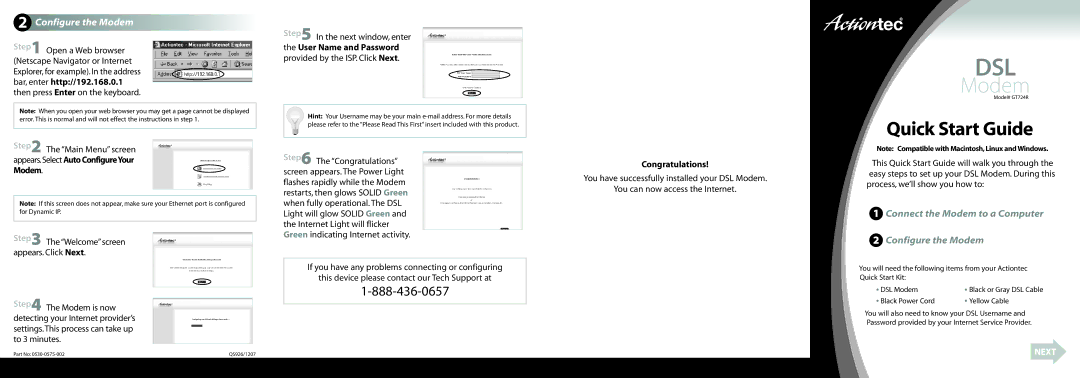2 Configure the Modem
Step1 Open a Web browser (Netscape Navigator or Internet Explorer, for example). In the address bar, enter http://192.168.0.1 then press Enter on the keyboard.
Note: When you open your web browser you may get a page cannot be displayed error.This is normal and will not effect the instructions in step 1.
Step2 The “Main Menu”screen appears.SelectAutoConfigureYour Modem.
Note: If this screen does not appear,make sure your Ethernet port is configured for Dynamic IP.
Step3 The“Welcome”screen appears. Click Next.
Step4 The Modem is now detecting your Internet provider’s settings.This process can take up to 3 minutes.
Part No: | QS926/1207 |
Step5 In the next window,enter the User Name and Password provided by the ISP. Click Next.
Hint: Your Username may be your main
Step6 The “Congratulations” screen appears. The Power Light flashes rapidly while the Modem restarts, then glows SOLID Green when fully operational. The DSL Light will glow SOLID Green and the Internet Light will flicker Green indicating Internet activity.
If you have any problems connecting or configuring
this device please contact our Tech Support at
Congratulations!
You have successfully installed your DSL Modem.
You can now access the Internet.
DSL
Modem
Model# GT724R
Quick Start Guide
Note: Compatible withMacintosh,Linux andWindows.
This Quick Start Guide will walk you through the easy steps to set up your DSL Modem. During this process, we’ll show you how to:
1Connect the Modem to a Computer
2Configure the Modem
You will need the following items from your Actiontec Quick Start Kit:
• DSL Modem | • Black or Gray DSL Cable |
• Black Power Cord | • Yellow Cable |
You will also need to know your DSL Username and Password provided by your Internet Service Provider.
NEXT