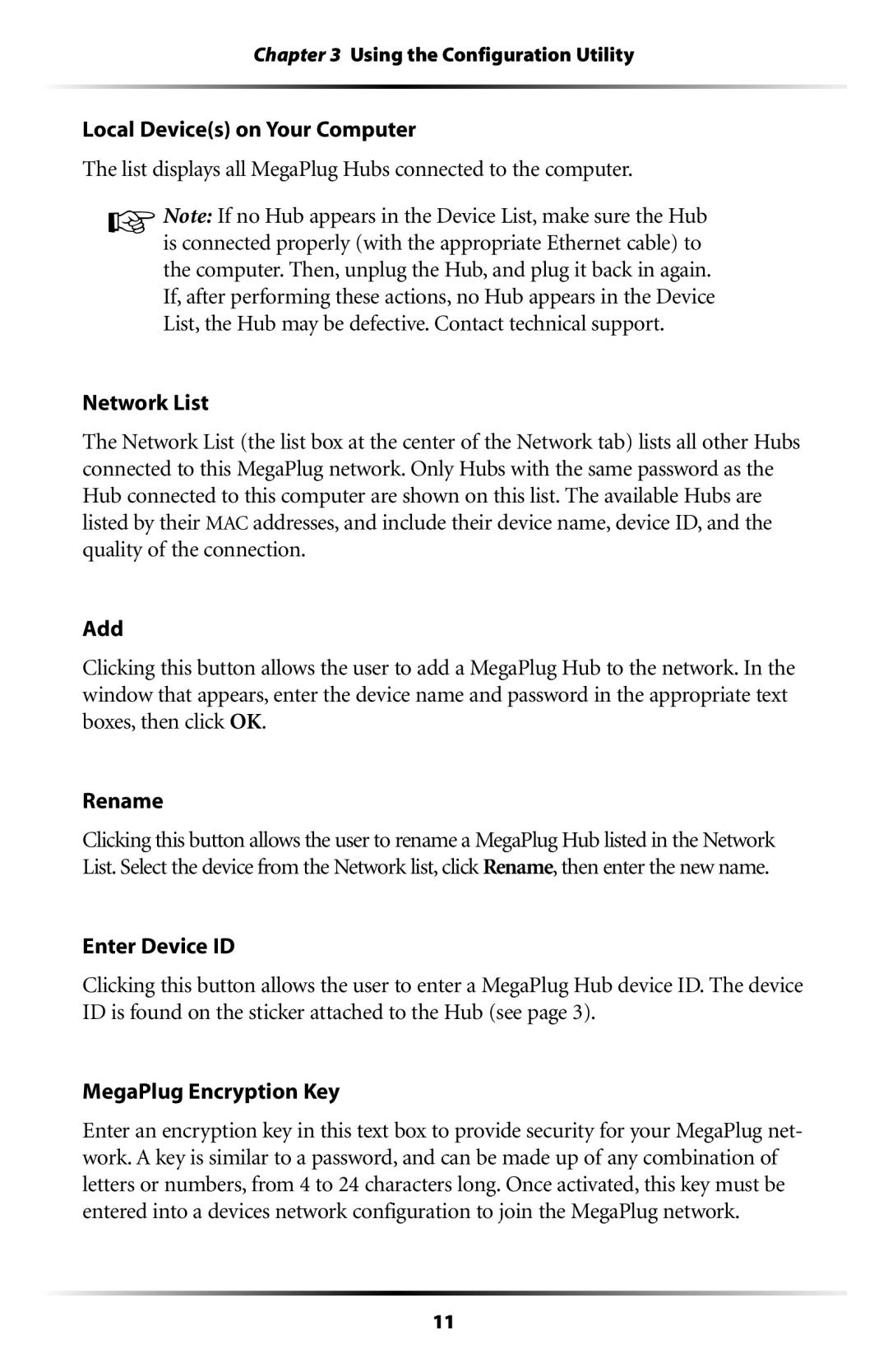Chapter 3 Using the Configuration Utility
Local Device(s) on Your Computer
The list displays all MegaPlug Hubs connected to the computer.
☞Note: If no Hub appears in the Device List, make sure the Hub is connected properly (with the appropriate Ethernet cable) to the computer. Then, unplug the Hub, and plug it back in again. If, after performing these actions, no Hub appears in the Device List, the Hub may be defective. Contact technical support.
Network List
The Network List (the list box at the center of the Network tab) lists all other Hubs connected to this MegaPlug network. Only Hubs with the same password as the Hub connected to this computer are shown on this list. The available Hubs are listed by their MAC addresses, and include their device name, device ID, and the quality of the connection.
Add
Clicking this button allows the user to add a MegaPlug Hub to the network. In the window that appears, enter the device name and password in the appropriate text boxes, then click OK.
Rename
Clicking this button allows the user to rename a MegaPlug Hub listed in the Network List. Select the device from the Network list, click Rename, then enter the new name.
Enter Device ID
Clicking this button allows the user to enter a MegaPlug Hub device ID. The device ID is found on the sticker attached to the Hub (see page 3).
MegaPlug Encryption Key
Enter an encryption key in this text box to provide security for your MegaPlug net- work. A key is similar to a password, and can be made up of any combination of letters or numbers, from 4 to 24 characters long. Once activated, this key must be entered into a devices network configuration to join the MegaPlug network.
11