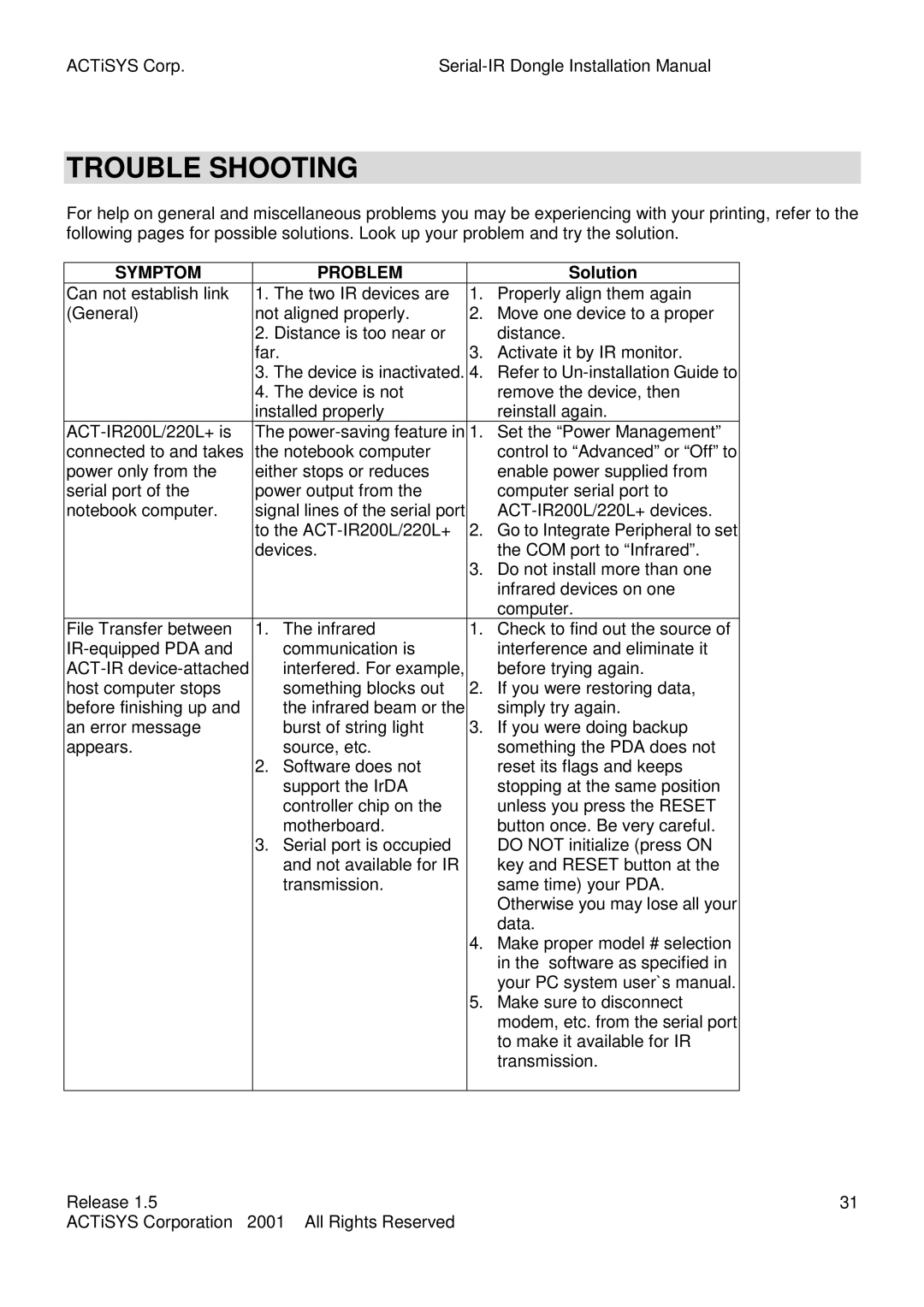ACT-IR220L, ACT-IR200L specifications
The ACTiSYS ACT-IR200L and ACT-IR220L are advanced infrared remote control extenders designed to enhance remote control connectivity and functionality in various environments. With innovations in infrared technology, these devices offer a reliable solution for controlling equipment that operates via infrared signals.The ACT-IR200L features a compact, user-friendly design that allows for seamless integration into any home entertainment setup or office environment. It supports a wide range of devices, from TVs and DVD players to gaming consoles and projectors, making it a versatile addition to your AV system. The device utilizes line-of-sight infrared technology, ensuring precise control by receiving remote signals and retransmitting them to the intended device.
On the other hand, the ACT-IR220L takes functionality a step further with enhanced features that cater to more complex setups. This model is equipped with two-zone control capability, allowing users to operate two different areas or devices simultaneously. This is particularly beneficial in multi-room setups where users want to manage various audio-visual components without the hassle of multiple remotes.
Both units boast an impressive range that ensures effective communication even when obstacles are present. The ACT-IR200L has a typical range of up to 15 meters, while the ACT-IR220L can extend beyond that, making it suitable for larger spaces. Additionally, both devices feature robust signal processing technology, which minimizes interference from other electronic devices, thus ensuring reliable performance.
Setup is a breeze with both models, requiring minimal configuration to start using right away. The user can easily connect these extenders to their home networks, using standard infrared connections, making them compatible with almost any infrared-controlled device.
In terms of power, both the ACT-IR200L and ACT-IR220L are designed for efficiency. They consume low power, which makes them environmentally friendly and cost-effective in the long run. Moreover, their compact sizes make them easy to position discreetly within any entertainment center or workspace.
In summary, the ACTiSYS ACT-IR200L and ACT-IR220L are excellent solutions for anyone looking to enhance their control over infrared devices. With their innovative technology, user-friendly interface, and reliable performance, they represent a significant advancement in infrared remote control technology, suited for both home and professional use.