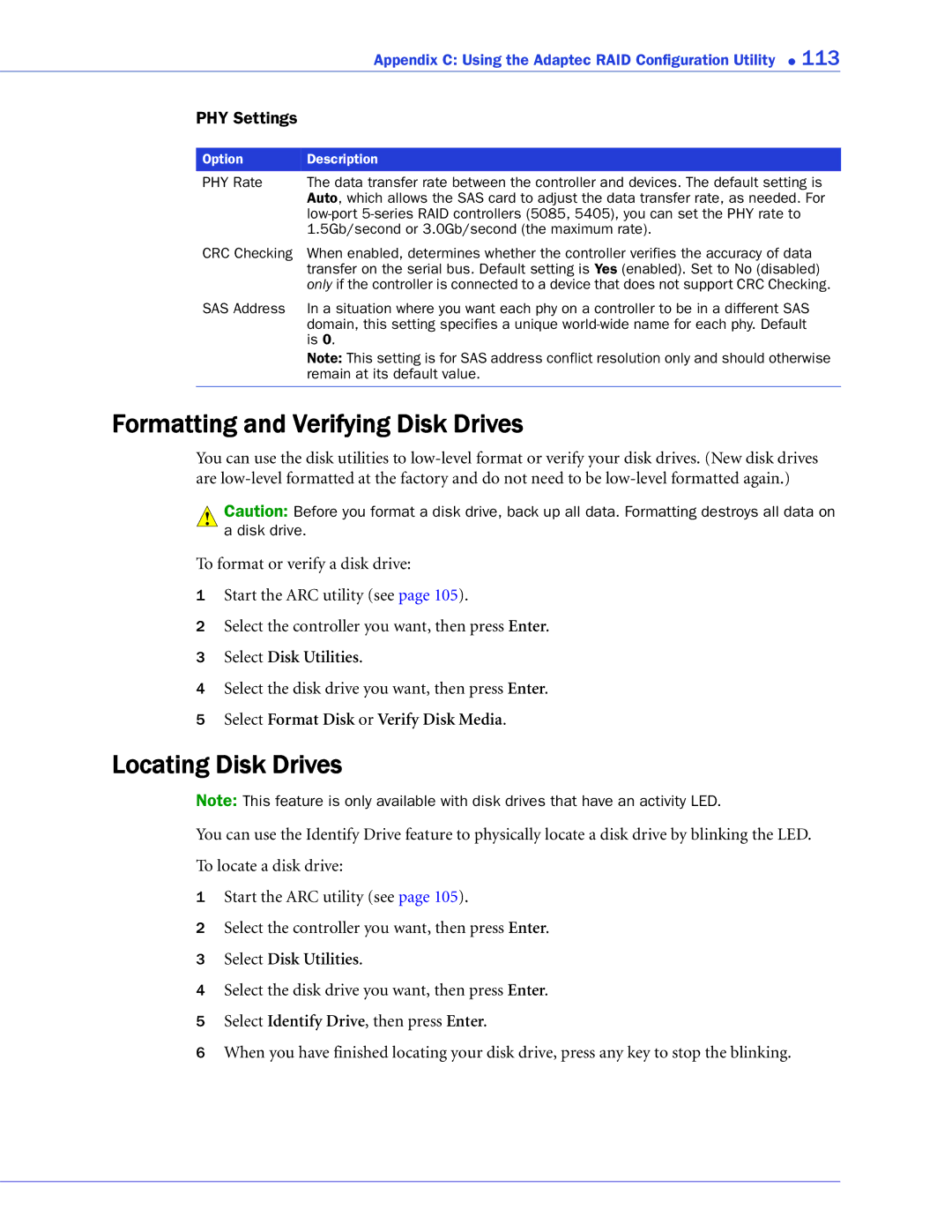2268300R specifications
The Adaptec 2268300R is a robust and versatile RAID controller designed for enterprise-level storage needs. Ideal for environments demanding high availability, performance, and data protection, this controller provides organizations with the ability to manage large volumes of data while ensuring reliability.One of the standout features of the Adaptec 2268300R is its support for various RAID levels, including RAID 0, 1, 5, 6, 10, 50, and 60. This flexibility allows users to choose the configuration that best suits their performance and redundancy requirements. By combining multiple drives into a single logical unit, the controller enhances data throughput and ensures data safety through redundancy.
The controller is built on a SATA and SAS architecture, allowing it to connect directly to both SATA and SAS drives. This broad compatibility is crucial for businesses looking to leverage existing hardware while also scaling their storage infrastructure. The Adaptec 2268300R is equipped with a powerful onboard processor that significantly boosts performance, driving down latency and increasing transaction speeds across connected drives.
Additionally, the Adaptec 2268300R features cache memory with a non-volatile option that enhances data integrity during unexpected power outages. This feature is essential for mission-critical applications where data loss can have severe repercussions. Moreover, the controller supports advanced caching algorithms, optimizing write and read performance to meet the demands of modern applications.
The controller also integrates seamlessly with Adaptec's management suite, providing users with a graphical interface to monitor and manage their storage solutions effectively. The web-based management tool allows administrators to configure RAID settings, monitor disk health, and perform troubleshooting, all from a centralized platform.
Security is another critical aspect of the Adaptec 2268300R. The controller comes equipped with encryption capabilities, enabling users to secure sensitive data at rest—protecting information from unauthorized access. Furthermore, with features like hot-spare drive support and automatic rebuilds, the controller assures continued operation even in the event of a disk failure.
In conclusion, the Adaptec 2268300R is a powerful RAID controller that delivers significant advantages in performance, flexibility, and reliability. With its support for multiple RAID levels, SAS and SATA compatibility, robust caching, and advanced management tools, it stands out as an ideal solution for businesses needing to safeguard and manage their vast data assets efficiently. Whether for enhancing data security or optimizing storage performance, the Adaptec 2268300R remains a sound choice in today’s data-driven landscape.