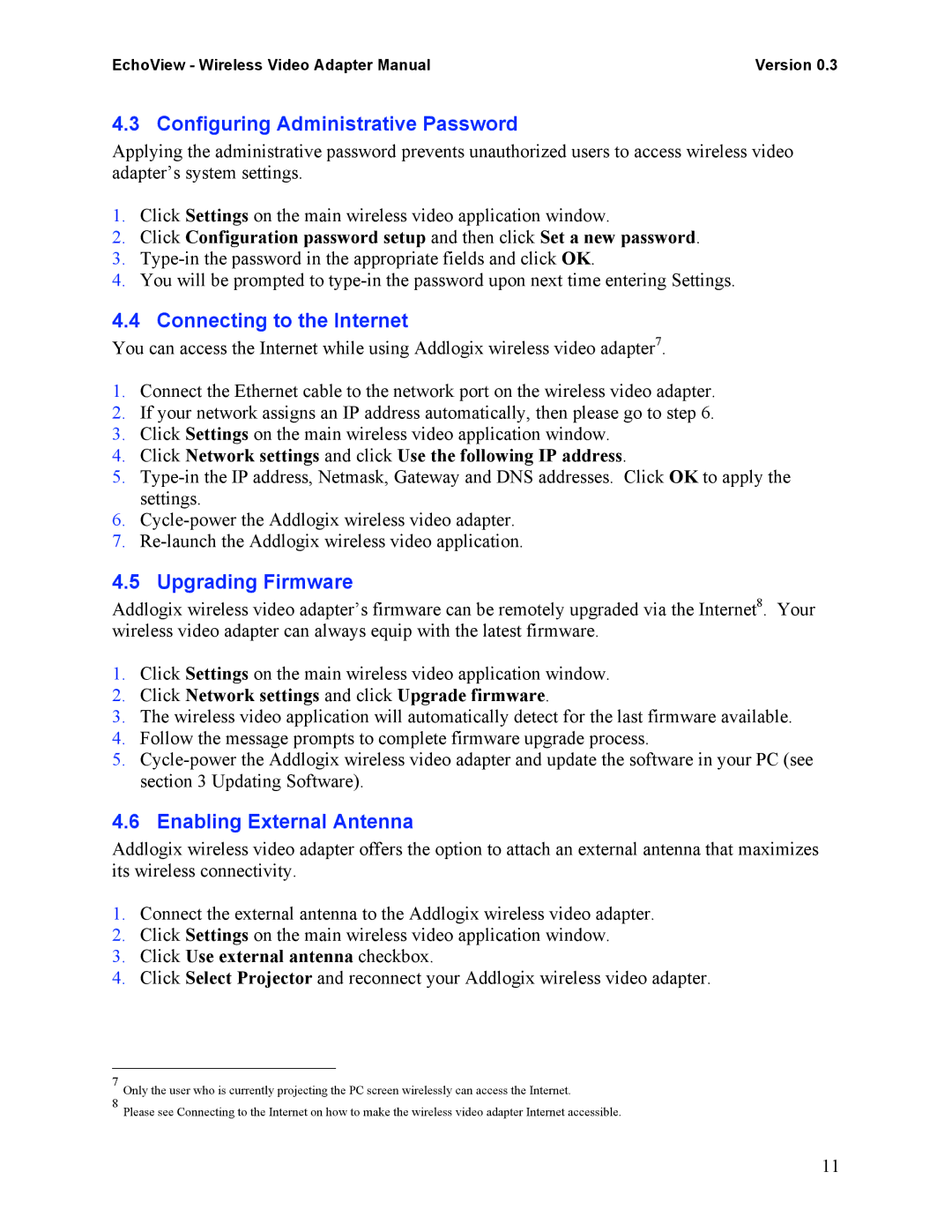EchoView - Wireless Video Adapter Manual | Version 0.3 |
4.3 Configuring Administrative Password
Applying the administrative password prevents unauthorized users to access wireless video adapter’s system settings.
1.Click Settings on the main wireless video application window.
2.Click Configuration password setup and then click Set a new password.
3.
4.You will be prompted to
4.4 Connecting to the Internet
You can access the Internet while using Addlogix wireless video adapter7.
1.Connect the Ethernet cable to the network port on the wireless video adapter.
2.If your network assigns an IP address automatically, then please go to step 6.
3.Click Settings on the main wireless video application window.
4.Click Network settings and click Use the following IP address.
5.
6.
7.
4.5 Upgrading Firmware
Addlogix wireless video adapter’s firmware can be remotely upgraded via the Internet8. Your wireless video adapter can always equip with the latest firmware.
1.Click Settings on the main wireless video application window.
2.Click Network settings and click Upgrade firmware.
3.The wireless video application will automatically detect for the last firmware available.
4.Follow the message prompts to complete firmware upgrade process.
5.
4.6 Enabling External Antenna
Addlogix wireless video adapter offers the option to attach an external antenna that maximizes its wireless connectivity.
1.Connect the external antenna to the Addlogix wireless video adapter.
2.Click Settings on the main wireless video application window.
3.Click Use external antenna checkbox.
4.Click Select Projector and reconnect your Addlogix wireless video adapter.
7Only the user who is currently projecting the PC screen wirelessly can access the Internet.
8Please see Connecting to the Internet on how to make the wireless video adapter Internet accessible.
11