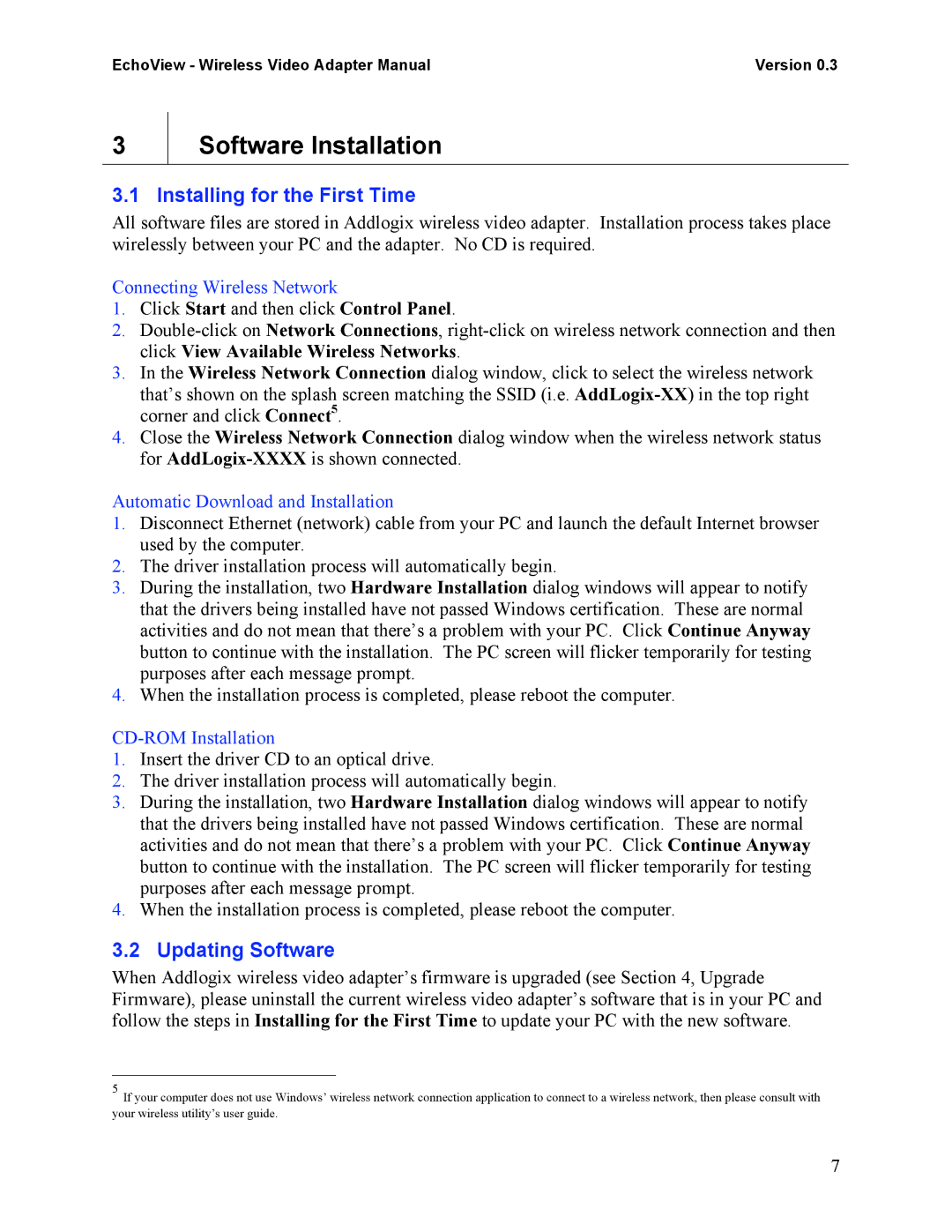EchoView - Wireless Video Adapter Manual | Version 0.3 |
3
Software Installation
3.1 Installing for the First Time
All software files are stored in Addlogix wireless video adapter. Installation process takes place wirelessly between your PC and the adapter. No CD is required.
Connecting Wireless Network
1.Click Start and then click Control Panel.
2.
3.In the Wireless Network Connection dialog window, click to select the wireless network
that’s shown on the splash screen matching the SSID (i.e.
4.Close the Wireless Network Connection dialog window when the wireless network status for
Automatic Download and Installation
1.Disconnect Ethernet (network) cable from your PC and launch the default Internet browser used by the computer.
2.The driver installation process will automatically begin.
3.During the installation, two Hardware Installation dialog windows will appear to notify that the drivers being installed have not passed Windows certification. These are normal activities and do not mean that there’s a problem with your PC. Click Continue Anyway button to continue with the installation. The PC screen will flicker temporarily for testing purposes after each message prompt.
4.When the installation process is completed, please reboot the computer.
CD-ROM Installation
1.Insert the driver CD to an optical drive.
2.The driver installation process will automatically begin.
3.During the installation, two Hardware Installation dialog windows will appear to notify that the drivers being installed have not passed Windows certification. These are normal activities and do not mean that there’s a problem with your PC. Click Continue Anyway button to continue with the installation. The PC screen will flicker temporarily for testing purposes after each message prompt.
4.When the installation process is completed, please reboot the computer.
3.2 Updating Software
When Addlogix wireless video adapter’s firmware is upgraded (see Section 4, Upgrade Firmware), please uninstall the current wireless video adapter’s software that is in your PC and follow the steps in Installing for the First Time to update your PC with the new software.
5If your computer does not use Windows’ wireless network connection application to connect to a wireless network, then please consult with your wireless utility’s user guide.
7