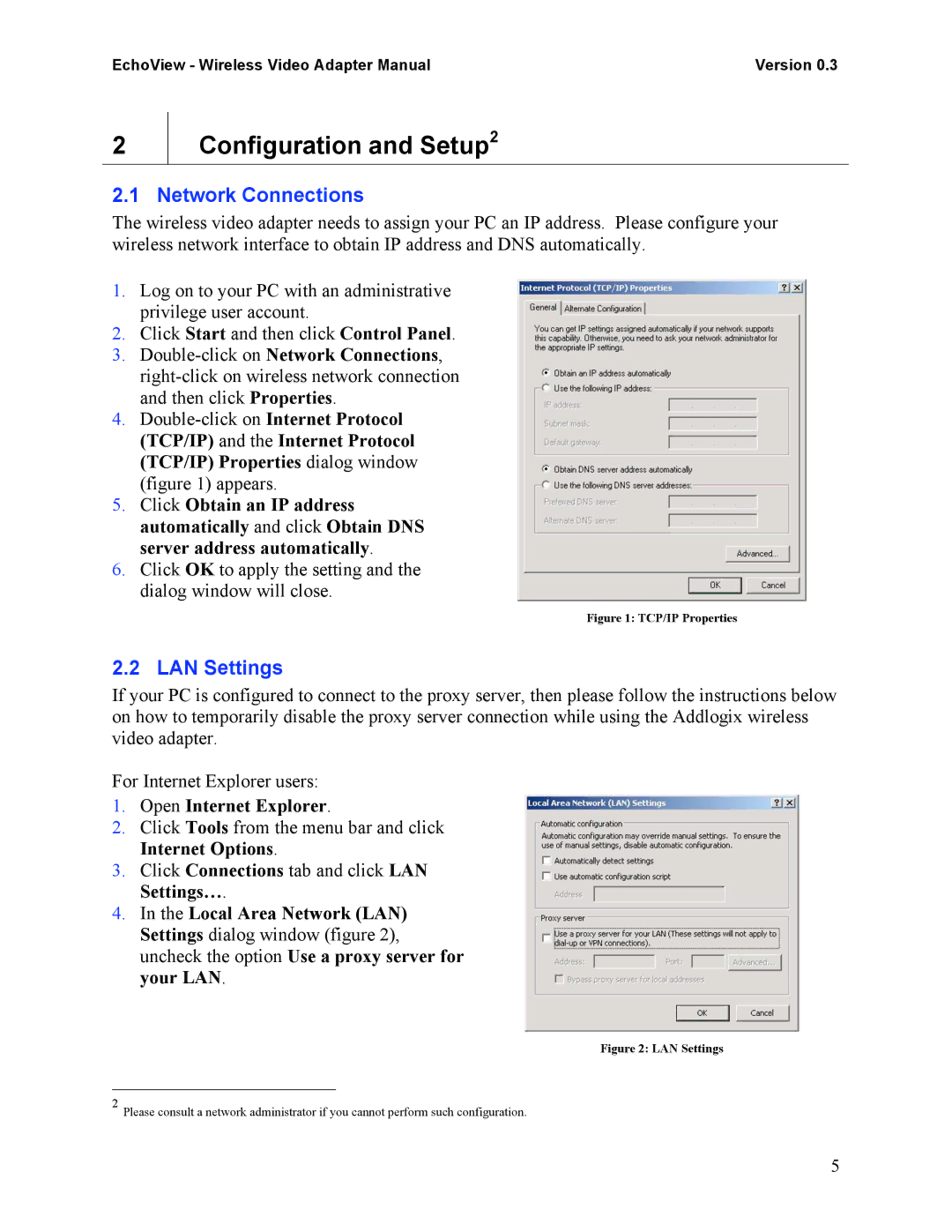EchoView - Wireless Video Adapter Manual | Version 0.3 |
2
Configuration and Setup2
2.1 Network Connections
The wireless video adapter needs to assign your PC an IP address. Please configure your wireless network interface to obtain IP address and DNS automatically.
1.Log on to your PC with an administrative privilege user account.
2.Click Start and then click Control Panel.
3.
4.
(TCP/IP) Properties dialog window (figure 1) appears.
5.Click Obtain an IP address automatically and click Obtain DNS server address automatically.
6.Click OK to apply the setting and the dialog window will close.
Figure 1: TCP/IP Properties
2.2 LAN Settings
If your PC is configured to connect to the proxy server, then please follow the instructions below on how to temporarily disable the proxy server connection while using the Addlogix wireless video adapter.
For Internet Explorer users:
1.Open Internet Explorer.
2.Click Tools from the menu bar and click Internet Options.
3.Click Connections tab and click LAN Settings….
4.In the Local Area Network (LAN) Settings dialog window (figure 2), uncheck the option Use a proxy server for your LAN.
2
Figure 2: LAN Settings
Please consult a network administrator if you cannot perform such configuration.
5