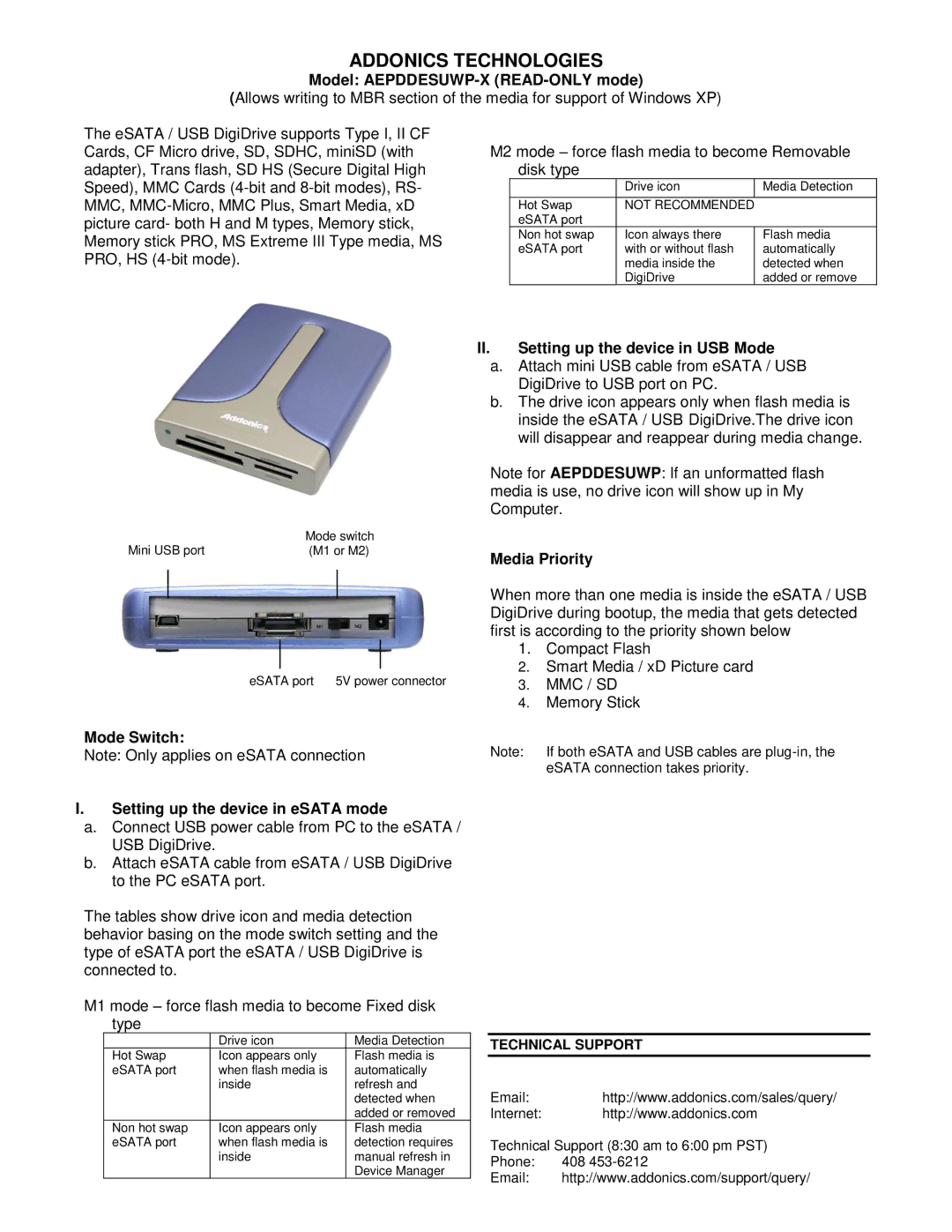ADDONICS TECHNOLOGIES
Model: AEPDDESUWP-X (READ-ONLY mode)
(Allows writing to MBR section of the media for support of Windows XP)
The eSATA / USB DigiDrive supports Type I, II CF Cards, CF Micro drive, SD, SDHC, miniSD (with adapter), Trans flash, SD HS (Secure Digital High Speed), MMC Cards
M2 mode – force flash media to become Removable disk type
| Drive icon | Media Detection |
|
|
|
Hot Swap | NOT RECOMMENDED |
|
eSATA port |
|
|
Non hot swap | Icon always there | Flash media |
eSATA port | with or without flash | automatically |
| media inside the | detected when |
| DigiDrive | added or remove |
| Mode switch |
Mini USB port | (M1 or M2) |
eSATA port 5V power connector
Mode Switch:
Note: Only applies on eSATA connection
II.Setting up the device in USB Mode
a.Attach mini USB cable from eSATA / USB DigiDrive to USB port on PC.
b.The drive icon appears only when flash media is inside the eSATA / USB DigiDrive.The drive icon will disappear and reappear during media change.
Note for AEPDDESUWP: If an unformatted flash media is use, no drive icon will show up in My Computer.
Media Priority
When more than one media is inside the eSATA / USB DigiDrive during bootup, the media that gets detected first is according to the priority shown below
1.Compact Flash
2.Smart Media / xD Picture card
3.MMC / SD
4.Memory Stick
Note: If both eSATA and USB cables are
I.Setting up the device in eSATA mode
a.Connect USB power cable from PC to the eSATA / USB DigiDrive.
b.Attach eSATA cable from eSATA / USB DigiDrive to the PC eSATA port.
The tables show drive icon and media detection behavior basing on the mode switch setting and the type of eSATA port the eSATA / USB DigiDrive is connected to.
M1 mode – force flash media to become Fixed disk type
| Drive icon | Media Detection |
Hot Swap | Icon appears only | Flash media is |
eSATA port | when flash media is | automatically |
| inside | refresh and |
|
| detected when |
|
| added or removed |
Non hot swap | Icon appears only | Flash media |
eSATA port | when flash media is | detection requires |
| inside | manual refresh in |
|
| Device Manager |
TECHNICAL SUPPORT
Email:http://www.addonics.com/sales/query/
Internet: http://www.addonics.com
Technical Support (8:30 am to 6:00 pm PST)
Phone: 408
Email: http://www.addonics.com/support/query/