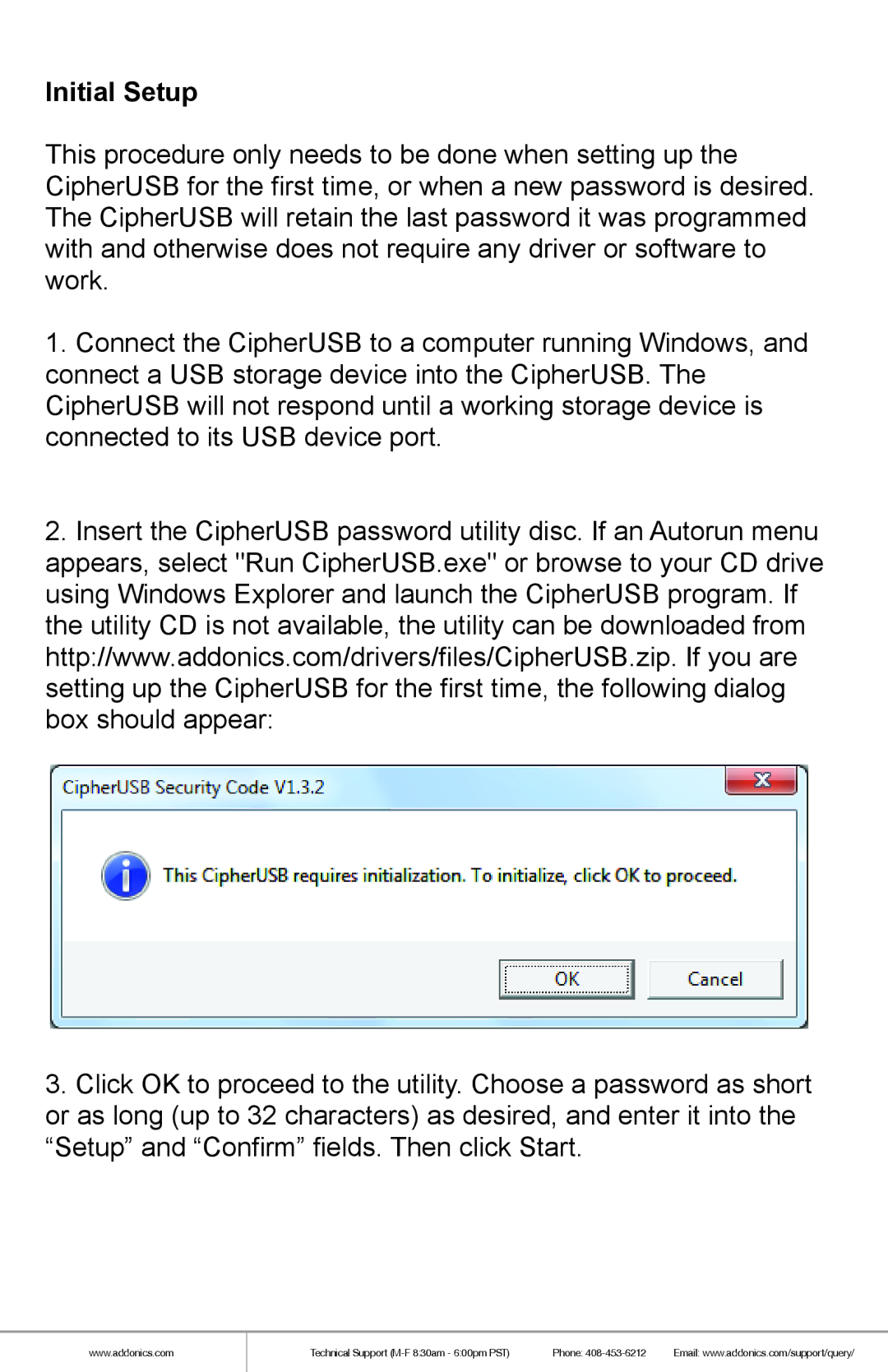CA256USB specifications
Addonics Technologies CA256USB is a cutting-edge storage solution designed to meet the demands of modern data management. This device is part of Addonics' commitment to enhancing storage capabilities through innovative technology and user-friendly designs. The CA256USB is a USB 3.0-based storage adapter that allows users to transform their existing 2.5-inch SATA hard drives or solid-state drives into portable USB storage devices.One of the standout features of the CA256USB is its support for USB 3.0 technology, which enables data transfer speeds of up to 5 Gbps. This high-speed connectivity not only enhances performance but also ensures efficient data movement, making it ideal for tasks that require quick access to large files, such as video editing and data backups. The backward compatibility with USB 2.0 allows for versatility in various environments, accommodating older devices while maximizing efficiency with newer hardware.
The compact and lightweight design of the CA256USB makes it an excellent choice for users who need their storage solutions to be portable. Weighing in at just a few ounces, it can easily fit into a laptop bag or pocket, ensuring that users can access their data on the go. The device is also powered directly through the USB connection, eliminating the need for external power adapters and contributing to its portability.
Another key feature of the CA256USB is its ease of use. The installation process is straightforward, requiring no additional software or drivers for most operating systems. Simply plug in the SATA drive and connect the adapter to a computer via USB; users can immediately start accessing their data. This plug-and-play functionality makes it suitable for users of all technical skill levels, from casual users to IT professionals.
Constructed with durable materials, the CA256USB is designed to withstand daily use. The sturdy casing provides protection against physical impacts, ensuring the safety of the connected drives. Additionally, the CA256USB supports hot-swapping, allowing users to connect and disconnect drives without needing to power down their systems, which enhances convenience and efficiency.
In conclusion, Addonics Technologies CA256USB is a versatile, high-performance solution for users looking to expand their storage capabilities. With its USB 3.0 high-speed connectivity, lightweight design, ease of use, and robust construction, it stands out as an excellent choice for anyone needing reliable and portable data storage. Whether for personal use or professional applications, the CA256USB effectively meets the storage needs of today’s fast-paced digital landscape.