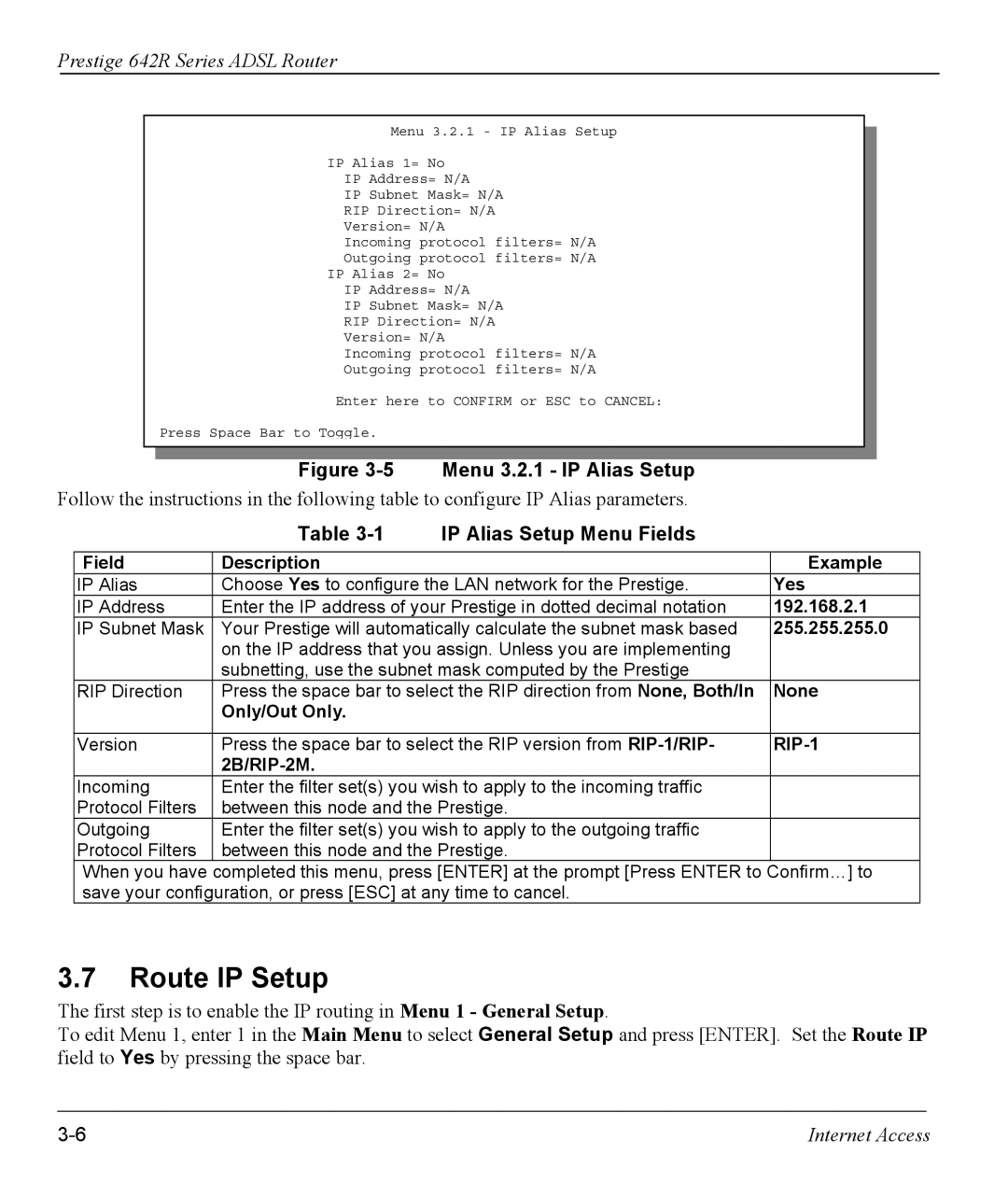Prestige 642R Series ADSL Router
Menu 3.2.1 - IP Alias Setup
IP Alias 1= No
IP Address= N/A
IP Subnet Mask= N/A
RIP Direction= N/A
Version= N/A
Incoming protocol filters= N/A
Outgoing protocol filters= N/A
IP Alias 2= No
IP Address= N/A
IP Subnet Mask= N/A
RIP Direction= N/A
Version= N/A
Incoming protocol filters= N/A
Outgoing protocol filters= N/A
Enter here to CONFIRM or ESC to CANCEL:
Press Space Bar to Toggle.
|
| Figure | Menu 3.2.1 - IP Alias Setup |
|
Follow the instructions in the following table to configure IP Alias parameters. |
| |||
|
| Table | IP Alias Setup Menu Fields |
|
|
|
|
|
|
| Field | Description |
| Example |
| IP Alias | Choose Yes to configure the LAN network for the Prestige. | Yes | |
| IP Address | Enter the IP address of your Prestige in dotted decimal notation | 192.168.2.1 | |
| IP Subnet Mask | Your Prestige will automatically calculate the subnet mask based | 255.255.255.0 | |
|
| on the IP address that you assign. Unless you are implementing |
| |
|
| subnetting, use the subnet mask computed by the Prestige |
| |
| RIP Direction | Press the space bar to select the RIP direction from None, Both/In | None | |
|
| Only/Out Only. |
|
|
|
|
|
| |
| Version | Press the space bar to select the RIP version from |
| |
|
|
|
|
|
| Incoming | Enter the filter set(s) you wish to apply to the incoming traffic |
| |
| Protocol Filters | between this node and the Prestige. |
| |
| Outgoing | Enter the filter set(s) you wish to apply to the outgoing traffic |
| |
| Protocol Filters | between this node and the Prestige. |
| |
| When you have | completed this menu, press [ENTER] at the prompt [Press ENTER to | Confirm…] to | |
| save your configuration, or press [ESC] at any time to cancel. |
| ||
3.7Route IP Setup
The first step is to enable the IP routing in Menu 1 - General Setup.
To edit Menu 1, enter 1 in the Main Menu to select General Setup and press [ENTER]. Set the Route IP field to Yes by pressing the space bar.
Internet Access |