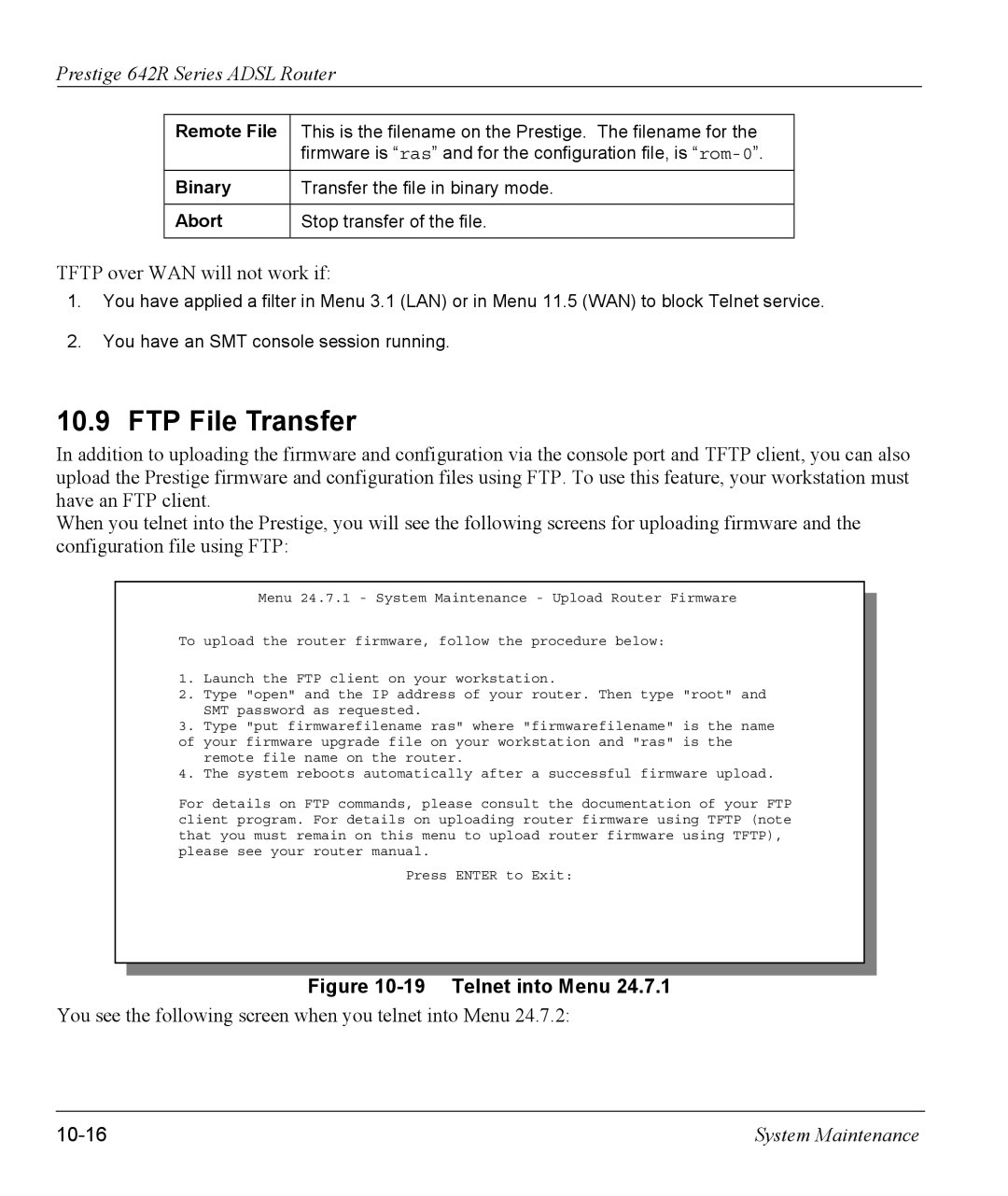Prestige 642R Series ADSL Router
Remote File | This is the filename on the Prestige. The filename for the |
| firmware is “ras” and for the configuration file, is |
|
|
Binary | Transfer the file in binary mode. |
|
|
Abort | Stop transfer of the file. |
|
|
TFTP over WAN will not work if:
1.You have applied a filter in Menu 3.1 (LAN) or in Menu 11.5 (WAN) to block Telnet service.
2.You have an SMT console session running.
10.9 FTP File Transfer
In addition to uploading the firmware and configuration via the console port and TFTP client, you can also upload the Prestige firmware and configuration files using FTP. To use this feature, your workstation must have an FTP client.
When you telnet into the Prestige, you will see the following screens for uploading firmware and the configuration file using FTP:
Menu 24.7.1 - System Maintenance - Upload Router Firmware
To upload the router firmware, follow the procedure below:
1.Launch the FTP client on your workstation.
2.Type "open" and the IP address of your router. Then type "root" and SMT password as requested.
3.Type "put firmwarefilename ras" where "firmwarefilename" is the name of your firmware upgrade file on your workstation and "ras" is the
remote file name on the router.
4.The system reboots automatically after a successful firmware upload.
For details on FTP commands, please consult the documentation of your FTP client program. For details on uploading router firmware using TFTP (note that you must remain on this menu to upload router firmware using TFTP), please see your router manual.
Press ENTER to Exit:
Figure 10-19 Telnet into Menu 24.7.1
You see the following screen when you telnet into Menu 24.7.2:
| System Maintenance |