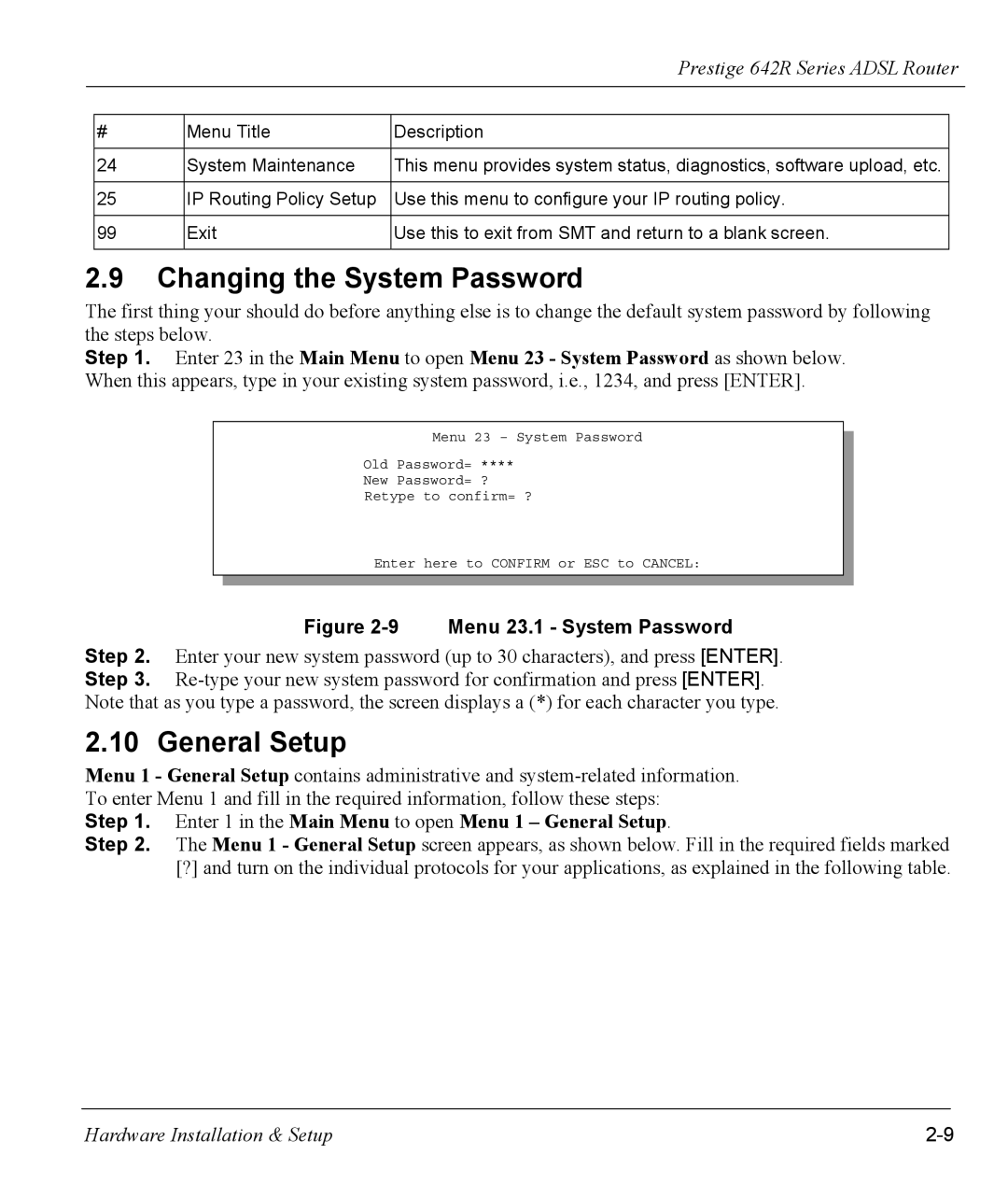Prestige 642R Series ADSL Router
#
Menu Title
Description
24 | System Maintenance | This menu provides system status, diagnostics, software upload, etc. |
|
|
|
25 | IP Routing Policy Setup | Use this menu to configure your IP routing policy. |
|
|
|
99 | Exit | Use this to exit from SMT and return to a blank screen. |
|
|
|
2.9Changing the System Password
The first thing your should do before anything else is to change the default system password by following the steps below.
Step 1. Enter 23 in the Main Menu to open Menu 23 - System Password as shown below. When this appears, type in your existing system password, i.e., 1234, and press [ENTER].
Menu 23 – System Password
Old Password= ****
New Password= ?
Retype to confirm= ?
Enter here to CONFIRM or ESC to CANCEL:
Figure 2-9 Menu 23.1 - System Password
Step 2. Enter your new system password (up to 30 characters), and press [ENTER]. Step 3.
2.10 General Setup
Menu 1 - General Setup contains administrative and
Step 1. Enter 1 in the Main Menu to open Menu 1 – General Setup.
Step 2. The Menu 1 - General Setup screen appears, as shown below. Fill in the required fields marked [?] and turn on the individual protocols for your applications, as explained in the following table.
Hardware Installation & Setup |