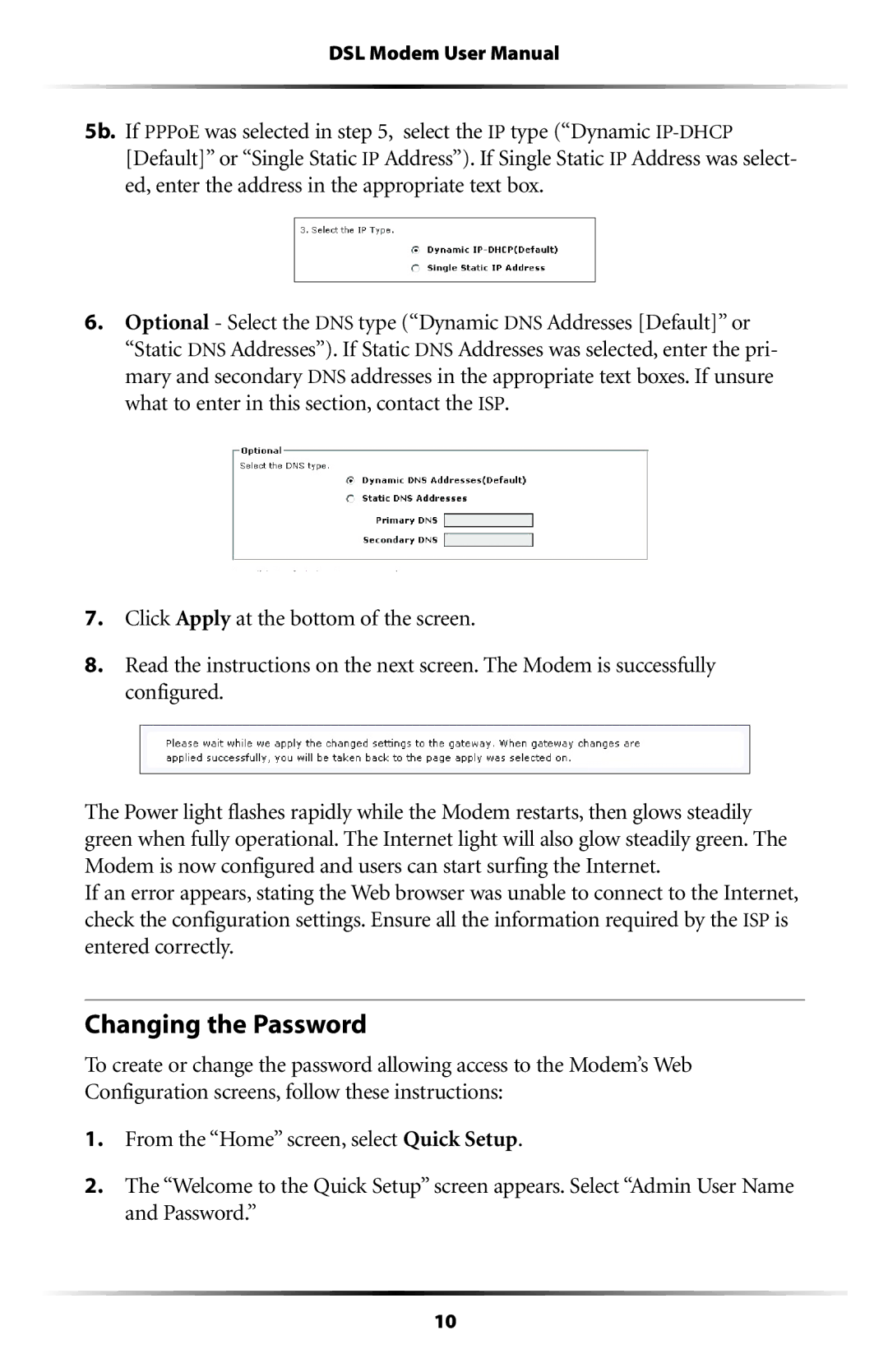DSL Modem User Manual
5b. If PPPoE was selected in step 5, select the IP type (“Dynamic
6.Optional - Select the DNS type (“Dynamic DNS Addresses [Default]” or “Static DNS Addresses”). If Static DNS Addresses was selected, enter the pri- mary and secondary DNS addresses in the appropriate text boxes. If unsure what to enter in this section, contact the ISP.
7.Click Apply at the bottom of the screen.
8.Read the instructions on the next screen. The Modem is successfully configured.
The Power light flashes rapidly while the Modem restarts, then glows steadily green when fully operational. The Internet light will also glow steadily green. The Modem is now configured and users can start surfing the Internet.
If an error appears, stating the Web browser was unable to connect to the Internet, check the configuration settings. Ensure all the information required by the ISP is entered correctly.
Changing the Password
To create or change the password allowing access to the Modem’s Web Configuration screens, follow these instructions:
1.From the “Home” screen, select Quick Setup.
2.The “Welcome to the Quick Setup” screen appears. Select “Admin User Name and Password.”
10