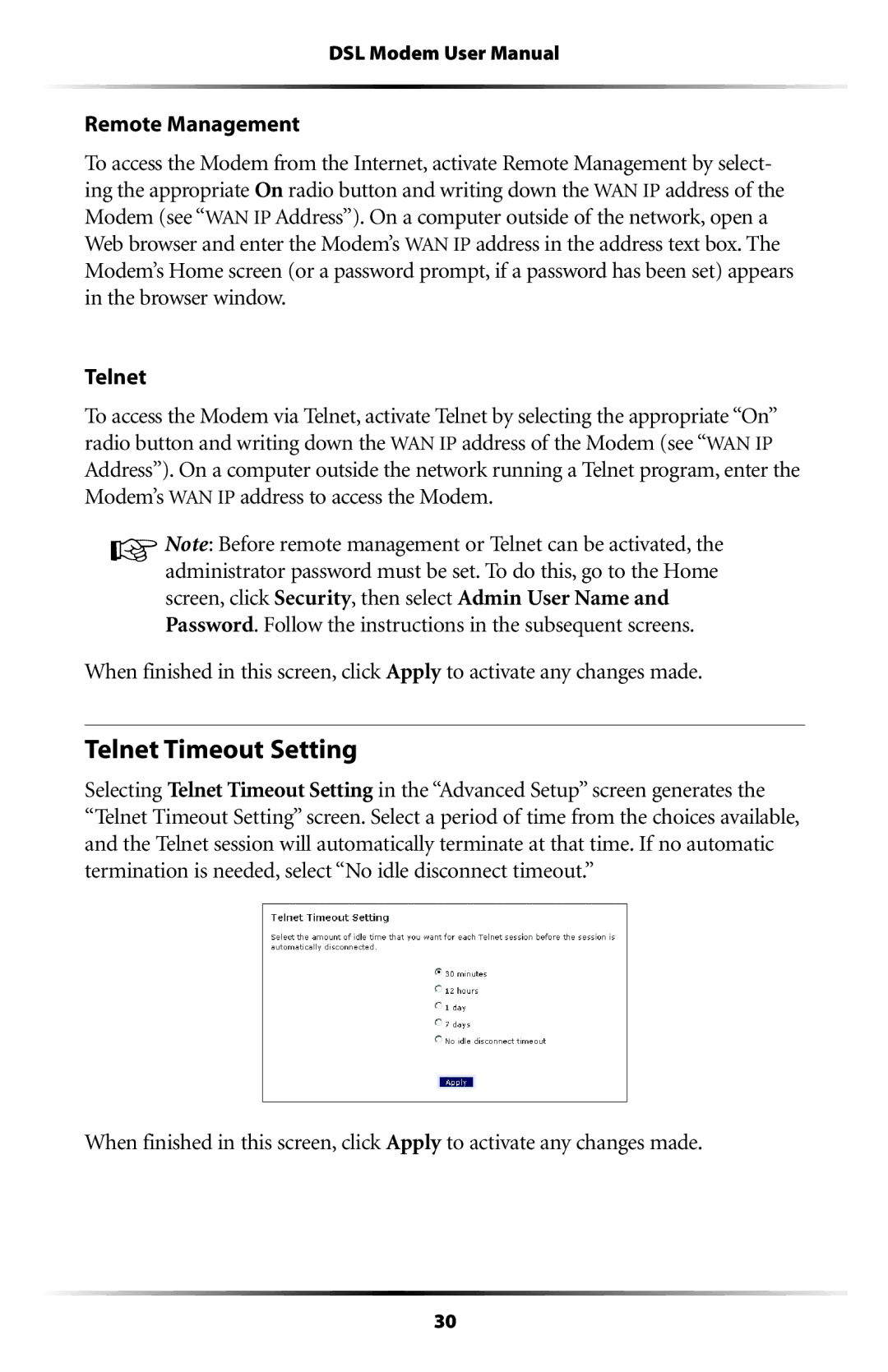DSL Modem User Manual
Remote Management
To access the Modem from the Internet, activate Remote Management by select- ing the appropriate On radio button and writing down the WAN IP address of the Modem (see “WAN IP Address”). On a computer outside of the network, open a Web browser and enter the Modem’s WAN IP address in the address text box. The Modem’s Home screen (or a password prompt, if a password has been set) appears in the browser window.
Telnet
To access the Modem via Telnet, activate Telnet by selecting the appropriate “On” radio button and writing down the WAN IP address of the Modem (see “WAN IP Address”). On a computer outside the network running a Telnet program, enter the Modem’s WAN IP address to access the Modem.
☞Note: Before remote management or Telnet can be activated, the administrator password must be set. To do this, go to the Home screen, click Security, then select Admin User Name and Password. Follow the instructions in the subsequent screens.
When finished in this screen, click Apply to activate any changes made.
Telnet Timeout Setting
Selecting Telnet Timeout Setting in the “Advanced Setup” screen generates the “Telnet Timeout Setting” screen. Select a period of time from the choices available, and the Telnet session will automatically terminate at that time. If no automatic termination is needed, select “No idle disconnect timeout.”
When finished in this screen, click Apply to activate any changes made.
30