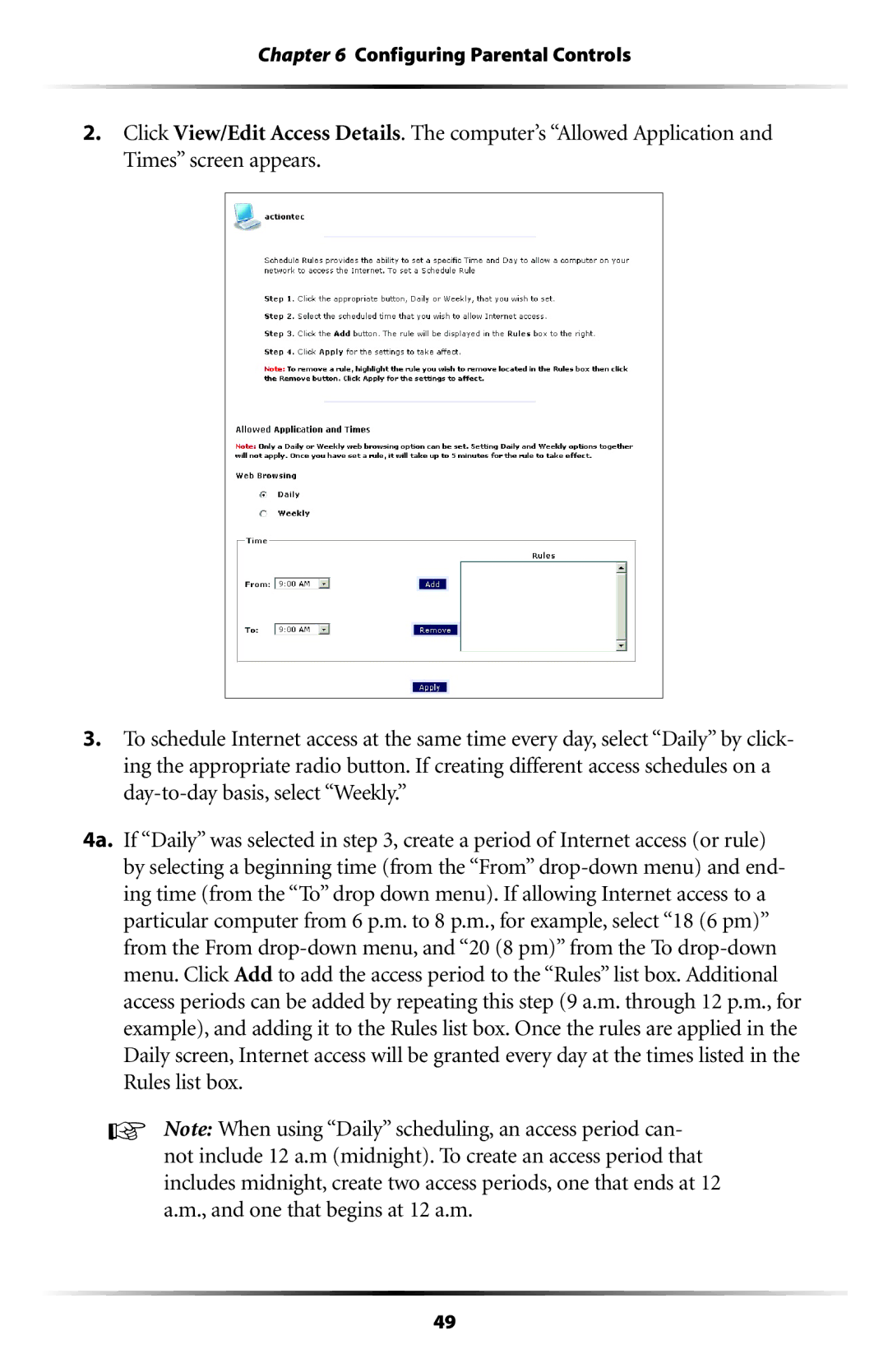Chapter 6 Configuring Parental Controls
2.Click View/Edit Access Details. The computer’s “Allowed Application and Times” screen appears.
3.To schedule Internet access at the same time every day, select “Daily” by click- ing the appropriate radio button. If creating different access schedules on a
4a. If “Daily” was selected in step 3, create a period of Internet access (or rule) by selecting a beginning time (from the “From”
☞Note: When using “Daily” scheduling, an access period can- not include 12 a.m (midnight). To create an access period that includes midnight, create two access periods, one that ends at 12 a.m., and one that begins at 12 a.m.
49