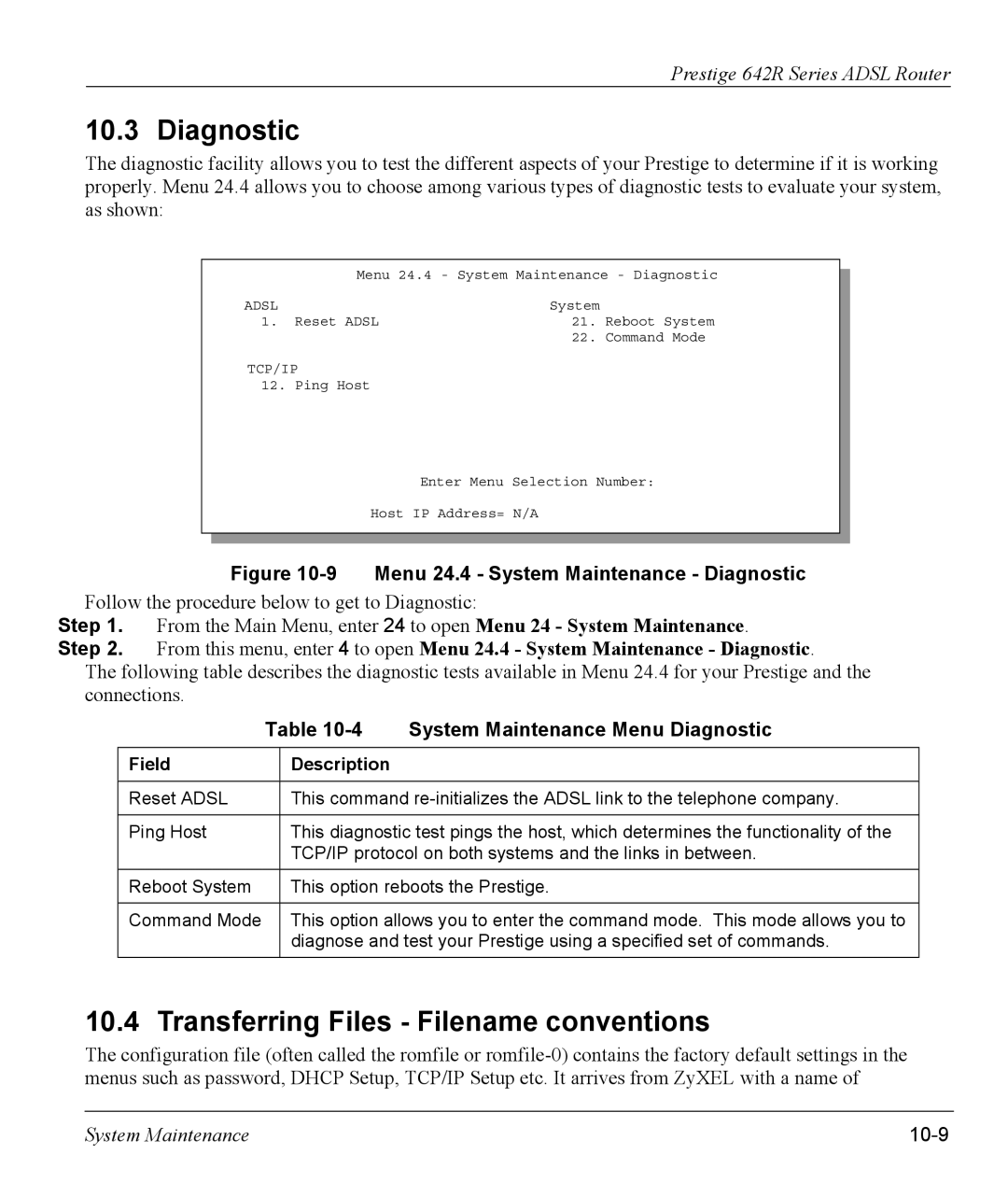Prestige 642R Series ADSL Router
10.3 Diagnostic
The diagnostic facility allows you to test the different aspects of your Prestige to determine if it is working properly. Menu 24.4 allows you to choose among various types of diagnostic tests to evaluate your system, as shown:
Menu 24.4 - System Maintenance - Diagnostic
ADSL |
| System | |
1. | Reset ADSL | 21. | Reboot System |
|
| 22. | Command Mode |
TCP/IP |
|
| |
12. | Ping Host |
|
|
Enter Menu Selection Number:
Host IP Address= N/A
Figure 10-9 Menu 24.4 - System Maintenance - Diagnostic
Follow the procedure below to get to Diagnostic:
Step 1. From the Main Menu, enter 24 to open Menu 24 - System Maintenance.
Step 2. From this menu, enter 4 to open Menu 24.4 - System Maintenance - Diagnostic.
The following table describes the diagnostic tests available in Menu 24.4 for your Prestige and the connections.
Table 10-4 System Maintenance Menu Diagnostic
Field
Description
Reset ADSL | This command |
|
|
Ping Host | This diagnostic test pings the host, which determines the functionality of the |
| TCP/IP protocol on both systems and the links in between. |
|
|
Reboot System | This option reboots the Prestige. |
|
|
Command Mode | This option allows you to enter the command mode. This mode allows you to |
| diagnose and test your Prestige using a specified set of commands. |
|
|
10.4 Transferring Files - Filename conventions
The configuration file (often called the romfile or
System Maintenance |
|