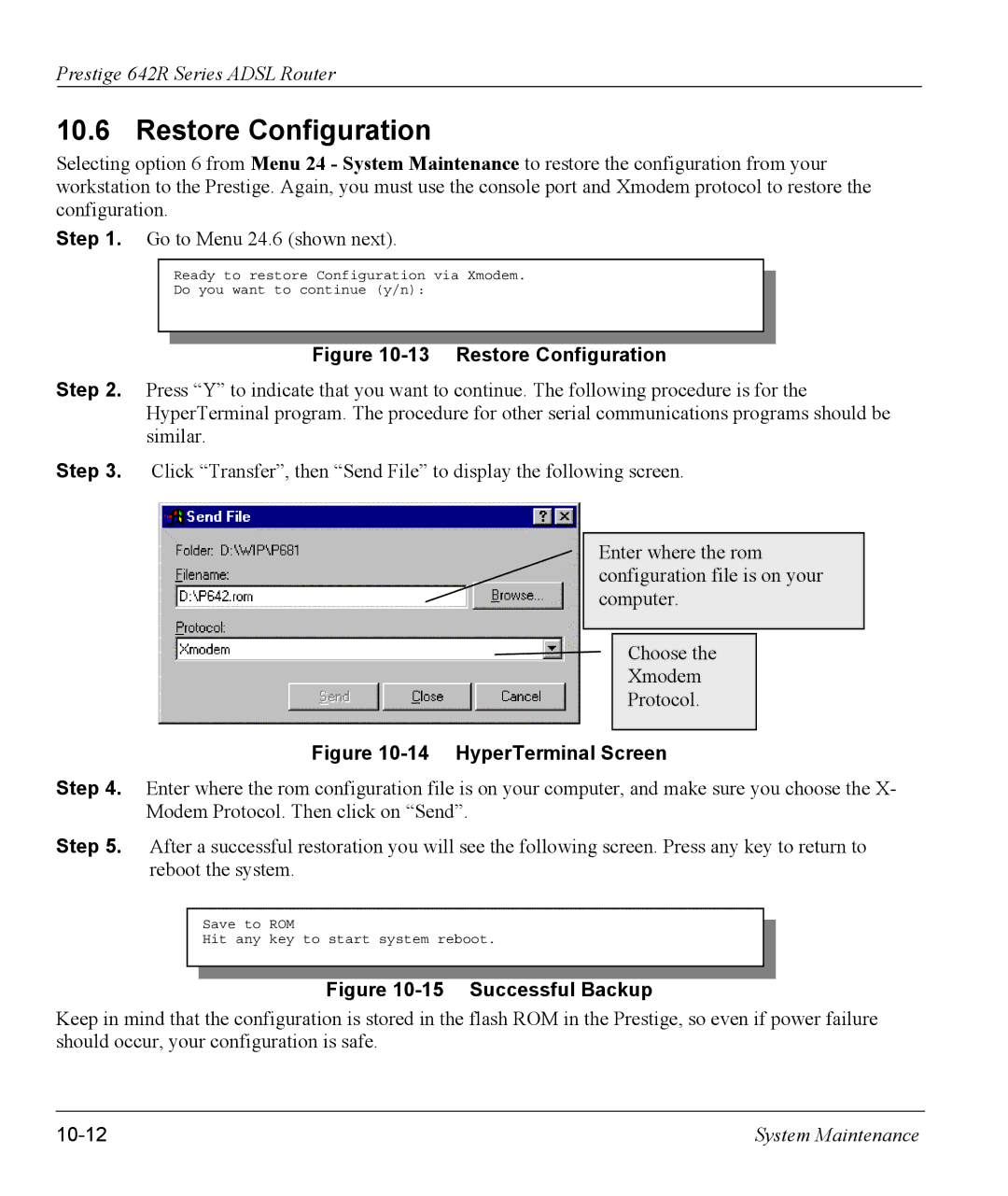Prestige 642R Series ADSL Router
10.6 Restore Configuration
Selecting option 6 from Menu 24 - System Maintenance to restore the configuration from your workstation to the Prestige. Again, you must use the console port and Xmodem protocol to restore the configuration.
Step 1. Go to Menu 24.6 (shown next).
Ready to restore Configuration via Xmodem.
Do you want to continue (y/n):
Figure 10-13 Restore Configuration
Step 2. Press “Y” to indicate that you want to continue. The following procedure is for the HyperTerminal program. The procedure for other serial communications programs should be similar.
Step 3. Click “Transfer”, then “Send File” to display the following screen.
Enter where the rom configuration file is on your computer.
Choose the
Xmodem
Protocol.
Figure 10-14 HyperTerminal Screen
Step 4. Enter where the rom configuration file is on your computer, and make sure you choose the X- Modem Protocol. Then click on “Send”.
Step 5. After a successful restoration you will see the following screen. Press any key to return to reboot the system.
Save to ROM
Hit any key to start system reboot.
Figure 10-15 Successful Backup
Keep in mind that the configuration is stored in the flash ROM in the Prestige, so even if power failure should occur, your configuration is safe.
| System Maintenance |