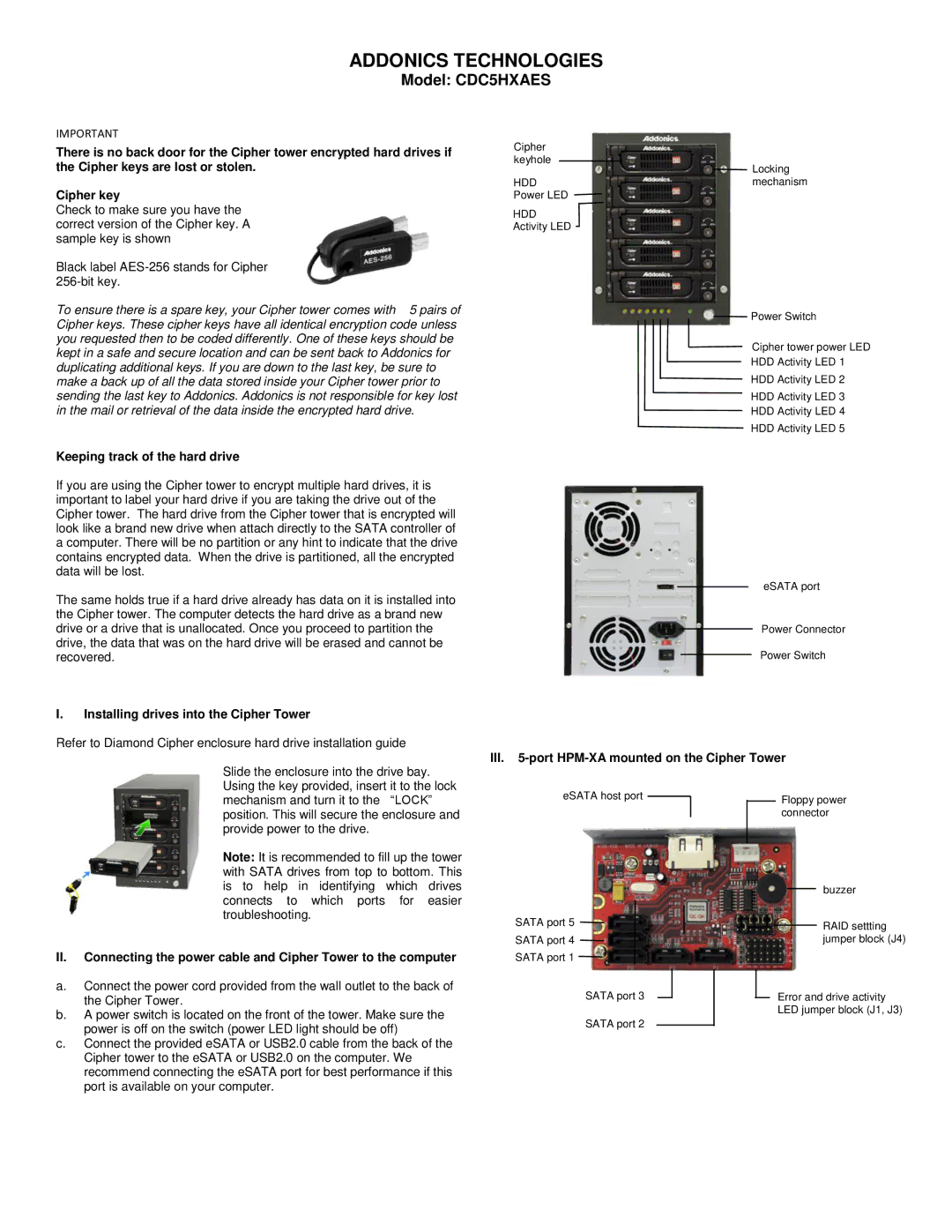ADDONICS TECHNOLOGIES
Model: CDC5HXAES
IMPORTANT
There is no back door for the Cipher tower encrypted hard drives if the Cipher keys are lost or stolen.
Cipher key
Check to make sure you have the correct version of the Cipher key. A sample key is shown
Black label
To ensure there is a spare key, your Cipher tower comes with 5 pairs of Cipher keys. These cipher keys have all identical encryption code unless you requested then to be coded differently. One of these keys should be kept in a safe and secure location and can be sent back to Addonics for duplicating additional keys. If you are down to the last key, be sure to make a back up of all the data stored inside your Cipher tower prior to sending the last key to Addonics. Addonics is not responsible for key lost in the mail or retrieval of the data inside the encrypted hard drive.
Keeping track of the hard drive
If you are using the Cipher tower to encrypt multiple hard drives, it is important to label your hard drive if you are taking the drive out of the Cipher tower. The hard drive from the Cipher tower that is encrypted will look like a brand new drive when attach directly to the SATA controller of a computer. There will be no partition or any hint to indicate that the drive contains encrypted data. When the drive is partitioned, all the encrypted data will be lost.
The same holds true if a hard drive already has data on it is installed into the Cipher tower. The computer detects the hard drive as a brand new drive or a drive that is unallocated. Once you proceed to partition the drive, the data that was on the hard drive will be erased and cannot be recovered.
I.Installing drives into the Cipher Tower
Refer to Diamond Cipher enclosure hard drive installation guide
Cipher
keyhole
Locking
HDDmechanism Power LED
HDD Activity LED
Power Switch
Cipher tower power LED
HDD Activity LED 1
HDD Activity LED 2
HDD Activity LED 3
HDD Activity LED 4
HDD Activity LED 5
eSATA port
Power Connector
Power Switch
III.5-port HPM-XA mounted on the Cipher Tower
Slide the enclosure into the drive bay. Using the key provided, insert it to the lock mechanism and turn it to the “LOCK” position. This will secure the enclosure and provide power to the drive.
Note: It is recommended to fill up the tower with SATA drives from top to bottom. This is to help in identifying which drives connects to which ports for easier troubleshooting.
II.Connecting the power cable and Cipher Tower to the computer
a.Connect the power cord provided from the wall outlet to the back of the Cipher Tower.
b.A power switch is located on the front of the tower. Make sure the power is off on the switch (power LED light should be off)
c.Connect the provided eSATA or USB2.0 cable from the back of the Cipher tower to the eSATA or USB2.0 on the computer. We recommend connecting the eSATA port for best performance if this port is available on your computer.
eSATA host port
SATA port 5
SATA port 4
SATA port 1
SATA port 3
SATA port 2
Floppy power connector
buzzer
RAID settting jumper block (J4)
Error and drive activity LED jumper block (J1, J3)