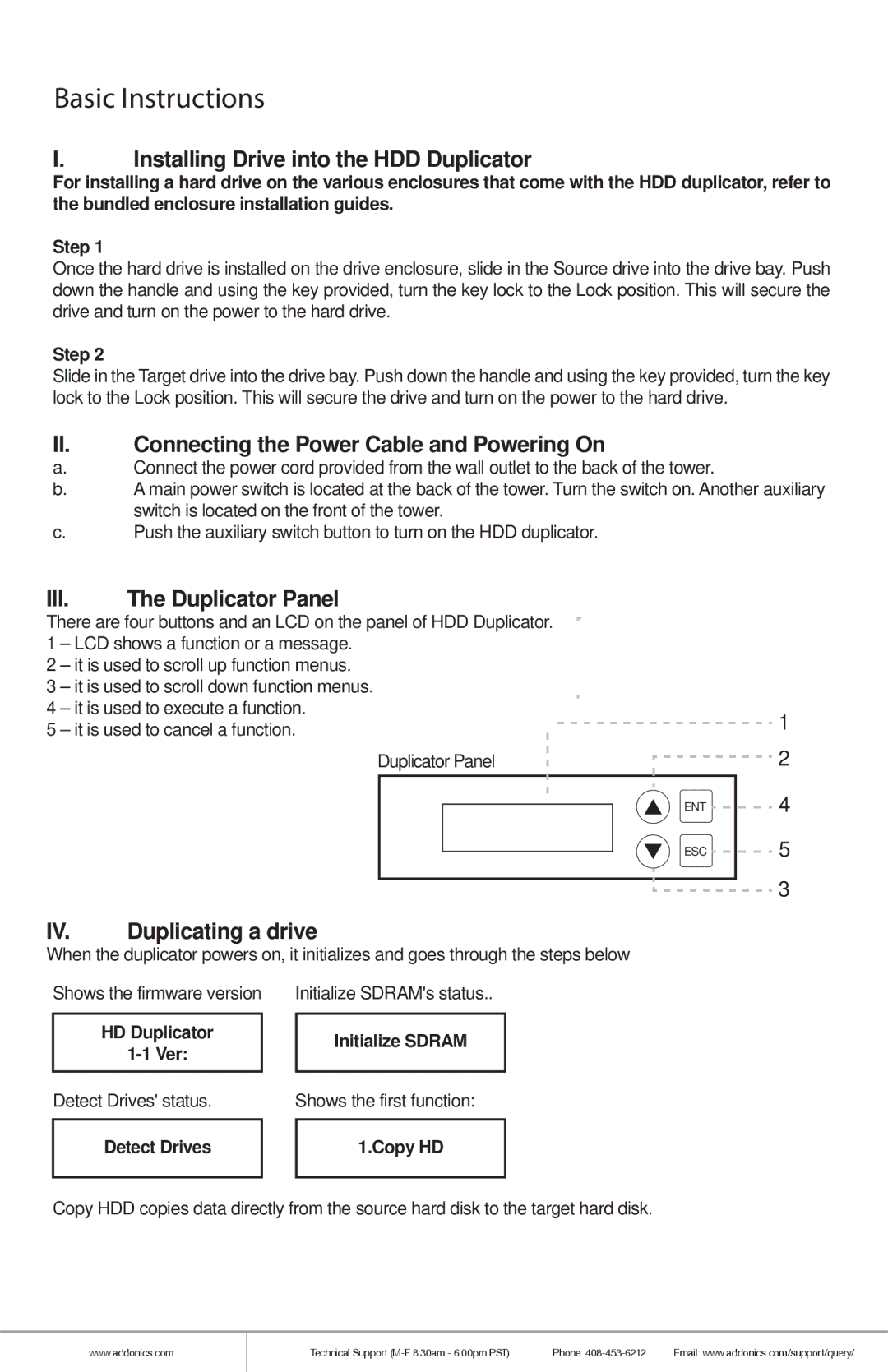Basic Instructions
I.Installing Drive into the HDD Duplicator
For installing a hard drive on the various enclosures that come with the HDD duplicator, refer to the bundled enclosure installation guides.
Step 1
Once the hard drive is installed on the drive enclosure, slide in the Source drive into the drive bay. Push down the handle and using the key provided, turn the key lock to the Lock position. This will secure the drive and turn on the power to the hard drive.
Step 2
Slide in the Target drive into the drive bay. Push down the handle and using the key provided, turn the key lock to the Lock position. This will secure the drive and turn on the power to the hard drive.
II.Connecting the Power Cable and Powering On
a.Connect the power cord provided from the wall outlet to the back of the tower.
b.A main power switch is located at the back of the tower. Turn the switch on. Another auxiliary switch is located on the front of the tower.
c.Push the auxiliary switch button to turn on the HDD duplicator.
III.The Duplicator Panel
There are four buttons and an LCD on the panel of HDD Duplicator. |
| ||||||
1 | – LCD shows a function or a message. |
| |||||
2 | – it is used to scroll up function menus. |
| |||||
3 | – it is used to scroll down function menus. |
| |||||
4 | – it is used to execute a function. | 1 | |||||
5 | – it is used to cancel a function. | ||||||
|
| Duplicator Panel | 2 | ||||
|
|
|
|
| ENT | 4 | |
|
|
|
|
| |||
|
|
|
|
| ESC | 5 | |
|
|
|
|
| |||
|
|
|
|
|
| 3 | |
IV. | Duplicating a drive | ||||||
| |||||||
When the duplicator powers on, it initializes and goes through the steps below
Shows the firmware version
HD Duplicator
Detect Drives' status.
Detect Drives
Initialize SDRAM's status..
Initialize SDRAM
Shows the first function:
1.Copy HD
Copy HDD copies data directly from the source hard disk to the target hard disk.
www.addonics.com
Technical Support | Phone: | Email: www.addonics.com/support/query/ |