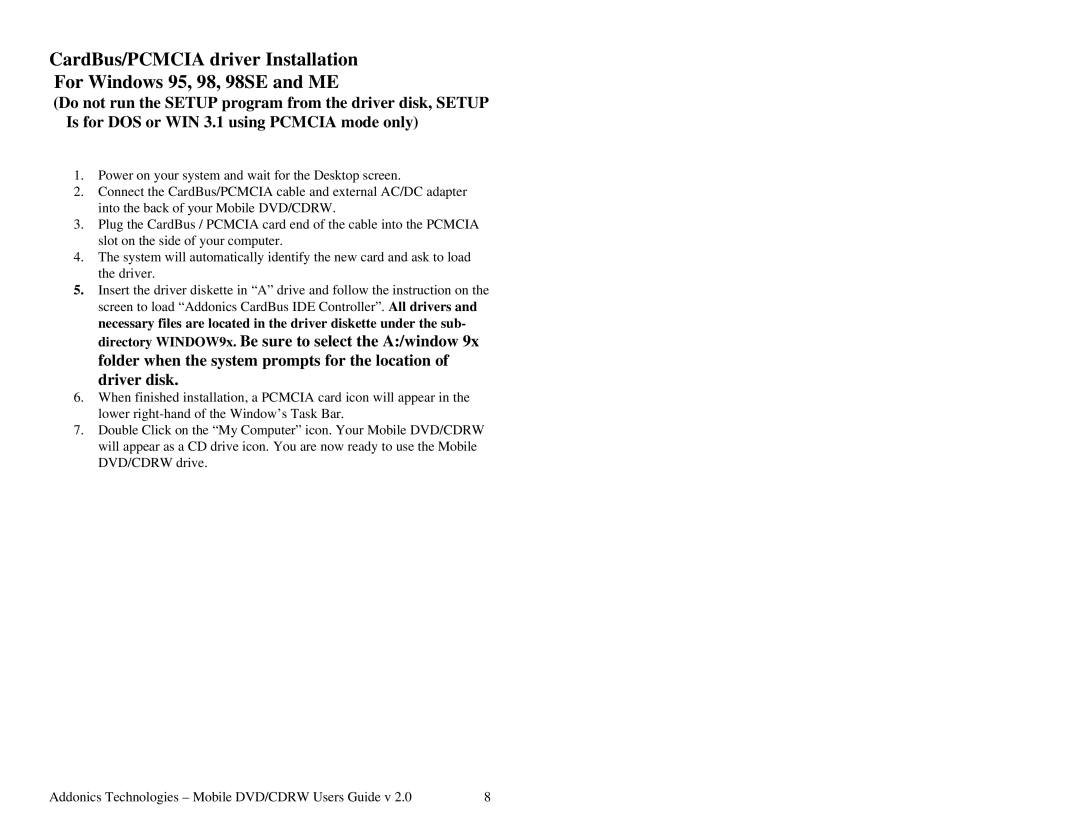CardBus/PCMCIA driver Installation
For Windows 95, 98, 98SE and ME
(Do not run the SETUP program from the driver disk, SETUP Is for DOS or WIN 3.1 using PCMCIA mode only)
1.Power on your system and wait for the Desktop screen.
2.Connect the CardBus/PCMCIA cable and external AC/DC adapter into the back of your Mobile DVD/CDRW.
3.Plug the CardBus / PCMCIA card end of the cable into the PCMCIA slot on the side of your computer.
4.The system will automatically identify the new card and ask to load the driver.
5.Insert the driver diskette in “A” drive and follow the instruction on the screen to load “Addonics CardBus IDE Controller”. All drivers and necessary files are located in the driver diskette under the sub- directory WINDOW9x. Be sure to select the A:/window 9x
folder when the system prompts for the location of driver disk.
6.When finished installation, a PCMCIA card icon will appear in the lower
7.Double Click on the “My Computer” icon. Your Mobile DVD/CDRW will appear as a CD drive icon. You are now ready to use the Mobile DVD/CDRW drive.
Addonics Technologies – Mobile DVD/CDRW Users Guide v 2.0 | 8 |