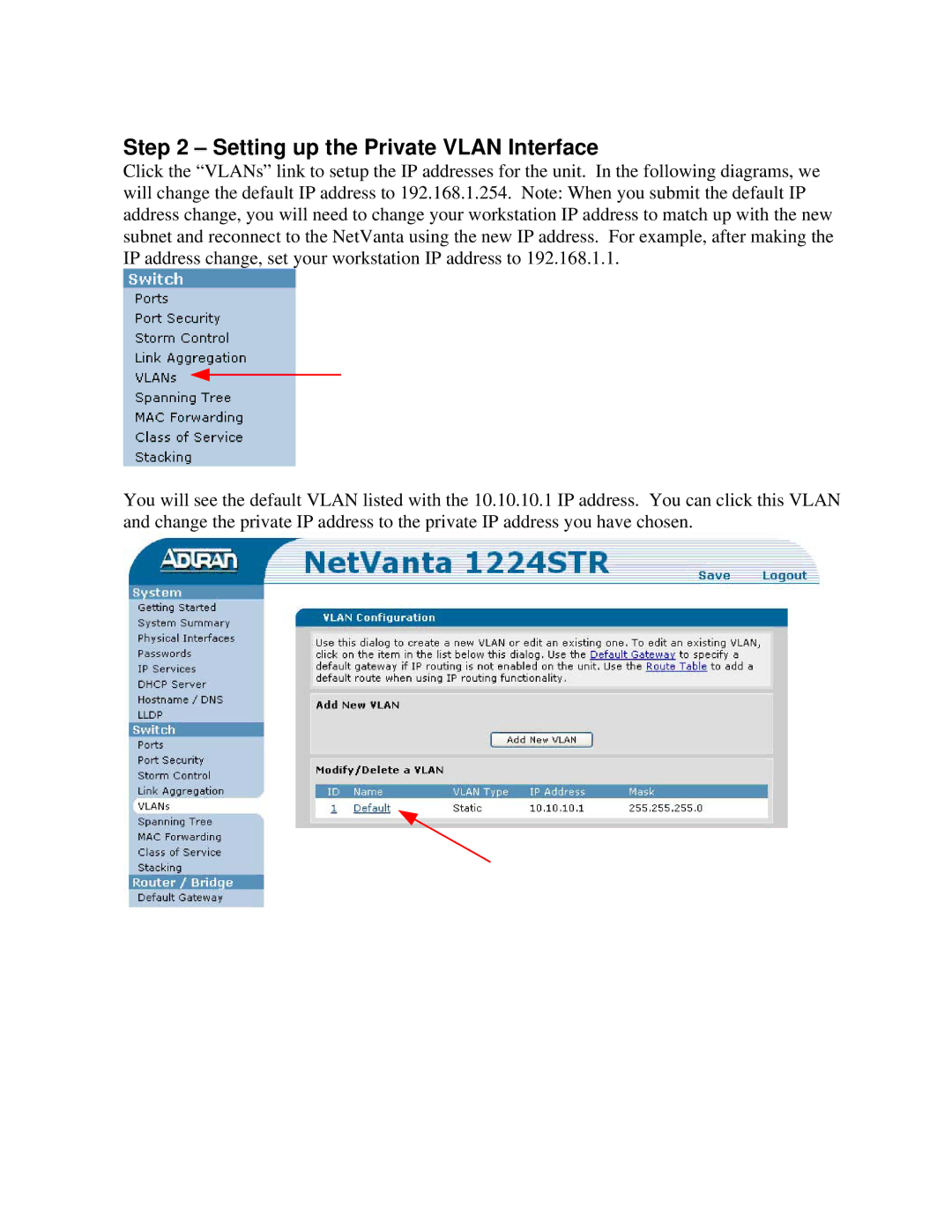Step 2 – Setting up the Private VLAN Interface
Click the “VLANs” link to setup the IP addresses for the unit. In the following diagrams, we will change the default IP address to 192.168.1.254. Note: When you submit the default IP address change, you will need to change your workstation IP address to match up with the new subnet and reconnect to the NetVanta using the new IP address. For example, after making the IP address change, set your workstation IP address to 192.168.1.1.
You will see the default VLAN listed with the 10.10.10.1 IP address. You can click this VLAN and change the private IP address to the private IP address you have chosen.