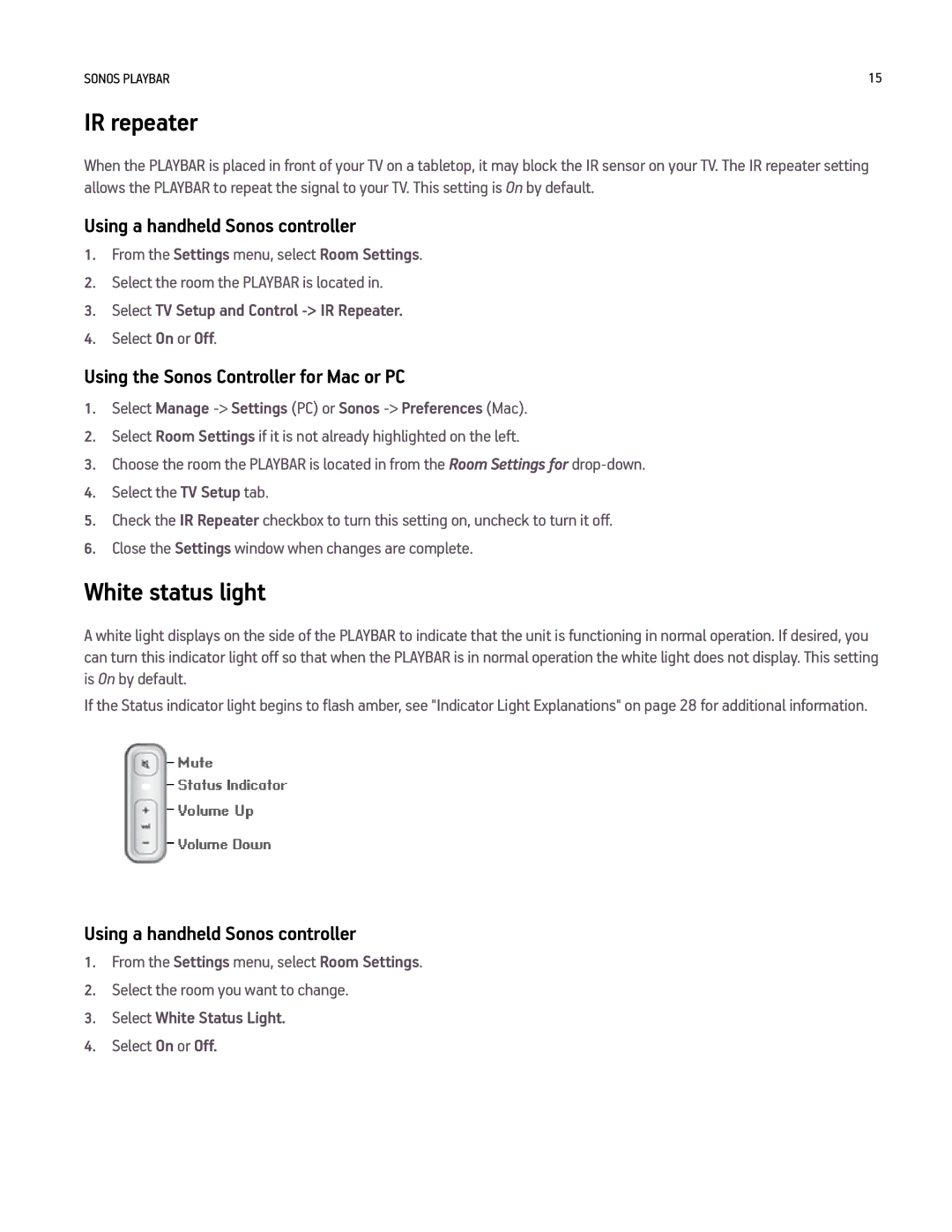SONOS PLAYBAR | 15 |
IR repeater
When the PLAYBAR is placed in front of your TV on a tabletop, it may block the IR sensor on your TV. The IR repeater setting allows the PLAYBAR to repeat the signal to your TV. This setting is On by default.
Using a handheld Sonos controller
1.From the Settings menu, select Room Settings.
2.Select the room the PLAYBAR is located in.
3.Select TV Setup and Control -> IR Repeater.
4.Select On or Off.
Using the Sonos Controller for Mac or PC
1.Select Manage -> Settings (PC) or Sonos -> Preferences (Mac).
2.Select Room Settings if it is not already highlighted on the left.
3.Choose the room the PLAYBAR is located in from the Room Settings for
4.Select the TV Setup tab.
5.Check the IR Repeater checkbox to turn this setting on, uncheck to turn it off.
6.Close the Settings window when changes are complete.
White status light
A white light displays on the side of the PLAYBAR to indicate that the unit is functioning in normal operation. If desired, you can turn this indicator light off so that when the PLAYBAR is in normal operation the white light does not display. This setting is On by default.
If the Status indicator light begins to flash amber, see "Indicator Light Explanations" on page 28 for additional information.
Using a handheld Sonos controller
1.From the Settings menu, select Room Settings.
2.Select the room you want to change.
3.Select White Status Light.
4.Select On or Off.