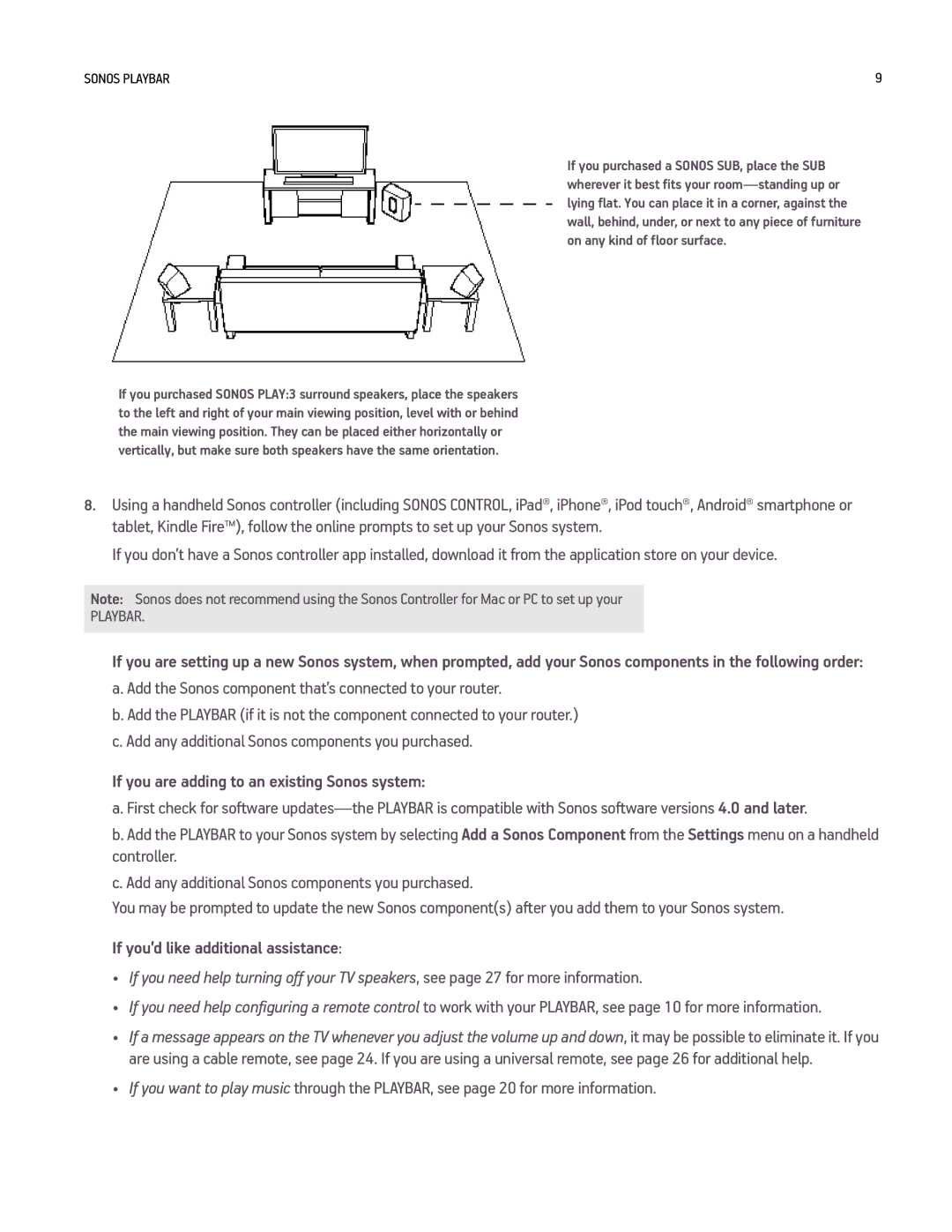SONOS PLAYBAR | 9 |
If you purchased a SONOS SUB, place the SUB wherever it best fits your
If you purchased SONOS PLAY:3 surround speakers, place the speakers to the left and right of your main viewing position, level with or behind the main viewing position. They can be placed either horizontally or vertically, but make sure both speakers have the same orientation.
8.Using a handheld Sonos controller (including SONOS CONTROL, iPad®, iPhone®, iPod touch®, Android® smartphone or tablet, Kindle Fire™), follow the online prompts to set up your Sonos system.
If you don’t have a Sonos controller app installed, download it from the application store on your device.
Note: Sonos does not recommend using the Sonos Controller for Mac or PC to set up your
PLAYBAR.
If you are setting up a new Sonos system, when prompted, add your Sonos components in the following order:
a. Add the Sonos component that’s connected to your router.
b. Add the PLAYBAR (if it is not the component connected to your router.) c. Add any additional Sonos components you purchased.
If you are adding to an existing Sonos system:
a. First check for software
b. Add the PLAYBAR to your Sonos system by selecting Add a Sonos Component from the Settings menu on a handheld controller.
c. Add any additional Sonos components you purchased.
You may be prompted to update the new Sonos component(s) after you add them to your Sonos system.
If you’d like additional assistance:
•If you need help turning off your TV speakers, see page 27 for more information.
•If you need help configuring a remote control to work with your PLAYBAR, see page 10 for more information.
•If a message appears on the TV whenever you adjust the volume up and down, it may be possible to eliminate it. If you are using a cable remote, see page 24. If you are using a universal remote, see page 26 for additional help.
•If you want to play music through the PLAYBAR, see page 20 for more information.