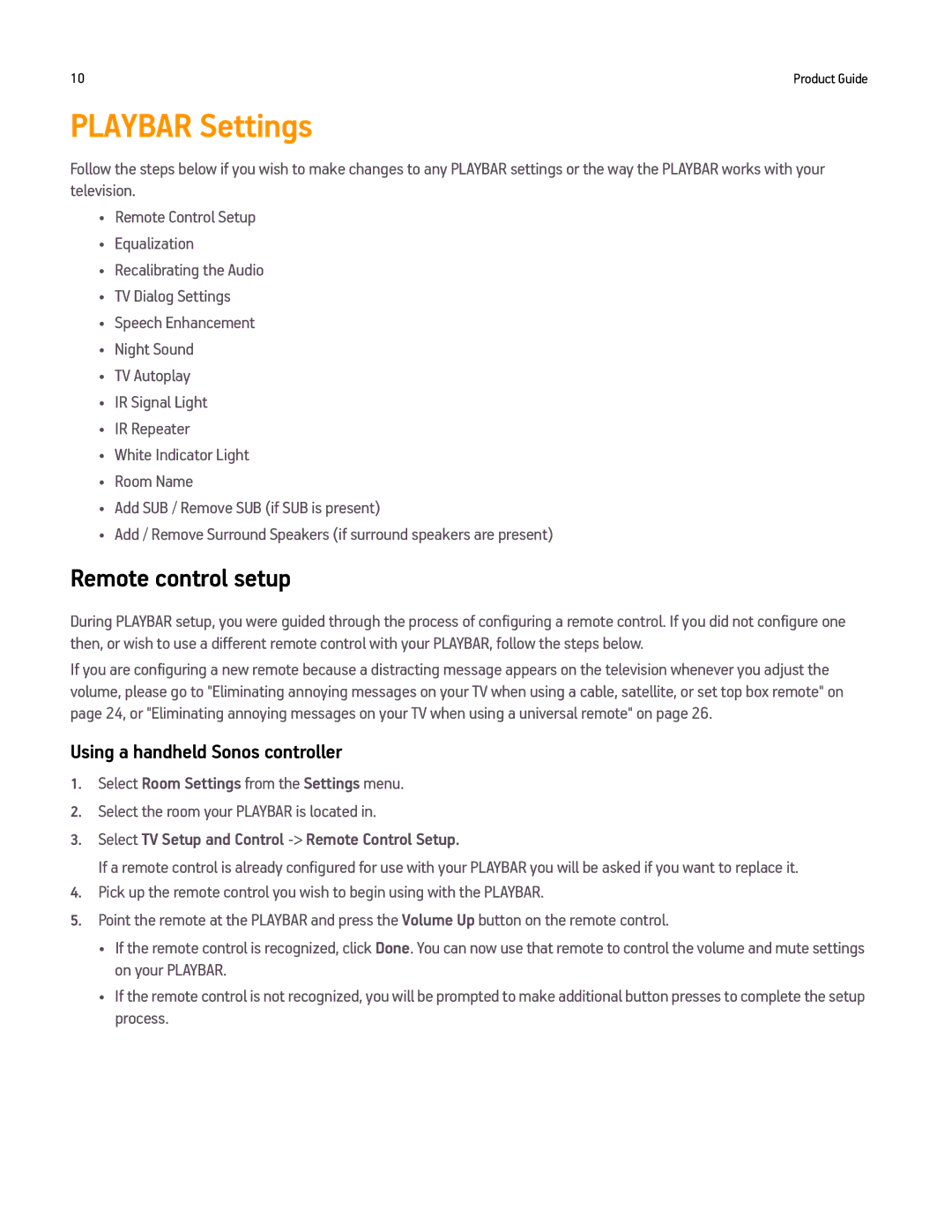10 | Product Guide |
PLAYBAR Settings
Follow the steps below if you wish to make changes to any PLAYBAR settings or the way the PLAYBAR works with your television.
•Remote Control Setup
•Equalization
•Recalibrating the Audio
•TV Dialog Settings
•Speech Enhancement
•Night Sound
•TV Autoplay
•IR Signal Light
•IR Repeater
•White Indicator Light
•Room Name
•Add SUB / Remove SUB (if SUB is present)
•Add / Remove Surround Speakers (if surround speakers are present)
Remote control setup
During PLAYBAR setup, you were guided through the process of configuring a remote control. If you did not configure one then, or wish to use a different remote control with your PLAYBAR, follow the steps below.
If you are configuring a new remote because a distracting message appears on the television whenever you adjust the volume, please go to "Eliminating annoying messages on your TV when using a cable, satellite, or set top box remote" on page 24, or "Eliminating annoying messages on your TV when using a universal remote" on page 26.
Using a handheld Sonos controller
1.Select Room Settings from the Settings menu.
2.Select the room your PLAYBAR is located in.
3.Select TV Setup and Control -> Remote Control Setup.
If a remote control is already configured for use with your PLAYBAR you will be asked if you want to replace it.
4.Pick up the remote control you wish to begin using with the PLAYBAR.
5.Point the remote at the PLAYBAR and press the Volume Up button on the remote control.
•If the remote control is recognized, click Done. You can now use that remote to control the volume and mute settings on your PLAYBAR.
•If the remote control is not recognized, you will be prompted to make additional button presses to complete the setup process.