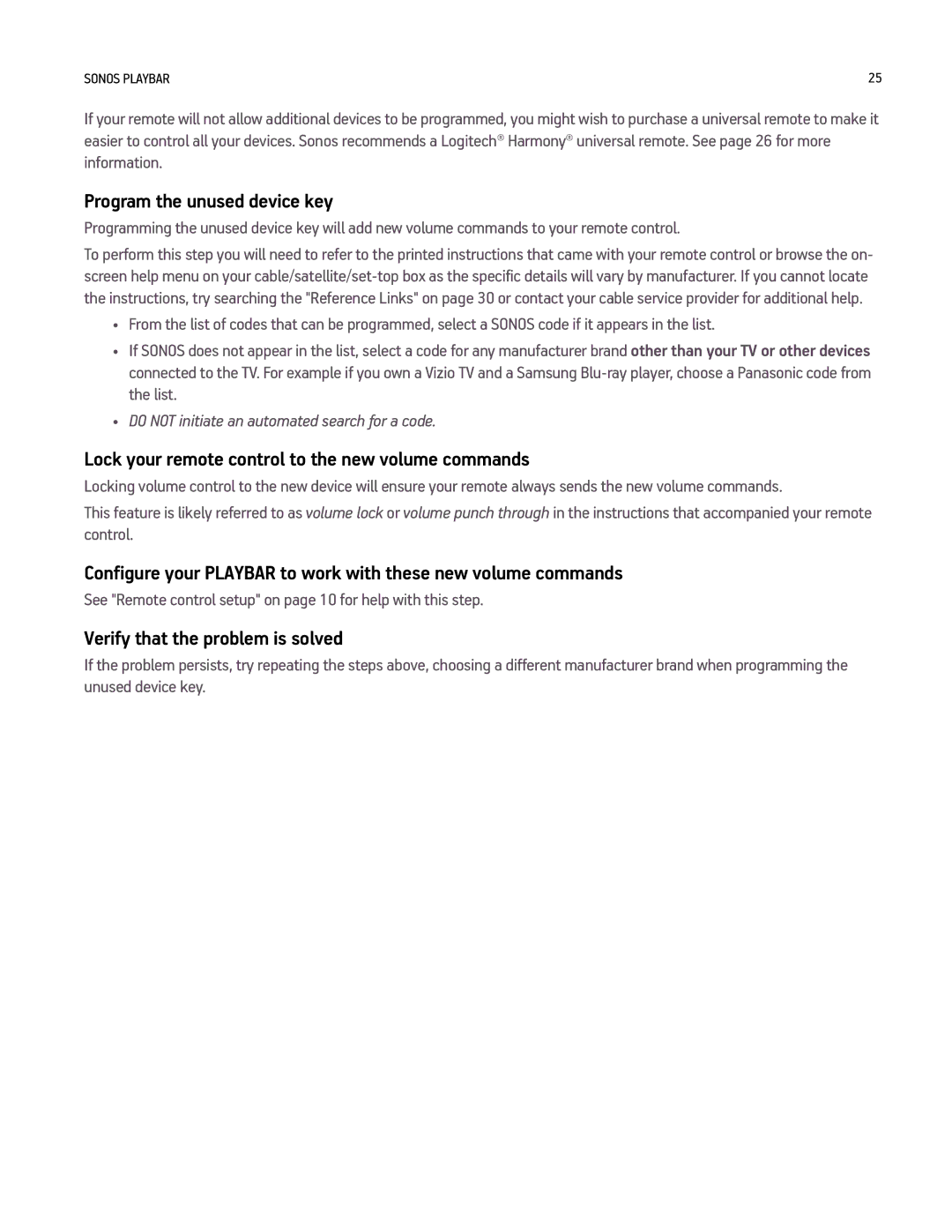SONOS PLAYBAR | 25 |
If your remote will not allow additional devices to be programmed, you might wish to purchase a universal remote to make it easier to control all your devices. Sonos recommends a Logitech® Harmony® universal remote. See page 26 for more information.
Program the unused device key
Programming the unused device key will add new volume commands to your remote control.
To perform this step you will need to refer to the printed instructions that came with your remote control or browse the on- screen help menu on your
•From the list of codes that can be programmed, select a SONOS code if it appears in the list.
•If SONOS does not appear in the list, select a code for any manufacturer brand other than your TV or other devices connected to the TV. For example if you own a Vizio TV and a Samsung
•DO NOT initiate an automated search for a code.
Lock your remote control to the new volume commands
Locking volume control to the new device will ensure your remote always sends the new volume commands.
This feature is likely referred to as volume lock or volume punch through in the instructions that accompanied your remote control.
Configure your PLAYBAR to work with these new volume commands
See "Remote control setup" on page 10 for help with this step.
Verify that the problem is solved
If the problem persists, try repeating the steps above, choosing a different manufacturer brand when programming the unused device key.