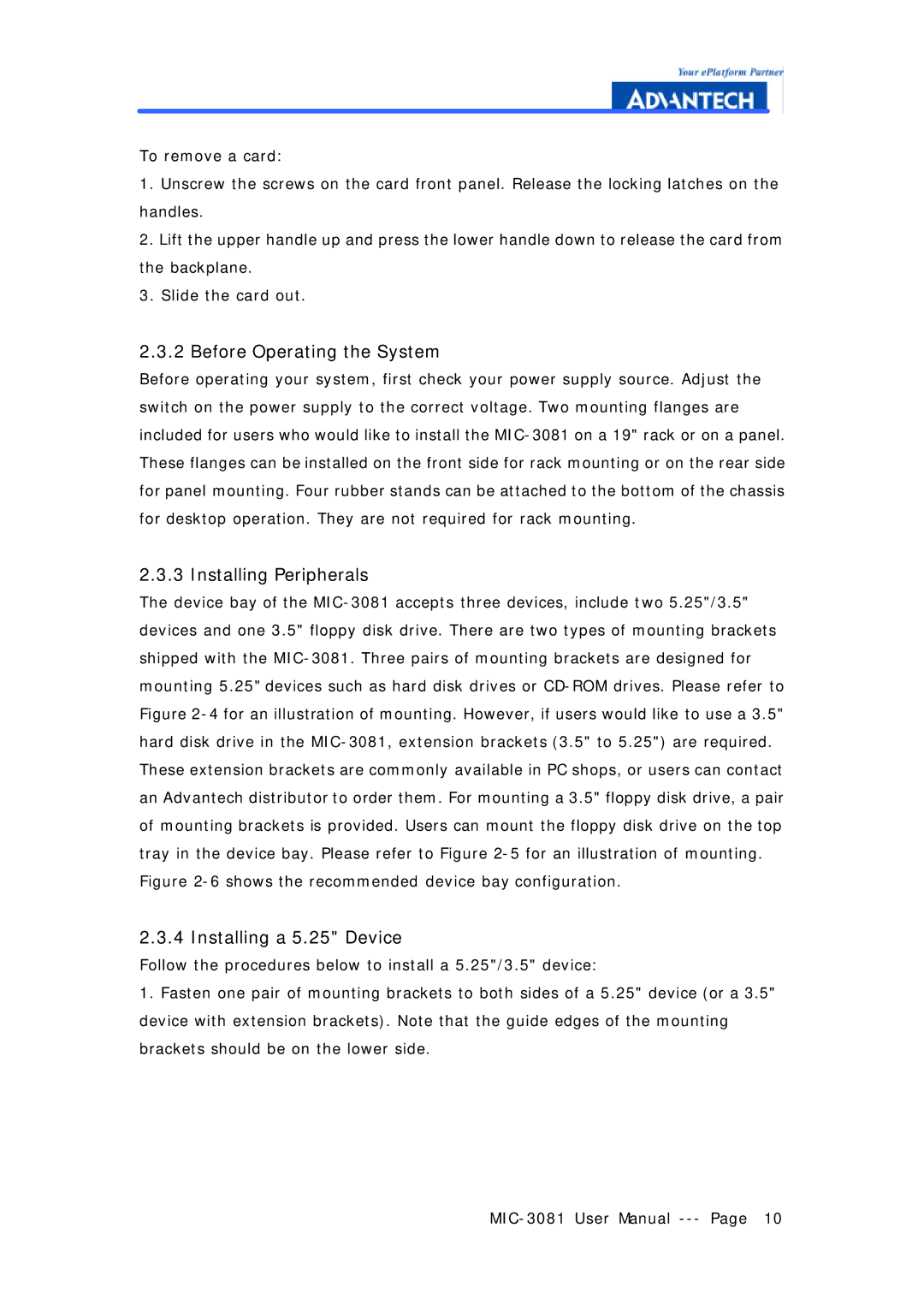To remove a card:
1.Unscrew the screws on the card front panel. Release the locking latches on the handles.
2.Lift the upper handle up and press the lower handle down to release the card from the backplane.
3.Slide the card out.
2.3.2 Before Operating the System
Before operating your system, first check your power supply source. Adjust the switch on the power supply to the correct voltage. Two mounting flanges are included for users who would like to install the MIC-3081 on a 19" rack or on a panel. These flanges can be installed on the front side for rack mounting or on the rear side for panel mounting. Four rubber stands can be attached to the bottom of the chassis for desktop operation. They are not required for rack mounting.
2.3.3 Installing Peripherals
The device bay of the MIC-3081 accepts three devices, include two 5.25"/3.5" devices and one 3.5" floppy disk drive. There are two types of mounting brackets shipped with the MIC-3081. Three pairs of mounting brackets are designed for mounting 5.25" devices such as hard disk drives or CD-ROM drives. Please refer to Figure 2-4 for an illustration of mounting. However, if users would like to use a 3.5" hard disk drive in the MIC-3081, extension brackets (3.5" to 5.25") are required. These extension brackets are commonly available in PC shops, or users can contact an Advantech distributor to order them. For mounting a 3.5" floppy disk drive, a pair of mounting brackets is provided. Users can mount the floppy disk drive on the top tray in the device bay. Please refer to Figure 2-5 for an illustration of mounting. Figure 2-6 shows the recommended device bay configuration.
2.3.4 Installing a 5.25" Device
Follow the procedures below to install a 5.25"/3.5" device:
1.Fasten one pair of mounting brackets to both sides of a 5.25" device (or a 3.5" device with extension brackets). Note that the guide edges of the mounting brackets should be on the lower side.
MIC-3081 User Manual --- Page 10