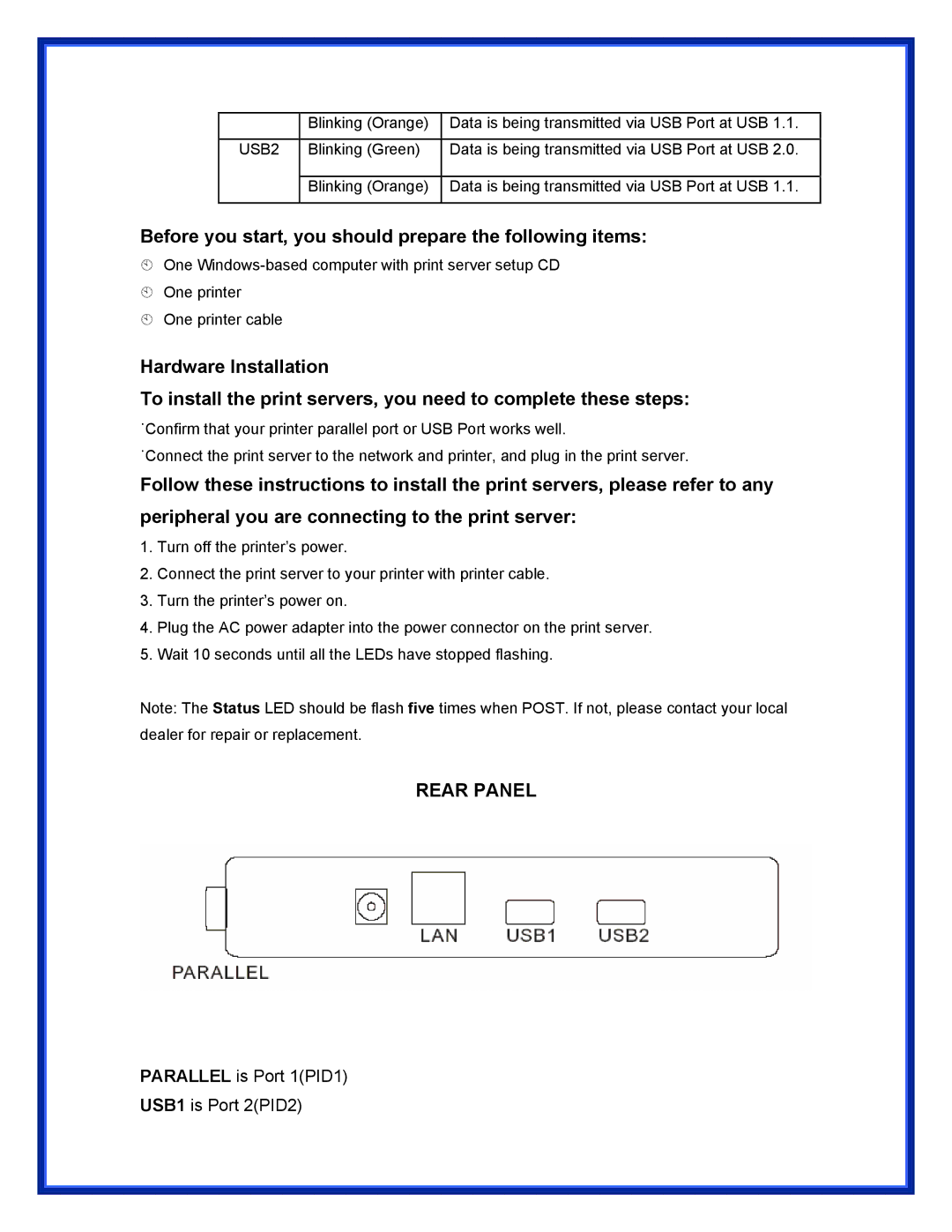| Blinking (Orange) | Data is being transmitted via USB Port at USB 1.1. |
|
|
|
USB2 | Blinking (Green) | Data is being transmitted via USB Port at USB 2.0. |
|
|
|
| Blinking (Orange) | Data is being transmitted via USB Port at USB 1.1. |
|
|
|
Before you start, you should prepare the following items:
One
One printer
One printer cable
Hardware Installation
To install the print servers, you need to complete these steps:
˙Confirm that your printer parallel port or USB Port works well.
˙Connect the print server to the network and printer, and plug in the print server.
Follow these instructions to install the print servers, please refer to any peripheral you are connecting to the print server:
1.Turn off the printer’s power.
2.Connect the print server to your printer with printer cable.
3.Turn the printer’s power on.
4.Plug the AC power adapter into the power connector on the print server.
5.Wait 10 seconds until all the LEDs have stopped flashing.
Note: The Status LED should be flash five times when POST. If not, please contact your local dealer for repair or replacement.
REAR PANEL
PARALLEL is Port 1(PID1)
USB1 is Port 2(PID2)