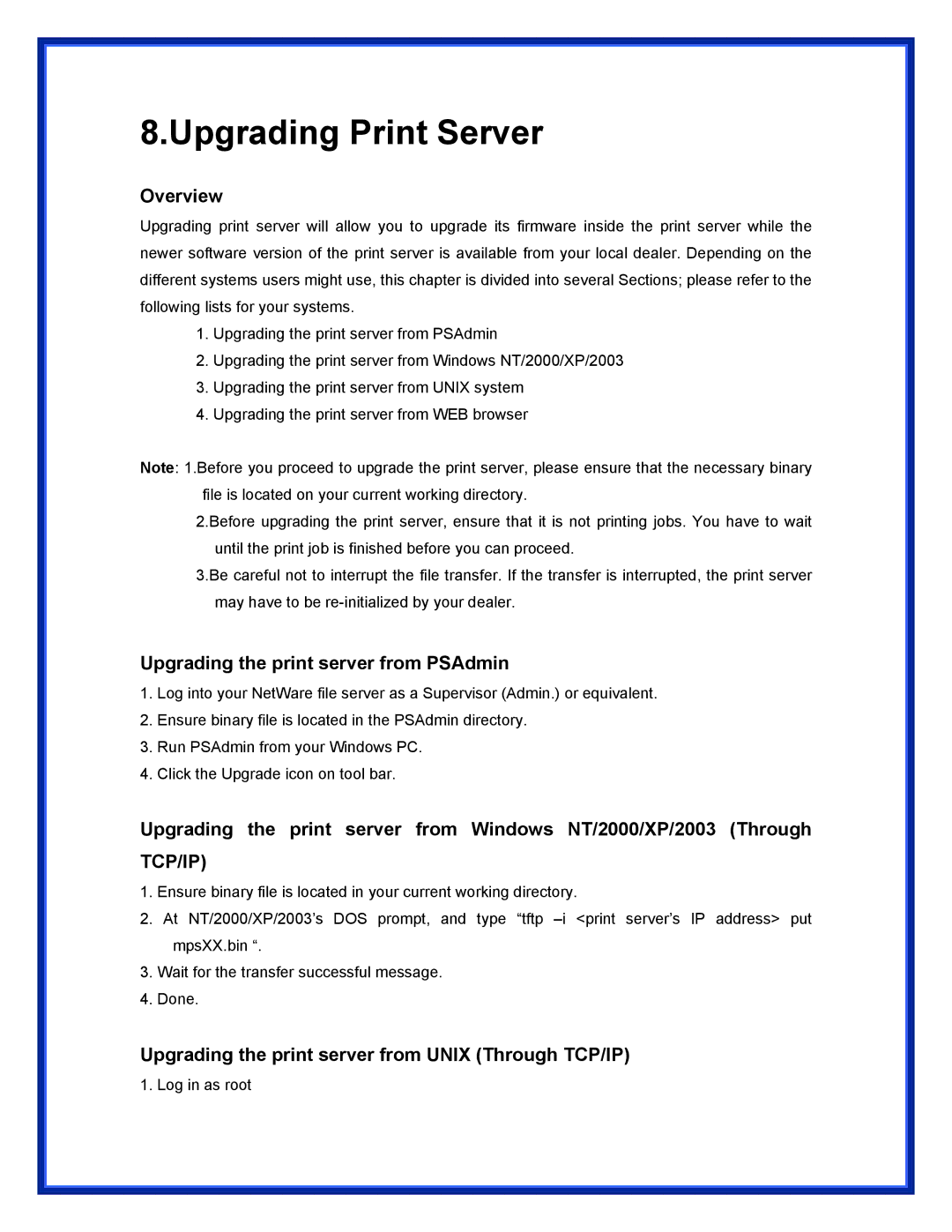8.Upgrading Print Server
Overview
Upgrading print server will allow you to upgrade its firmware inside the print server while the newer software version of the print server is available from your local dealer. Depending on the different systems users might use, this chapter is divided into several Sections; please refer to the following lists for your systems.
1.Upgrading the print server from PSAdmin
2.Upgrading the print server from Windows NT/2000/XP/2003
3.Upgrading the print server from UNIX system
4.Upgrading the print server from WEB browser
Note: 1.Before you proceed to upgrade the print server, please ensure that the necessary binary file is located on your current working directory.
2.Before upgrading the print server, ensure that it is not printing jobs. You have to wait until the print job is finished before you can proceed.
3.Be careful not to interrupt the file transfer. If the transfer is interrupted, the print server may have to be
Upgrading the print server from PSAdmin
1.Log into your NetWare file server as a Supervisor (Admin.) or equivalent.
2.Ensure binary file is located in the PSAdmin directory.
3.Run PSAdmin from your Windows PC.
4.Click the Upgrade icon on tool bar.
Upgrading the print server from Windows NT/2000/XP/2003 (Through TCP/IP)
1.Ensure binary file is located in your current working directory.
2.At NT/2000/XP/2003’s DOS prompt, and type “tftp
3.Wait for the transfer successful message.
4.Done.
Upgrading the print server from UNIX (Through TCP/IP)
1. Log in as root