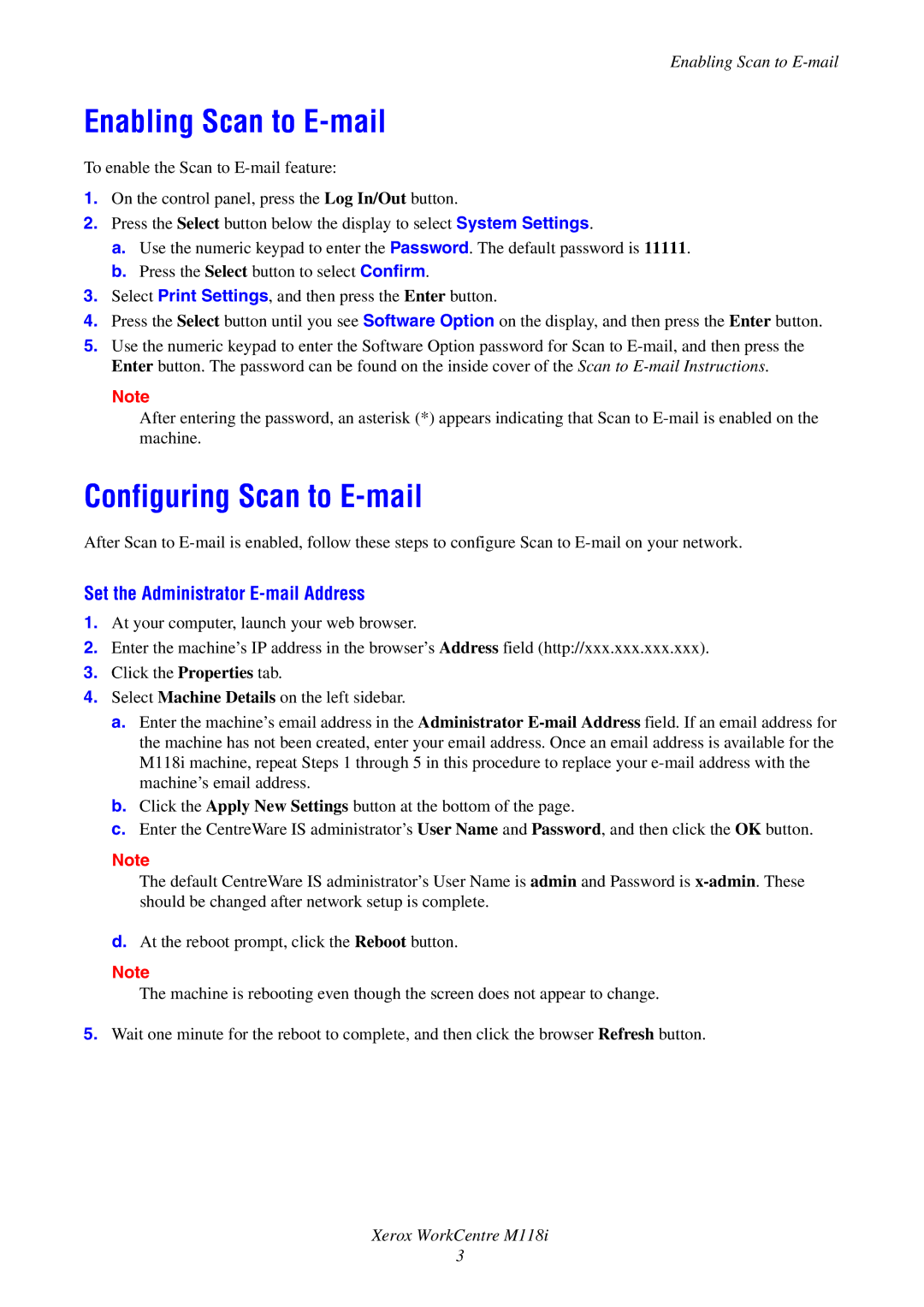Enabling Scan to E-mail
Enabling Scan to E-mail
To enable the Scan to
1.On the control panel, press the Log In/Out button.
2.Press the Select button below the display to select System Settings.
a.Use the numeric keypad to enter the Password. The default password is 11111.
b.Press the Select button to select Confirm.
3.Select Print Settings, and then press the Enter button.
4.Press the Select button until you see Software Option on the display, and then press the Enter button.
5.Use the numeric keypad to enter the Software Option password for Scan to
Note
After entering the password, an asterisk (*) appears indicating that Scan to
Configuring Scan to E-mail
After Scan to
Set the Administrator E-mail Address
1.At your computer, launch your web browser.
2.Enter the machine’s IP address in the browser’s Address field (http://xxx.xxx.xxx.xxx).
3.Click the Properties tab.
4.Select Machine Details on the left sidebar.
a.Enter the machine’s email address in the Administrator
b.Click the Apply New Settings button at the bottom of the page.
c.Enter the CentreWare IS administrator’s User Name and Password, and then click the OK button.
Note
The default CentreWare IS administrator’s User Name is admin and Password is
d.At the reboot prompt, click the Reboot button.
Note
The machine is rebooting even though the screen does not appear to change.
5.Wait one minute for the reboot to complete, and then click the browser Refresh button.
Xerox WorkCentre M118i
3