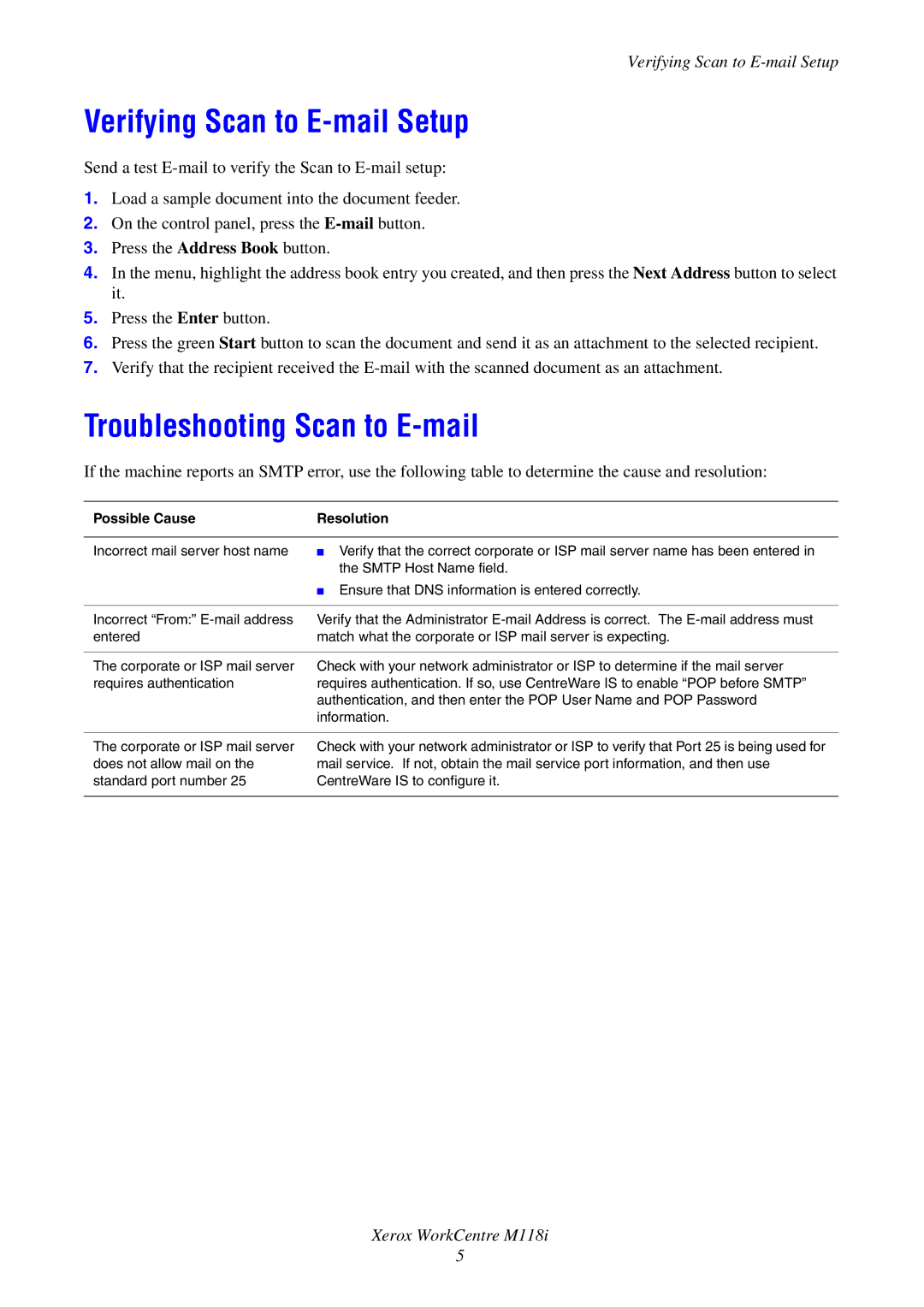Verifying Scan to E-mail Setup
Verifying Scan to E-mail Setup
Send a test
1.Load a sample document into the document feeder.
2.On the control panel, press the
3.Press the Address Book button.
4.In the menu, highlight the address book entry you created, and then press the Next Address button to select it.
5.Press the Enter button.
6.Press the green Start button to scan the document and send it as an attachment to the selected recipient.
7.Verify that the recipient received the
Troubleshooting Scan to E-mail
If the machine reports an SMTP error, use the following table to determine the cause and resolution:
Possible Cause | Resolution |
|
|
Incorrect mail server host name | ■ Verify that the correct corporate or ISP mail server name has been entered in |
| the SMTP Host Name field. |
| ■ Ensure that DNS information is entered correctly. |
|
|
Incorrect “From:” | Verify that the Administrator |
entered | match what the corporate or ISP mail server is expecting. |
|
|
The corporate or ISP mail server | Check with your network administrator or ISP to determine if the mail server |
requires authentication | requires authentication. If so, use CentreWare IS to enable “POP before SMTP” |
| authentication, and then enter the POP User Name and POP Password |
| information. |
The corporate or ISP mail server does not allow mail on the standard port number 25
Check with your network administrator or ISP to verify that Port 25 is being used for mail service. If not, obtain the mail service port information, and then use CentreWare IS to configure it.
Xerox WorkCentre M118i
5