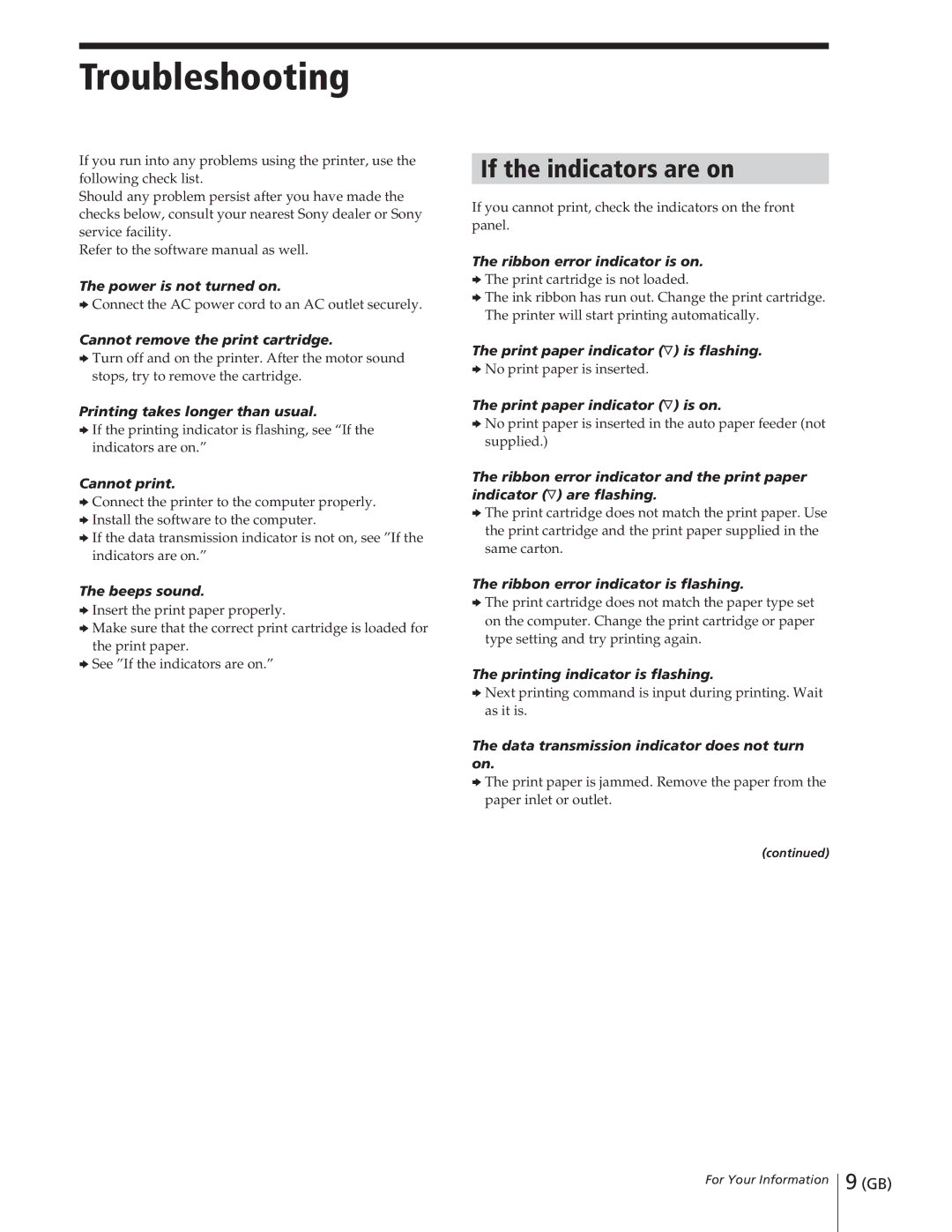Troubleshooting
If you run into any problems using the printer, use the following check list.
Should any problem persist after you have made the checks below, consult your nearest Sony dealer or Sony service facility.
Refer to the software manual as well.
The power is not turned on.
bConnect the AC power cord to an AC outlet securely.
Cannot remove the print cartridge.
bTurn off and on the printer. After the motor sound stops, try to remove the cartridge.
Printing takes longer than usual.
bIf the printing indicator is flashing, see “If the indicators are on.”
Cannot print.
bConnect the printer to the computer properly.
bInstall the software to the computer.
bIf the data transmission indicator is not on, see ”If the indicators are on.”
The beeps sound.
bInsert the print paper properly.
bMake sure that the correct print cartridge is loaded for the print paper.
bSee ”If the indicators are on.”
If the indicators are on
If you cannot print, check the indicators on the front panel.
The ribbon error indicator is on.
bThe print cartridge is not loaded.
bThe ink ribbon has run out. Change the print cartridge. The printer will start printing automatically.
The print paper indicator (Ý) is flashing.
bNo print paper is inserted.
The print paper indicator (Ý) is on.
bNo print paper is inserted in the auto paper feeder (not supplied.)
The ribbon error indicator and the print paper indicator (Ý) are flashing.
bThe print cartridge does not match the print paper. Use the print cartridge and the print paper supplied in the same carton.
The ribbon error indicator is flashing.
bThe print cartridge does not match the paper type set on the computer. Change the print cartridge or paper type setting and try printing again.
The printing indicator is flashing.
bNext printing command is input during printing. Wait as it is.
The data transmission indicator does not turn on.
bThe print paper is jammed. Remove the paper from the paper inlet or outlet.
(continued)
For Your Information
9 (GB)