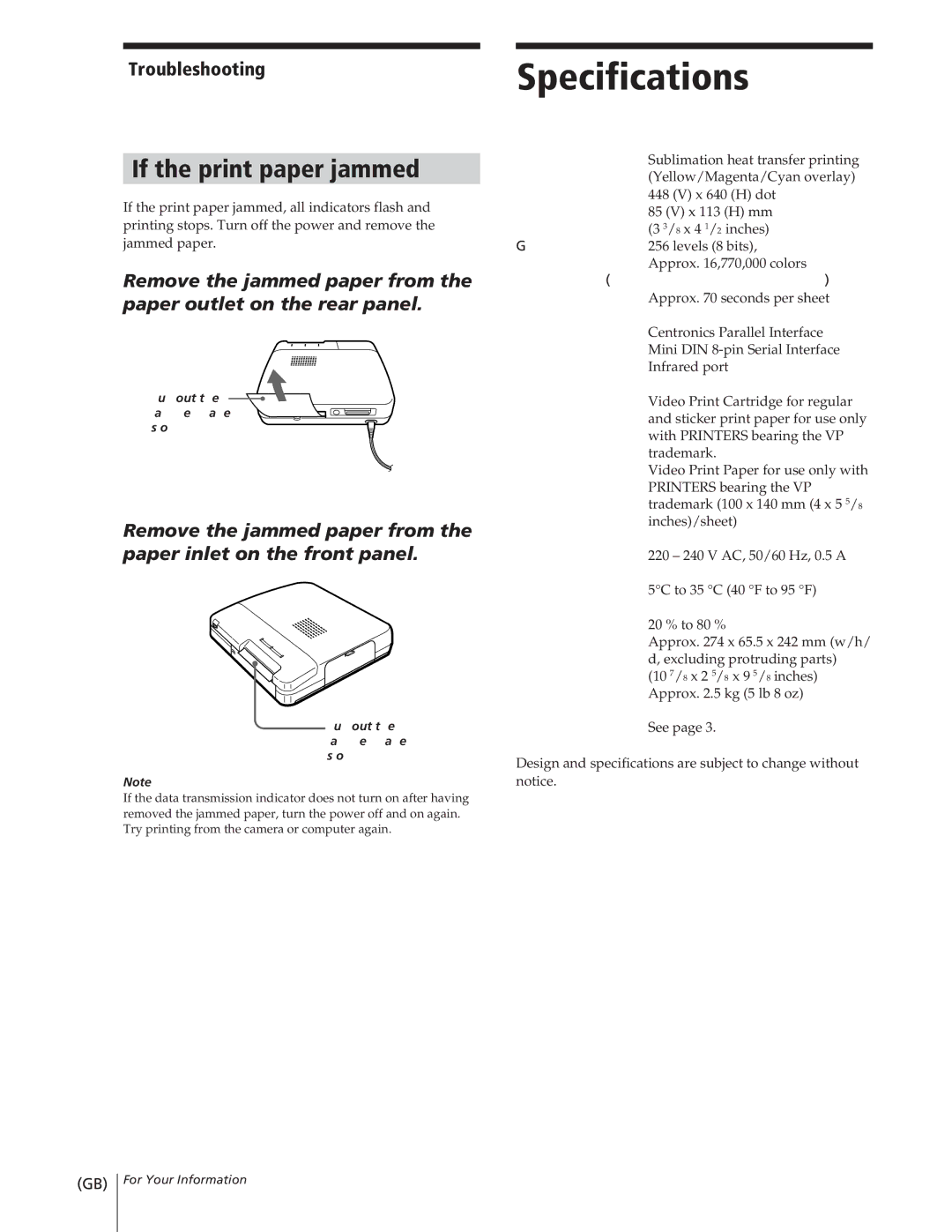Troubleshooting
If the print paper jammed
If the print paper jammed, all indicators flash and printing stops. Turn off the power and remove the jammed paper.
Remove the jammed paper from the paper outlet on the rear panel.
Pull out the ![]() jammed paper
jammed paper ![]() slowly.
slowly.![]()
![]()
Remove the jammed paper from the paper inlet on the front panel.
Pull out the jammed paper slowly.
Note
If the data transmission indicator does not turn on after having removed the jammed paper, turn the power off and on again. Try printing from the camera or computer again.
Specifications
Printing system | Sublimation heat transfer printing |
| (Yellow/Magenta/Cyan overlay) |
Effective pixels | 448 (V) x 640 (H) dot |
Printing size | 85 (V) x 113 (H) mm |
| (3 3/8 x 4 1/2 inches) |
Gradations | 256 levels (8 bits), |
| Approx. 16,770,000 colors |
Printing time (excluding data transmission time) | |
Approx. 70 seconds per sheet
Input/output connectors
Centronics Parallel Interface
Mini DIN
Infrared port
Video Print Cartridge and Video Print Paper
Video Print Cartridge for regular and sticker print paper for use only with PRINTERS bearing the VP trademark.
Video Print Paper for use only with PRINTERS bearing the VP trademark (100 x 140 mm (4 x 5 5/8 inches)/sheet)
Power requirements
| 220 – 240 V AC, 50/60 Hz, 0.5 A |
Operating temperature | |
| 5°C to 35 °C (40 °F to 95 °F) |
Operating humidity |
|
| 20 % to 80 % |
Dimensions | Approx. 274 x 65.5 x 242 mm (w/h/ |
| d, excluding protruding parts) |
| (10 7/8 x 2 5/8 x 9 5/8 inches) |
Mass | Approx. 2.5 kg (5 lb 8 oz) |
Supplied accessories |
|
| See page 3. |
Design and specifications are subject to change without notice.
10 (GB)
For Your Information