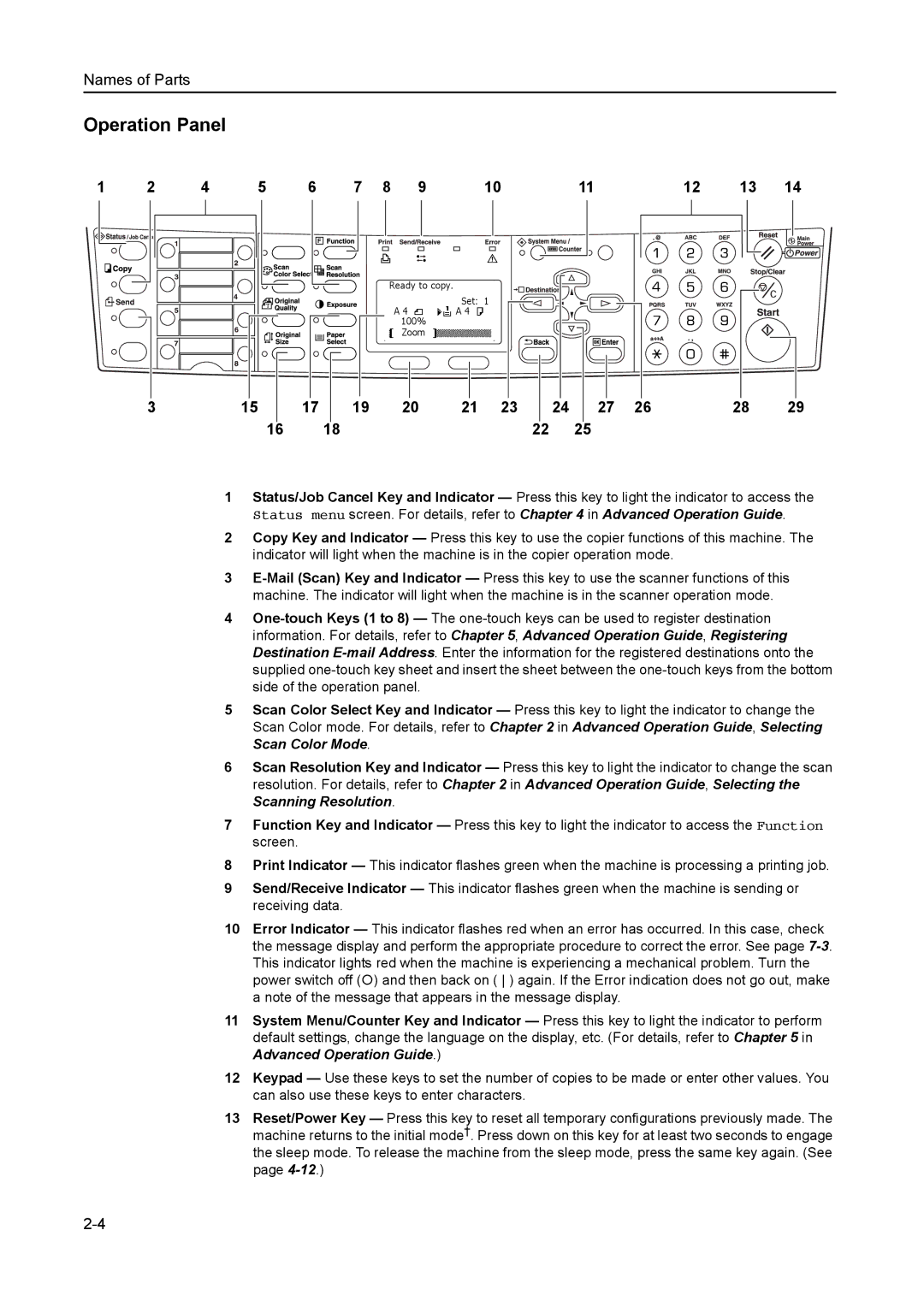1815 Copier specifications
The AGFA 1815 Copier is a versatile and efficient solution designed for various printing needs, making it an ideal choice for offices and businesses. With its advanced technology and features, the AGFA 1815 ensures high-quality output while enhancing productivity.One of the standout features of the AGFA 1815 Copier is its impressive print speed. Capable of producing up to 18 pages per minute, it caters to high-volume printing requirements, allowing users to keep up with demanding workloads. This speed, combined with quick warm-up times, ensures minimal downtime and maximizes efficiency.
The AGFA 1815 incorporates state-of-the-art digital imaging technology, which significantly enhances image quality and clarity. The copier's high-resolution capabilities produce sharp text and vibrant images, making it suitable for a variety of applications, from documents to marketing materials. The copier employs advanced laser printing technology that ensures consistent performance over time, providing reliability for everyday use.
In addition to its exceptional print quality, the AGFA 1815 Copier comes equipped with a range of convenient features designed to streamline workflows. One notable feature is its automatic document feeder (ADF), which allows users to process multiple pages quickly, thereby reducing manual intervention. The device also supports double-sided printing, helping to conserve paper and reduce overall printing costs.
Another highlight of the AGFA 1815 is its user-friendly interface. The intuitive control panel makes it easy for users of all skill levels to operate the machine efficiently. Additionally, the copier supports various connectivity options, including USB and network printing, enabling seamless integration into existing office environments.
The AGFA 1815 Copier is designed with durability in mind. Equipped with high-capacity toner cartridges, it minimizes the frequency of replacements, further enhancing productivity. Moreover, its energy-efficient operation meets demanding environmental standards, contributing to sustainability efforts without compromising performance.
In summary, the AGFA 1815 Copier stands out as a reliable and efficient office multifunction device. With its speedy printing, superior image quality, user-friendly features, and robust design, it meets the needs of modern businesses, ensuring that they remain productive and competitive in a fast-paced market.