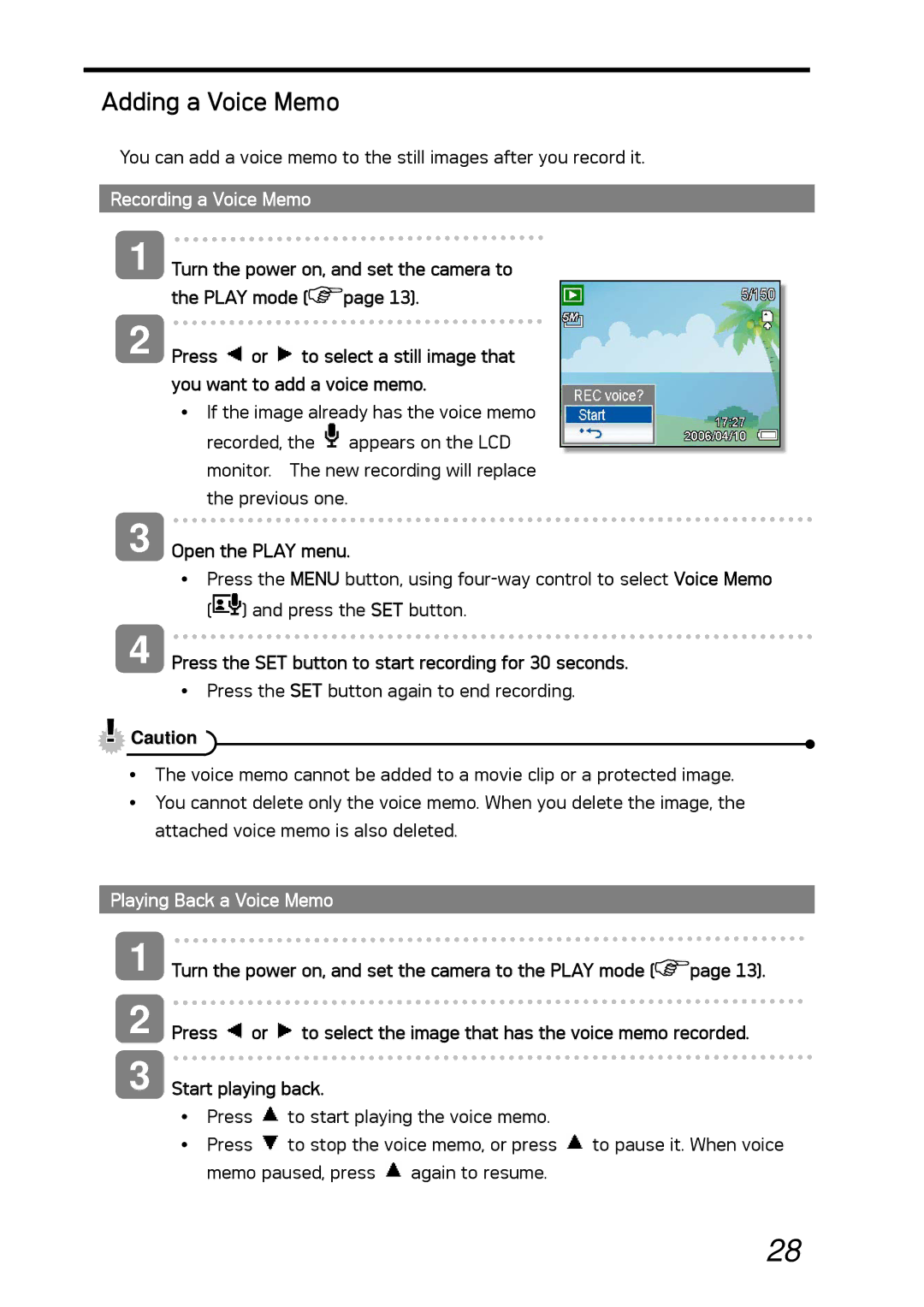Adding a Voice Memo
You can add a voice memo to the still images after you record it.
Recording a Voice Memo
1
2
Turn the power on, and set the camera to the PLAY mode (![]() page 13).
page 13).
Press ![]() or
or ![]() to select a still image that you want to add a voice memo.
to select a still image that you want to add a voice memo.
yIf the image already has the voice memo recorded, the ![]() appears on the LCD monitor. The new recording will replace the previous one.
appears on the LCD monitor. The new recording will replace the previous one.
3 Open the PLAY menu.
yPress the MENU button, using ![]() ) and press the SET button.
) and press the SET button.
4 Press the SET button to start recording for 30 seconds.
yPress the SET button again to end recording.
![]() Caution
Caution
yThe voice memo cannot be added to a movie clip or a protected image.
yYou cannot delete only the voice memo. When you delete the image, the attached voice memo is also deleted.
Playing Back a Voice Memo
1
2
3
Turn the power on, and set the camera to the PLAY mode (![]() page 13).
page 13).
Press ![]() or
or ![]() to select the image that has the voice memo recorded.
to select the image that has the voice memo recorded.
Start playing back.
yPress ![]() to start playing the voice memo.
to start playing the voice memo.
yPress ![]() to stop the voice memo, or press
to stop the voice memo, or press ![]() to pause it. When voice memo paused, press
to pause it. When voice memo paused, press ![]() again to resume.
again to resume.
28