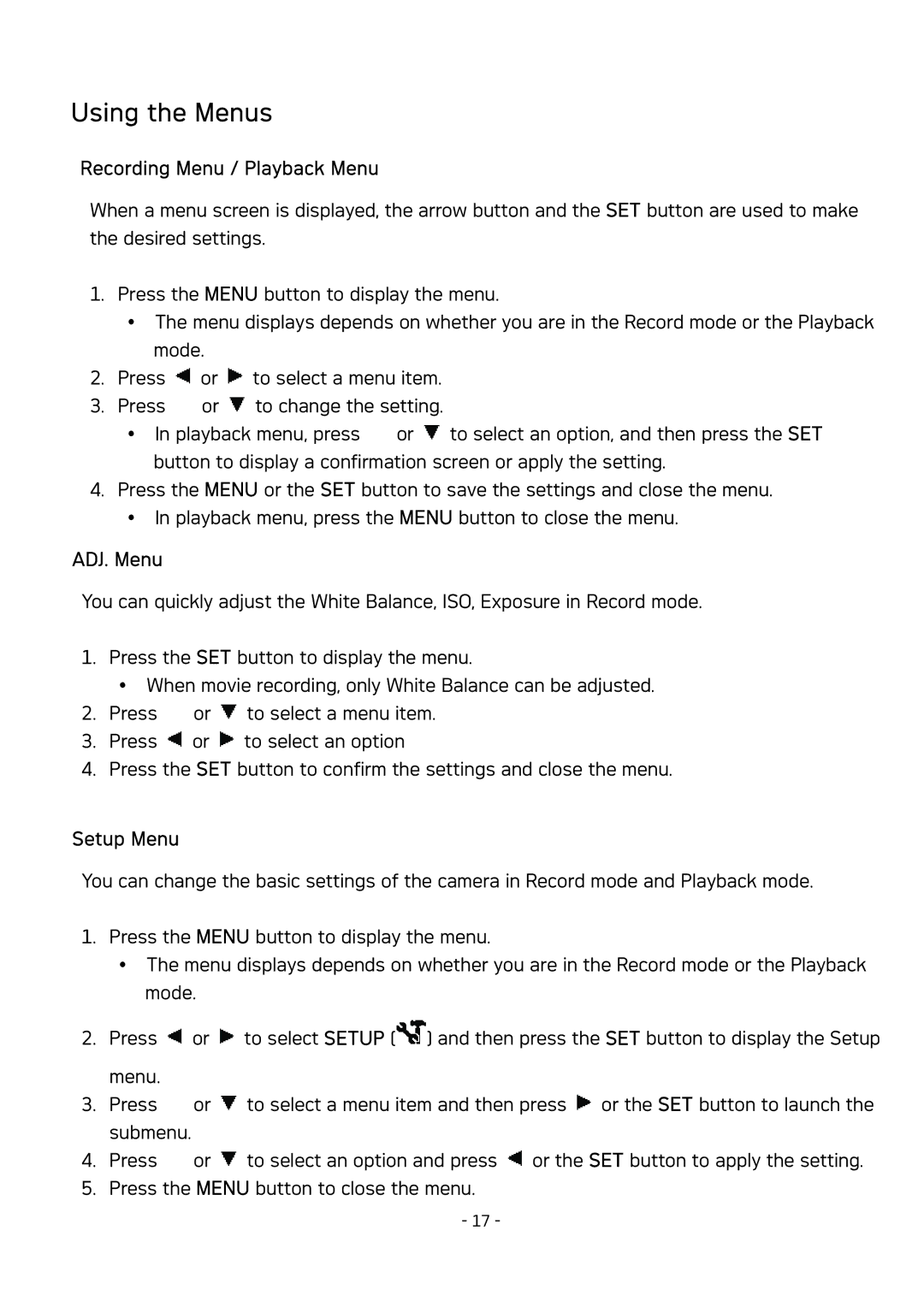Using the Menus
Recording Menu / Playback Menu
When a menu screen is displayed, the arrow button and the SET button are used to make the desired settings.
1. Press the MENU button to display the menu.
The menu displays depends on whether you are in the Record mode or the Playback mode.
2.Press ![]() or
or ![]() to select a menu item.
to select a menu item.
3.Press ![]() or
or ![]() to change the setting.
to change the setting.
In playback menu, press ![]() or
or ![]() to select an option, and then press the SET button to display a confirmation screen or apply the setting.
to select an option, and then press the SET button to display a confirmation screen or apply the setting.
4.Press the MENU or the SET button to save the settings and close the menu. In playback menu, press the MENU button to close the menu.
ADJ. Menu
You can quickly adjust the White Balance, ISO, Exposure in Record mode.
1. Press the SET button to display the menu.
When movie recording, only White Balance can be adjusted.
2.Press ![]() or
or ![]() to select a menu item.
to select a menu item.
3.Press ![]() or
or ![]() to select an option
to select an option
4.Press the SET button to confirm the settings and close the menu.
Setup Menu
You can change the basic settings of the camera in Record mode and Playback mode.
1. Press the MENU button to display the menu.
The menu displays depends on whether you are in the Record mode or the Playback mode.
2.Press ![]() or
or ![]() to select SETUP (
to select SETUP (![]() ) and then press the SET button to display the Setup menu.
) and then press the SET button to display the Setup menu.
3.Press ![]() or
or ![]() to select a menu item and then press
to select a menu item and then press ![]() or the SET button to launch the submenu.
or the SET button to launch the submenu.
4.Press ![]() or
or ![]() to select an option and press
to select an option and press ![]() or the SET button to apply the setting.
or the SET button to apply the setting.
5.Press the MENU button to close the menu.
-17 -